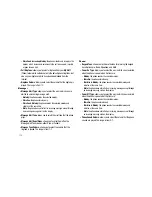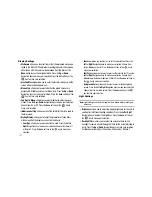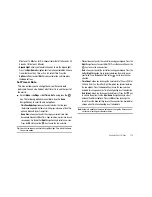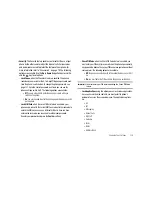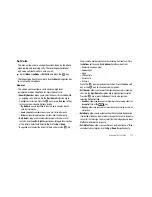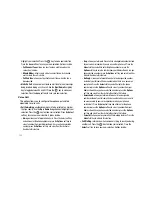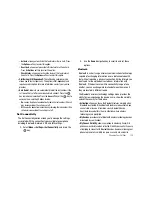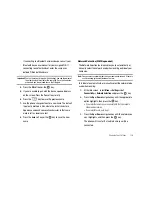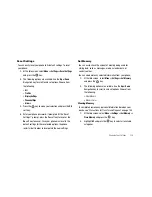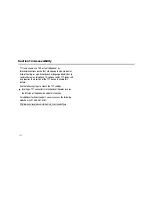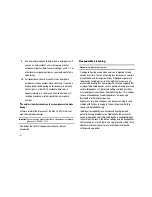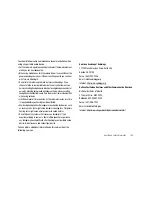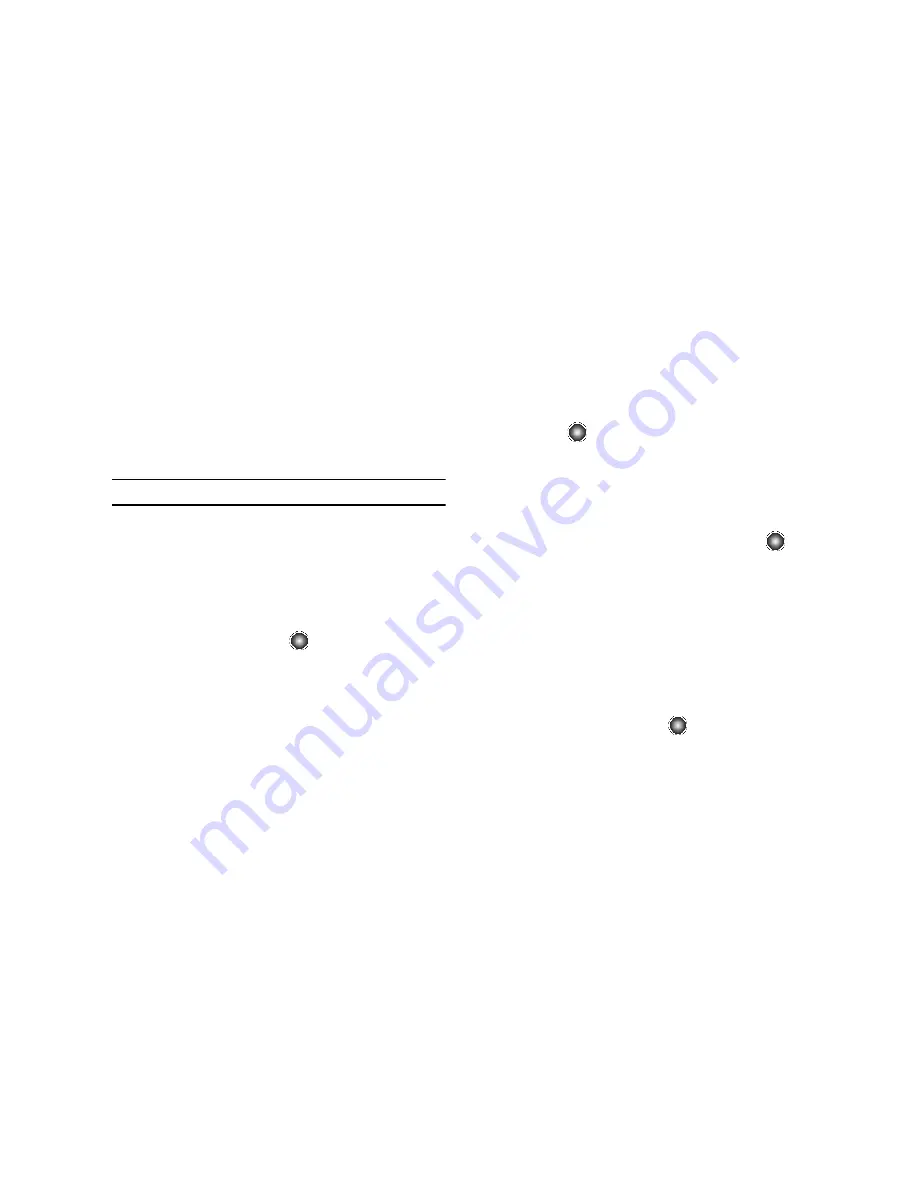
129
•
Service
: allows you to Video Share. It has a default setting of On so
that you can send and receive Video Sharing calls. If you reset the IMS
setting to Off, you will not be able to use the Video Share option.
•
Profile
: allows you to set the server that the Video Share service is
coming from. If you change the default, you may not be able to use
Video Share.
Note:
Setting IMS setting to Off may save minutes and memory.
Set Applications
The Set Application feature allows you to configure the functional
parameters for most of the on-board applications. These
applications are described in more detail within other sections of
this manual.
1.
At the Idle screen, select
Menu
➔
Settings
➔
Set
Applications
, and press the
key.
2.
Select the type of application which you want to change.
•
Messaging Settings (page 58)
•
Browser Settings (page 66)
•
Camera Settings (page 88)
•
Player Settings (page 76)
•
Cellular Video Settings (page 39)
•
Record Audio Settings (page 93)
•
Calendar Settings (page 95)
•
Address Book Settings (page 103)
•
Video Share Settings (page 129)
3.
Press the
key.
Video Share Settings
To enable the Alerts, Auto Record, and Service options, or to set
the Recording Location for Video Share, use the following steps.
1.
From the Idle screen, select
Menu
➔
Settings
➔
Set
Applications
➔
Video Share Settings
and press the
key.
To access the following options, press the
Select
soft key.
• Alerts
: allows you to turn On or Off the Video Share Alerts which
displays a message and a tone.
• Auto Record
: allows you to turn On or Off the Auto Record which
records the Video Share call.
• Service
: allows you to turn On or Off the Video Share service. (This
option default is On.)
• Recording Location
: allows you to set whether video recorded is
stored in the phone memory or on the memory card.
2.
Press the
Save
soft key or the
key to save the option.