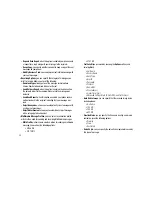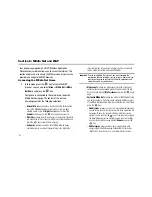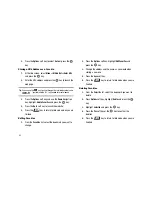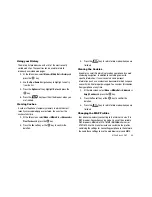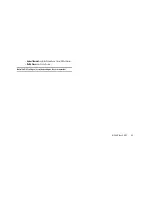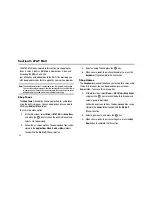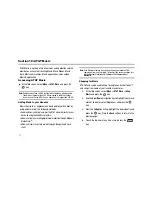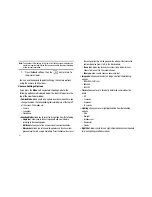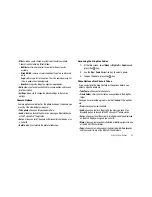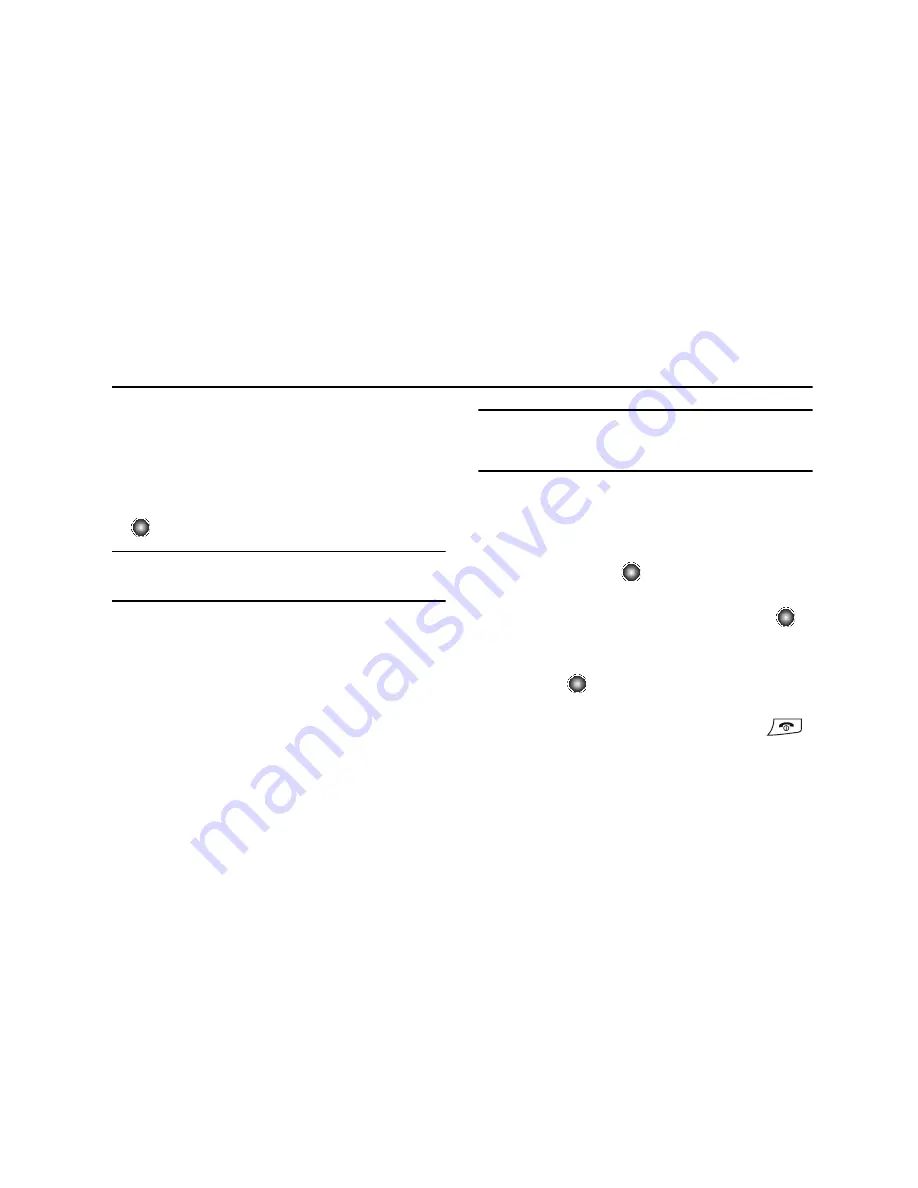
73
Section 10: AT&T Music
AT&T Music is a group of music services and applications which
provide you access to Streaming Music, Music Videos, Music
store, Music communities, Music applications, and a unique
MusicID application.
Accessing AT&T Music
䊳
At the Idle screen, select
Menu
➔
AT&T Music
and press the
key.
Note:
Audio files less than 300 KB are treated as ringtones, whereas audio
files which are greater than 300 KB are stored in the Music Folder.
A user can not set an MP3 file as a ringtone if it is larger than 300 KB.
Adding Music to your Handset
Music files (such as ringtones) can be added to your handset by
using one or more of the following methods:
•
Download music and ringtones over the AT&T network directly to your
device by using the Shop Music feature.
•
Add music from your existing digital media collection through Windows
Media Player
®
.
•
Add music from music store partners through the applicable music
client.
Note:
If the Bluetooth feature is currently active on your handset, USB
communication is not available. To transfer files to your handset, turn
off the Bluetooth functionality (
Settings
➔
Set Connectivity
➔
Bluetooth
).
Shopping for Music
AT&T Music can be used to shop for ringtones, Answer Tones™
and songs from some of your favorite music stores.
1.
At the Idle screen, select
Menu
➔
AT&T Music
➔
Shop
Music
and press the
key.
2.
Use the
Up
or
Down
Navigation key to highlight your music
store of choice (or select Ringtones), and press the
key.
3.
From the
Categories
listing, highlight the desired entry and
press the
key. Press the
Back
soft key to return to the
previous page.
4.
To exit the browser at any time, simply press the
key.