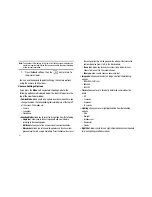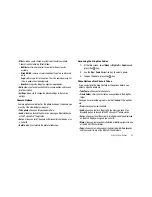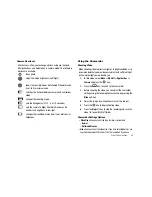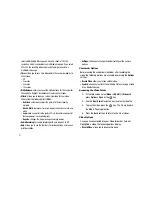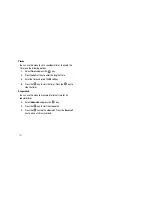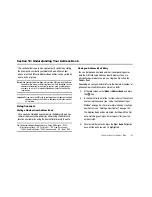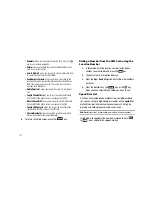Using the Applications 98
Viewing an Event
1.
At the Idle screen, select
Menu
➔
My Stuff
➔
Applications
➔
Calendar
and press the
key. The calendar displays
with today date highlighted.
2.
Select the date of the event (s) you want to view and press
the
key, or use the Navigation keys to move to the
date with an assigned event.
3.
Press the
Up
or
Down
Navigation key to scroll to the
previous or next event. Highlight an entry and press the
Options
soft key to use one of the following Calendar entry
options:
• View
: this option allows you view the details for a selected event.
• View Mode
: allows you select the view mode for the calendar:
either Week View or Month View.
• Create
: this option allows you to add an additional event to the
selected day(s).
• Send via
: allows you to send this event via a message or Bluetooth
device.
• Event List
: allows you to view all events of a specific type.
• Delete
: allows you to delete the event.
• Save to My Stuff
: allows you to save the event to your My Stuff
folder.
• Print via Bluetooth
: allows you to print the event information using
a Bluetooth printer.
• Settings
: this option allows you to configure the Calendar’s Starting
Day and Default View Mode.
• Missed Alarm Event
: this option displays any missed events.
• Memory Status:
this option displays a list of the different Calendar
event categories along with the memory allocation for each.
4.
Press the
key to return to Idle mode when you are
finished.
Tasks
This menu option allows you to create a “to do” entry of tasks
which are created in a similar fashion to previously described
Calendar entries.
1.
At the Idle screen, select
Menu
➔
My Stuff
➔
Applications
➔
Tasks
and press the
key.
2.
Press the
Options
soft key. Highlight
Create
, and the
key to use the following options:
• Title
: enter a title for this task (up to 15 characters).
• Details
: enter a detailed description for this task (up to 100
characters).
• Start Date
: enter a date for this task to begin.
• Due Date
: enter a date for this task to end.