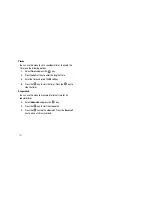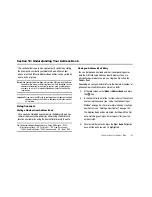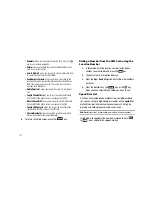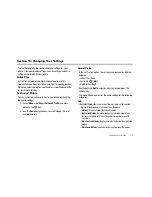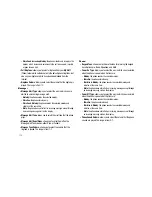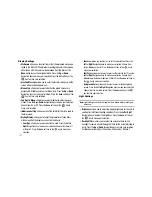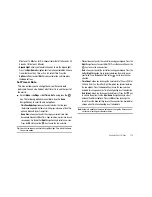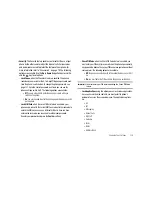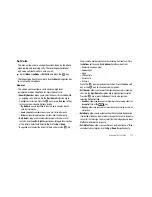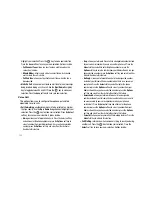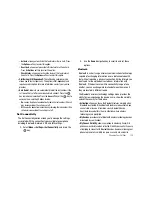109
Deleting Speed Dial Entries
1.
From the Idle Screen, select
Menu
➔
Recent Calls
➔
Speed
Dial List
, and press the
key.
2.
Select the Speed Dial entry key you wish to remove that
has a contact assigned to it, and press the
Options
soft key.
3.
Select
Remove
, and press the
key. You will be
prompted to confirm the remove. Press the
Yes
soft key.
4.
Press the
key to return to Idle mode when you are
finished.
Finding My Own Phone Number
This function is a memory aid, which you can use to check your
own phone number if you need to do so.
You can assign a name to each of your own phone numbers
registered on the SIM card. You can also edit the names and
numbers. Any changes made here do not in any way affect the
actual subscriber numbers on the SIM card.
1.
At the Idle screen, select
Menu
➔
Settings
➔
Set Phone
➔
Own Number
, and press the
key.
Important!:
While this field is editable, changing this number could affect
your ability to use the handset.
Setting FDN Mode
FDN (Fixed Dialing Number) mode, if supported by the SIM card,
restricts your outgoing calls to a limited set of phone numbers.
When this feature is enabled, you can make calls only to phone
numbers stored in the FDN list on the SIM card.
To set FDN mode perform the following steps:
1.
From the Idle Screen, select
Menu
➔
Settings
➔
Set Phone
➔
Security
➔
Set FDN Mode
and press the
key.
The Set FDN Mode screen displays.
2.
Select
On
, and press the
Save
soft key or the
key. This
will turn on FDN mode. All calls made from this handset
must be from contacts that are in the FDN Contact list.
3.
You must enter your PIN2 password. This number is
provided to you by your Service Provider.
If your handset has FDN mode set, the FDN Contact List must be
set up.
1.
At the Idle screen, select
Menu
➔
Address Book
, and press
the
key.