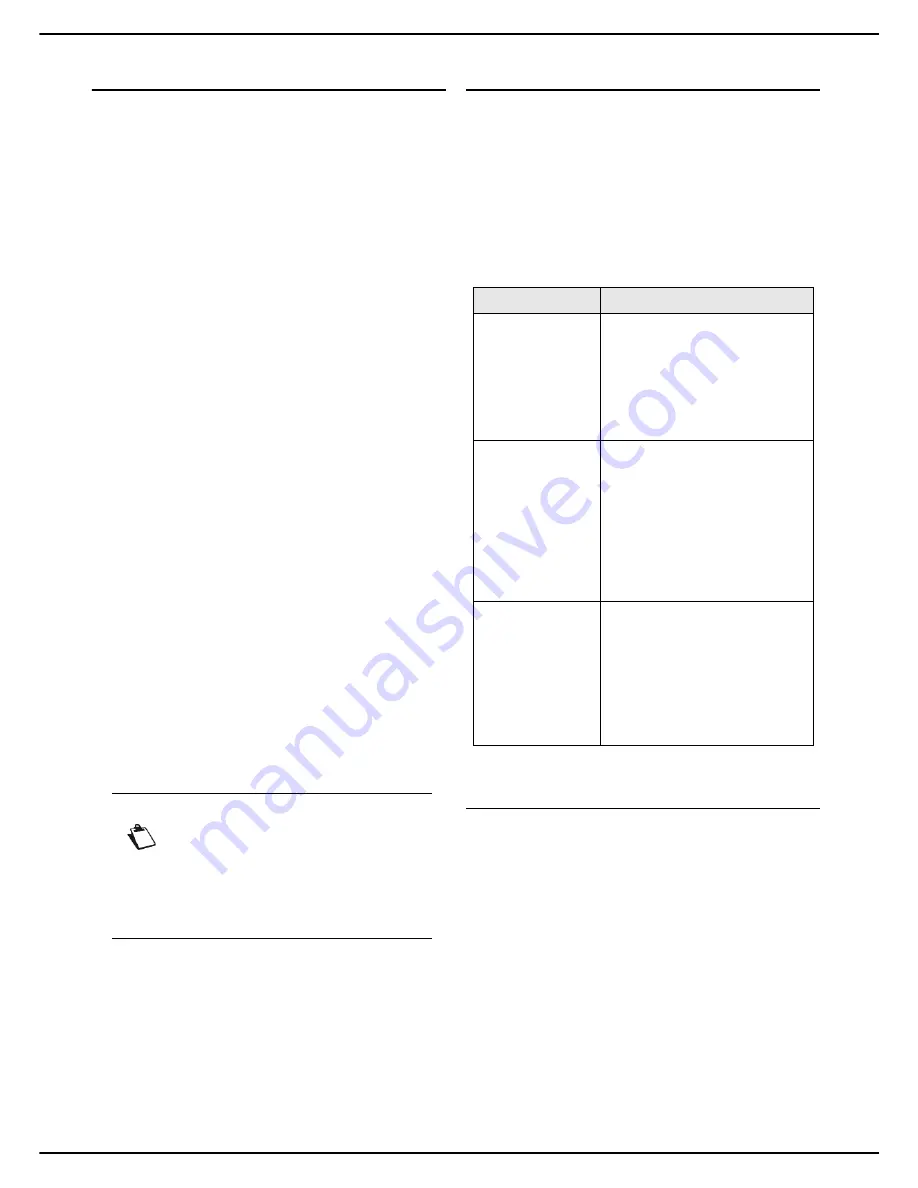
- 36 -
MF 5990 - Agoris M943
4 - Configuring the machine and the services
Manual configuration of the Ethernet network in
IPv4
To manually configure the machine, you must first avail of
the usual information used to configure a peripheral on
the local network (IP address, subnet mask and gateway
address).
To manually configure the machine's local network
settings:
1
Press the
MENU
key.
2
Select
SETTINGS
>
COMMUNICATION
>
LOCAL
NETWORK
>
IPV4
.
The first settings appear on the screen. Use
OTHER PARAMETERS
to access all available
settings.
3
Press
ADDRESS ALLOCATION
.
4
Select
MANUAL
from the options available in the
list. Press
OK
to confirm the new setting.
5
Press
IP ADDRESS
.
6
Enter the machine's IP address using the virtual
keyboard or the keypad. Press
OK
to confirm the
new setting.
7
Press
SUBNET MASK
.
8
Enter the machine's subnet mask using the virtual
keyboard or the keypad. Press
OK
to confirm the
new setting.
9
Press
GATEWAY
.
10
Enter the network gateway IP address using the
virtual keyboard or the keypad. Press
OK
to con-
firm the new setting.
11
Press
PRIMARY DNS
.
12
Enter the IP address of the primary DNS server us-
ing the virtual keyboard or the keypad. Press
OK
to
confirm the new setting.
13
Press
SECONDARY DNS
.
14
Enter the IP address of the secondary DNS server
using the virtual keyboard or the keypad. Press
OK
to confirm the new setting.
15
Press
WINS 1 SERVER
.
16
Enter the IP address of the WINS1 server using the
virtual keyboard or the keypad. Press
OK
to con-
firm the new setting.
17
Press
WINS 2 SERVER
.
18
Enter the IP address of the WINS2 server using the
virtual keyboard or the keypad. Press
OK
to con-
firm the new setting.
Automatic configuration of the Ethernet network
in IPv6
To configure the machine on the local IPv6 network,
proceed as follows:
1
Press the
MENU
key.
2
Select
SETTINGS
>
COMMUNICATION
>
LOCAL
NETWORK
>
IPV6
.
Then there are several possibilities for configuring
the machine on the local network in IPv6.
3
Select the configuration type required.
4
Press
OK
to confirm the new setting.
Configuring the SNTP server
The machine can set its time automatically by connecting
to an SNTP server.
To activate and configure automatic updating of the
machine time via an SNTP server:
Accessing SNTP server configuration
1
Press
MENU
.
2
Select
SETTINGS
>
COMMUNICATION
>
SERVICES
>
SNTP DATE TIME
.
3
Make the required adjustments using the proce-
dures described below.
4
When you have made the modifications, press
MENU
to return to the home screen.
Activating / Deactivating automatic updating of the
machine time via an SNTP server
1
Press
ACTIVATION
.
2
Select the required status from the list.
Note
The servers WINS1 and WINS2, used with
the network options, are used to access ma-
chines on other sub-networks using their
NetBIOS names.
These addresses must be entered for the
Scan to File
function.
Configuration
Available settings
AUTOCONFIGU
RATION
YES
: Automatic configuration
without router requesting
machine status.
NO
: Autoconfiguration on the
local network in IPV6 not
activated.
The default value is "yes".
DHCPV6
YES
: Automatic configuration
with status. The machine will
search for a server on the local
network that can dynamically
allocate its network settings.
NO
: Autoconfiguration on the
local network in IPV6 by DHCP
not activated.
The default value is "no".
NAME
RESOLUTION
YES
: Automatic search for
allocation of an IPv6 address for
the machine, then search for an
IPv4 address.
NO
: Search for automatic
allocation of an IPv4 address
only.
The default value is "yes".
















































