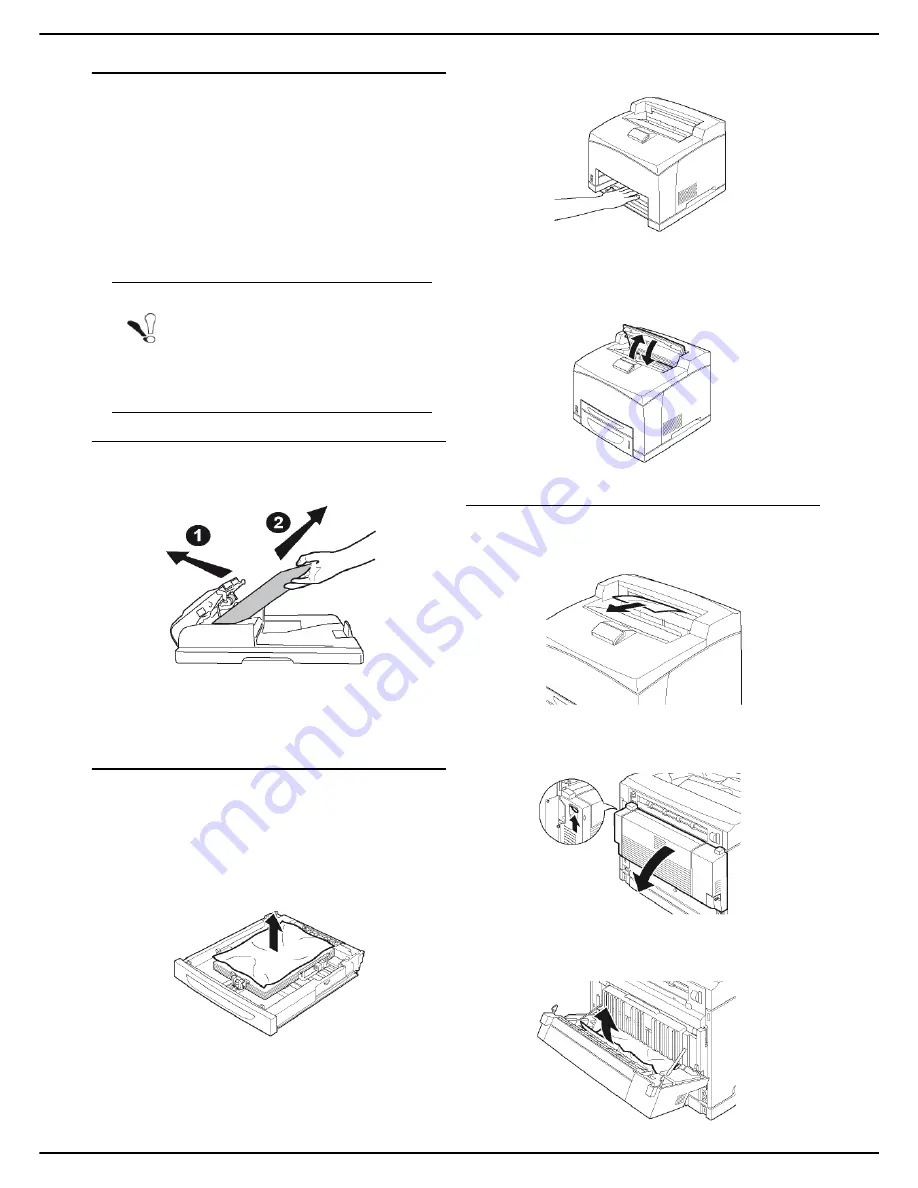
MF 5990 - Agoris M943
- 105 -
14 - Maintenance and incidents
Considerations for removing paper jams
Remember the following indications when you try to
remove a paper jam:
• If paper jams occur frequently, try using another type
of paper, replacing the paper with paper from another
ream, airing the pile before inserting it in the printer or
turning it over. If paper jams persist despite these
measures, it is possible that the problem is due to the
printer.
• Depending on where the jam occurred, jammed pages
may be reprinted when printing resumes.
Scanner paper jam
In the event of paper jam:
1
Open the cover of the autofeed scanner.
2
Remove the paper causing the jam without tearing
it.
3
Close the cover of the autofeed scanner.
Paper tray paper jam
The procedure for removing paper jams described in this
section applies to all paper trays in the machine.
1
Remove the paper tray from the machine and place
it on a flat surface.
2
Remove the paper causing the jam without tearing
it.
3
Remove the paper stuck inside the printer without
tearing it.
If necessary, remove all paper trays installed in or-
der to access the jammed paper.
4
Replace the paper tray in the machine and push it
in fully.
5
Open and close the access flap to the toner car-
tridge.
Duplex module paper jam
1
Remove all paper without tearing it from the ma-
chine's paper output.
2
Open the cover of the duplex module by lifting the
latch.
3
Remove the paper causing the jam without tearing
it.
Note
When you remove a paper jam, remove the
paper gently so as not to tear it. Torn paper
is difficult to remove and may go unnoticed.
Never reload pages that have been remo-
ved from a jam.
















































