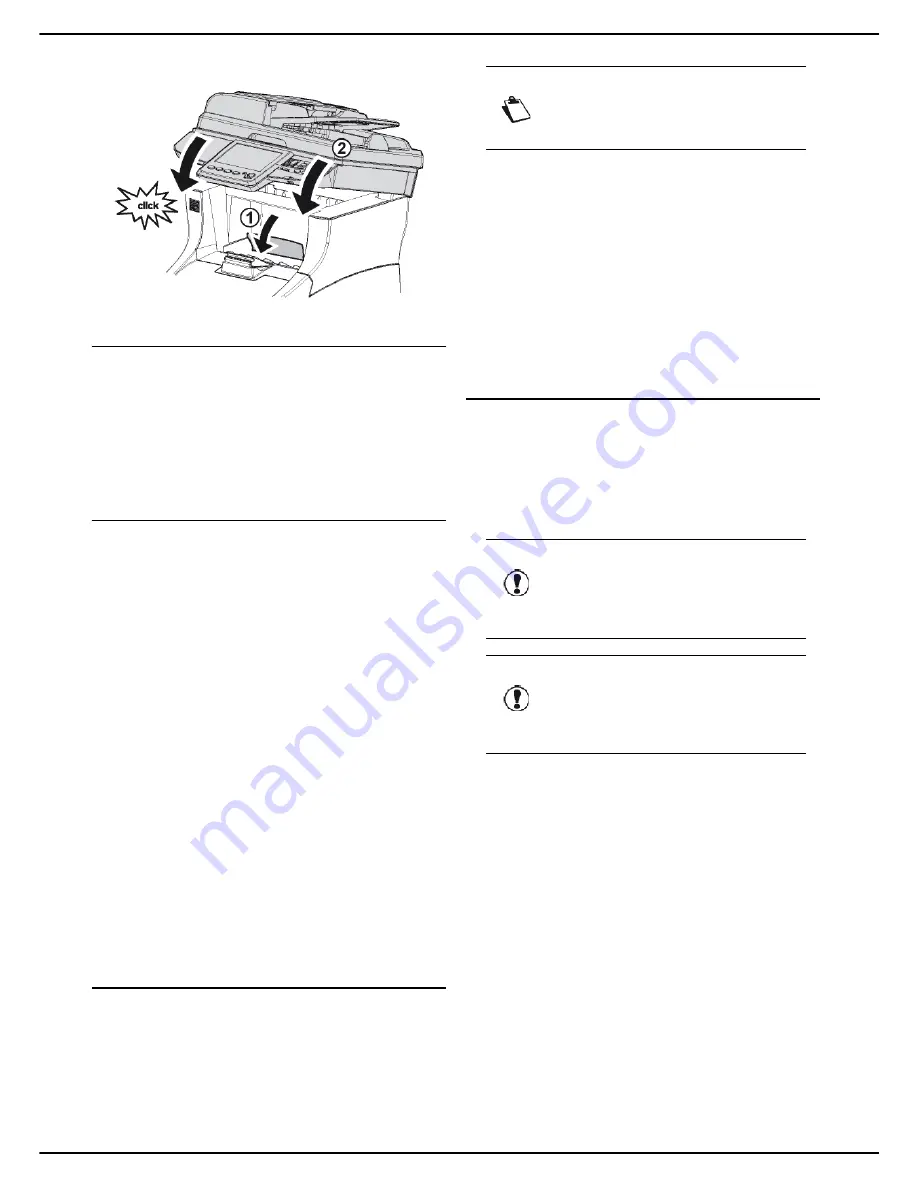
- 108 -
MF 5990 - Agoris M943
14 - Maintenance and incidents
7
Close the access flap to the toner cartridge and
lower the flatbed scanner.
Storage
If you plan not to use the machine for an extended period,
disconnect the power cable.
We recommend you consult your retailer for the
precautions to be taken to avoid damage when the
machine is once again in use.
Packing and transporting the
machine
If you wish to transport the machine, use its original
packaging. If you do not pack the machine correctly, the
warranty may be void.
1
Press the On/Off button to switch off the machine
(position 0) and disconnect the mains power cable.
2
Disconnect all cables connected to the machine.
3
Remove the automatic document feeder and close
the scanner reception stop.
4
Remove the toner cartridge from the printer. Place
the toner cartridge in the plastic bag provided to
prevent any toner spills.
5
Remove the duplex module from the machine.
6
Place the automatic document feeder and the du-
plex module into their original plastic and card-
board boxes with their documents (hardcopies,
CD-ROMs, etc.).
7
Pack the printer and place it in its original box with
all the original protective spacers.
8
Place all documentation (printed documents, CD-
Rom, etc.) in the box.
9
Close the box using adhesive tape.
Updating the Firmware from the
integrated website
Consult our website www.sagem-communications.com to
know whether there are any firmware updates available
for your machine and download the appropriate file to
your PC.
You can then install it from the integrated website.
Administrator rights
To install the update from the integrated website:
1
Go to the integrated website (see Remote
configuration [
21]).
2
Select the
SERVICES
tab.
3
Select the
PC TRANSFER
menu.
4
In
SOFTWARE UPDATE
, press
Browse
.
5
Select the file to download and run the update.
Do not hesitate to consult the website www.sagem-
communications.com to know whether new versions of
this manual are available once your software has been
updated.
Updating the Firmware via USB key
You can update the three components of your machine's
firmware (
BOOT
,
Software
and
JFFS2
from a USB key.
Consult our website at www.sagemcom.com to know
whether firmware updates are available for your machine
and download the appropriate pack to your USB key.
You can then install it from the USB key.
To install your update from a USB key, proceed as
follows:
1
Go to the website www.sagemcom.com and down-
load the update pack for your machine to your USB
key.
2
From the USB key, run the executable file and let
the software decompress the files in the default
folder.
3
Insert your USB key into the machine respecting
the insertion direction.
The USB key is analysed. When the analysis is
complete, the
USB KEY
menu is displayed.
4
Press
ADVANCED FUNCTIONS
.
5
Press
UPDATE SOFTWARE
to access the firm-
ware update function.
The selection window for files available for update
is displayed on the screen.
6
Use the keys available to filter the file types that
can be seen in the selection window:
Note
You must have machine administrator rights
to access this function.
Caution
To fully update your machine, it is necessary
to update three files (
BOOT
,
Software
and
JFFS2
in that order.
Caution
Updating the file
JFFS2
overwrites all the
machine's settings and returns the configu-
ration to "factory" settings.
















































