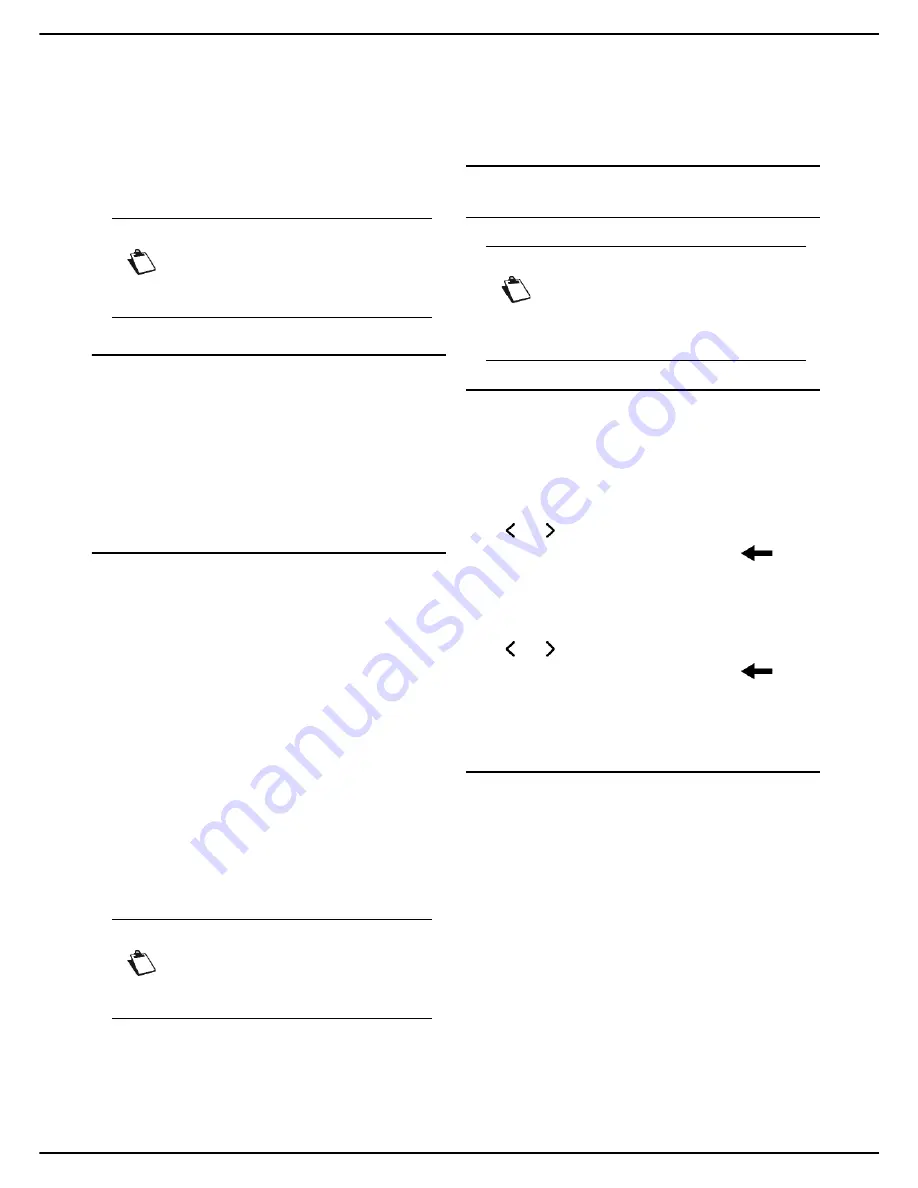
MF 5990 - Agoris M943
- 21 -
4 - Configuring the machine and the services
Configuring the
machine and the
services
User rights
Printing out the guide to functions
Print out the guide to functions to familiarize yourself with
the machine's available functions and the structure of the
menus.
To print out the guide to functions:
1
Press
MENU
.
2
Select
REPORTS
>
GUIDE
.
The machine prints out the guide to functions.
Remote configuration
You can configure and consult the same parameters
remotely as those used locally.
Prerequisites
To be able to remotely configure the terminal, you should:
• have a web browser on your PC (Internet Explorer ver-
sion 5 or later for optimal operation).
• define the parameters of the machine's local network -
IP address, local address filter, etc. (see Network
characteristics).
Accessing the integrated web server
1
Open a browser with the PC that is registered on
the network.
2
Enter the machine's IP address in the address field
and confirm by pressing
Enter
.
3
When the home page opens, select the interface
language.
4
Change the required parameters on the screen and
confirm.
User rights
If user rights management is activated, and if access to
the web server is restricted only to authorized user
accounts:
• the site will only accept a maximum of 5 users con-
nected at once.
• the site will only accept 1 active session per user con-
nected.
• some operations may be cancelled if they are already
being executed by another connected user.
General settings
Date/Time Settings
Setting the date and the time
At any time, you can edit the machine's date and time.
1
Press
MENU
.
2
Select
SETTINGS
>
GENERAL
>
DATE AND
TIME
.
3
Select
TIME
to set the machine time.
4
Enter the time using the virtual keyboard. Use the
and keys to pass from one character to the
next. In the event of an error, use the
key to
delete a character. Press
OK
to confirm the new
setting.
5
Select
DATE
to set the machine date.
6
Enter the date using the virtual keyboard. Use the
and keys to pass from one character to the
next. In the event of an error, use the
key to
delete a character. Press
OK
to confirm the new
setting.
7
Press
MENU
to return to the home screen.
Personalizing the date and time format
You can modify the display format of the date and time to
your needs.
1
Press
MENU
.
2
Select
SETTINGS
>
COMFORT
>
DATE/TIME
.
3
Select
TIME FORMAT
.
4
Select the required format from the list. Press
OK
to confirm the new setting.
5
Select
DATE FORMAT
.
6
Select the required format from the list. Use the up
and down arrows to scroll through the available for-
mats. Press
OK
to confirm the new setting.
7
Press
MENU
to return to the home screen.
Note
Access to functions depends on your user
rights. To know which rights you have, con-
sult your machine administrator.
Note
Access to functions depends on your user
rights. To know which rights you have, con-
sult your machine administrator.
Note
The date and the time can be set automati-
cally if an SNTP server is present on the
network. For more information, consult the
section Configuring the SNTP server [
36].






























