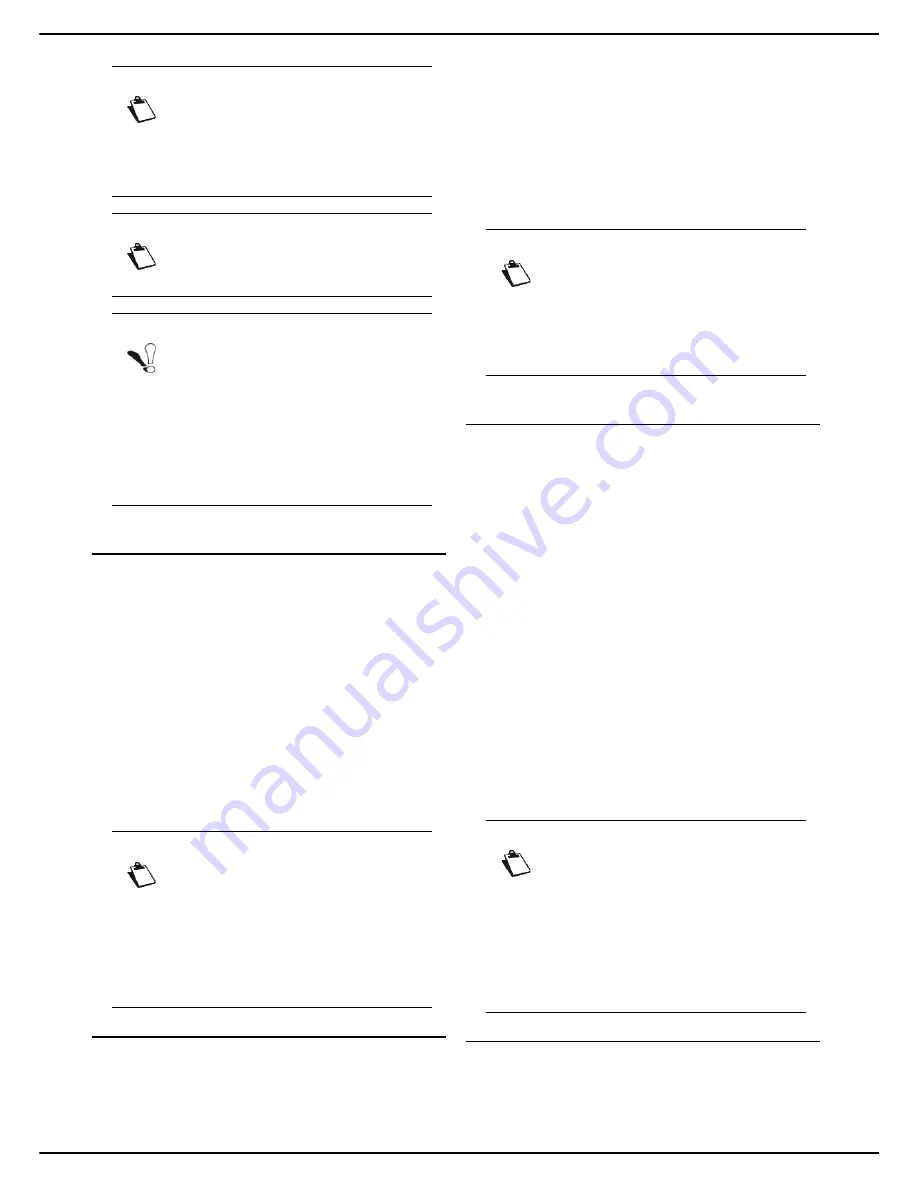
- 64 -
MF 5990 - Agoris M943
9 - Printing documents sent by email
Sending documents to the machine by
email for printing
To send documents by email to the machine, proceed as
follows:
1
From your email:
Use the
reply to
command from the email sent by
the machine and add an attachment in format TIFF/
JPEG/PDF/TXT.
or
"
Open
" or "
save
" the attachment sent by the ma-
chine in VCF format to add the machine's address
to your address book and send the document(s) to
the machine later.
2
After sending the email, go to the machine to re-
trieve your documents that have been printed or
are awaiting printing.
Printing from the Mobile Print menu
To retrieve a print on the machine from the
MOBILE
menu, proceed as follows:
1
Press the
MENU
key.
2
Press
MOBILE PRINT
>
GET DOCUMENTS
to re-
trieve your print.
The document prints automatically if the print is
not secure.
If the print is secured, the machine automatically
sends you to the
print queue
. In this case, repeat
the operations described in chapter Recovering/
releasing prints from the print queue [
64].
Retrieving/Releasing prints from the print
queue
To retrieve a secure print on the machine from the
queue
, proceed as follows:
1
Press the
MENU
key.
2
Press
PRINT QUEUE
.
3
Press
.
Non secure prints are printed automatically.
Secure prints are identified by the type
.
4
Select your secure print task from the list.
An identification screen is displayed.
5
Identify yourself with the information entered when
you sent your print task:
enter the 4-digit code associated with the user
email address.
6
When the identification is successfully completed,
the machine prints your document.
If identification fails, the machine displays an explanatory
message (insufficient rights, unknown account, etc.). In all
cases, contact the machine's administrator.
Managing configuration of secure printing
To manage configuration of secure printing (email with
associated 4-digit code) in the
list of users
, proceed as
follows:
Access the list of users
Note
The machine sends an email to your perso-
nal email address containing an attachment
named «
printer.vcf
». This attachment con-
tains the coordinates of the machine to be
saved in your personal address book.
Note
You may cancel the procedure at any time
by pressing
Cancel
.
Note
If you have not received the machine's
email address in your personal email, con-
sult
the machine's emission queue
to
check if the email has been sent. To do so,
press
MENU
>
SEND QUEUE
>
SEND
then
select the email sent to yourself and press
OK
.
If the problem persists, contact your ma-
chine administrator.
Note
In the event of a problem importing the
Gmail/Android contact, check that you are
using the Smartphone's own email client
and not Gmail to be able to import the con-
tact file. If not, save the VCF file locally.
Then click "File" and "Save as" to manually
import from the Gmail interface to avoid this
problem.
Note
There are two possibilities for retrieving all
your prints (secure or not). Either use the
menu
MOBILE PRINT
or the menu
QUEUE
. Only secure prints need the docu-
ment to be selected in the
print queue
and
the 4-digit code to be entered.
Note
For printing in secure mode, the time to re-
ceive and display documents for printing
may required additional processing time. To
check if the documents have arrived, you
can consult the
print queue
as often as ne-
cessary by pressing
MENU
>
QUEUE
. If your documents do not appear
after several minutes, contact the machine
administrator.
















































