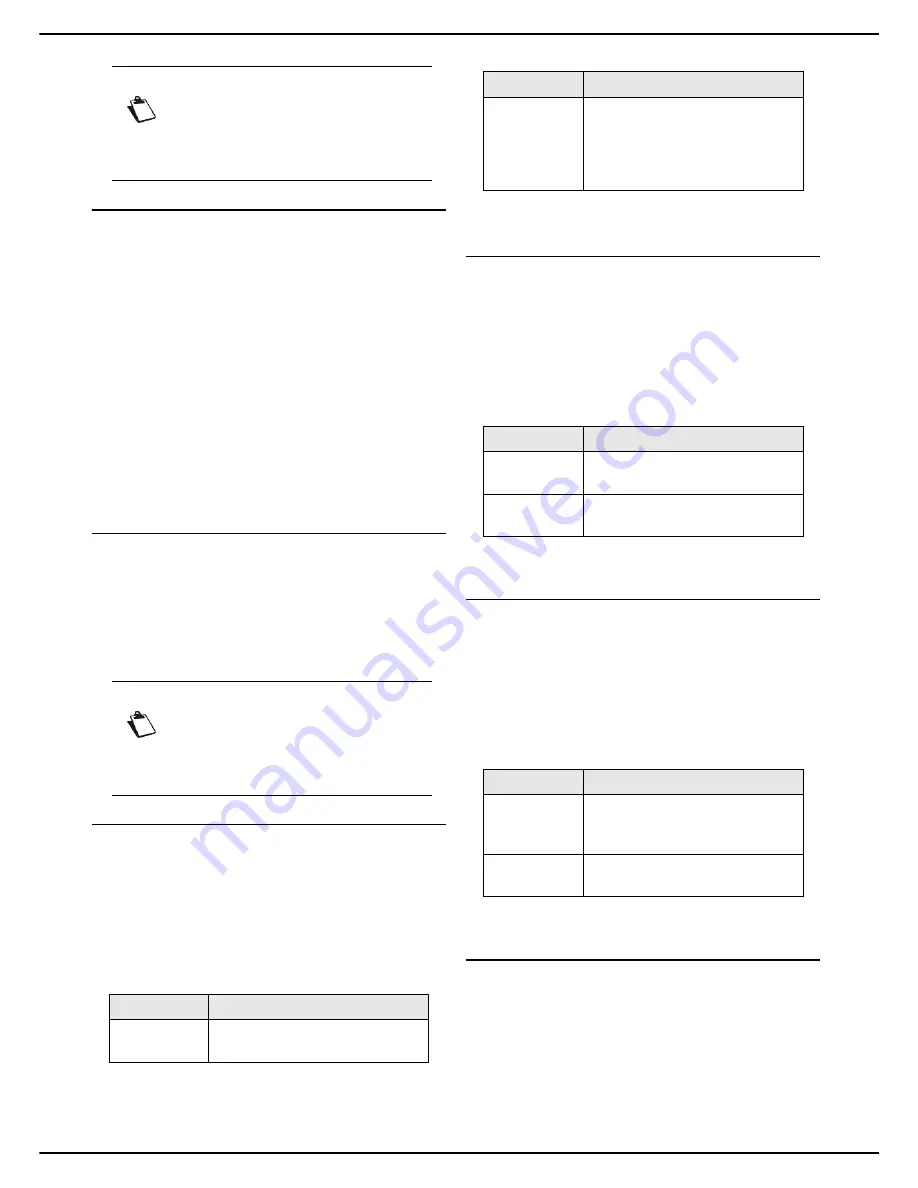
MF 5990 - Agoris M943
- 23 -
4 - Configuring the machine and the services
Planned standby
This function is used to activate machine standby when it
is not in use. The time to switch the machine to standby
can be immediate or several minutes according to your
needs.
1
Press
MENU
.
2
Select
SETTINGS
>
COMFORT
>
ENERGY
SAVING
.
3
Press
TIMEOUT
.
4
Select the required option from the list. Press
OK
to
confirm the new setting.
5
If you have selected
PROGRAMMING
, enter the
parameters
START TIME
and
END TIME
with the
start and end times of the standby time range.
Press
OK
to confirm the new setting.
6
Press
MENU
to return to the home screen.
Economy mode settings
You can activate various economy modes on the
machine:
• Energy saving,
• Paper saving,
• Toner saving,
• Easy saving.
Energy saving
This parameter sets the switching of the machine to
standby to its lowest setting of 5 minutes.
1
Press the
MENU
key.
2
Select
SETTINGS
>
ECO
>
ECO ENERGY
.
3
Select the required option from the list. Press
OK
to
confirm the new setting.
By default, the machine is set to
NO.
4
Press
MENU
to return to the home screen.
Paper saving
This parameter is used to set all documents printed on the
machine by default to
Duplex printing
.
1
Press the
MENU
key.
2
Select
SETTINGS
>
ECO
>
ECO PAPER
.
3
Select the required option from the list. Press
OK
to
confirm the new setting.
By default, the machine is set to
NO
.
4
Press
MENU
to return to the home screen.
Toner saving
This parameter is used to reduce the quantity of toner
consumer by all the machine's print-outs.
1
Press the
MENU
key.
2
Select
SETTINGS
>
ECO
>
ECO TONER
.
3
Select the required option from the list. Press
OK
to
confirm the new setting.
By default, the machine is set to
NO
.
4
Press
MENU
to return to the home screen.
Easy saving
This function activates the parameters
ECO ENERGY
,
ECO PAPER
and
ECO TONER
to their best value in
terms of electricity, paper and ink consumption.
1
Press the
MENU
key.
2
Select
SETTINGS
>
ECO
>
EASY SAVE
.
3
Select the required option from the list. Press
OK
to
confirm the new setting.
By default, the machine is set to
NO
.
Note
Some operations may prevent the machine
from immediately switching to standby. For
example, if printing is in progress or if the
machine is accessing data on a USB key.
Note
To avail of the energy saving modes in PC
printing, a version of the software Compa-
nion Suite Pro LH2 greater than or equal to
v1.2 must be used.
Option
Description
YES
The machine switches to standby
after 5 minutes (lowest setting).
NO
The time before the machine
switches to standby corresponds
to the value chosen in the
planned standby setting (see
Planned standby [
23]).
Option
Description
YES
All printing is set by default to
Duplex
mode.
NO
Each print job takes its default
configuration value
Option
Description
YES
The quantity of toner used is
reduced. The print-outs are
lighter.
NO
Printing with toner saving is
deactivated.
Option
Description
















































