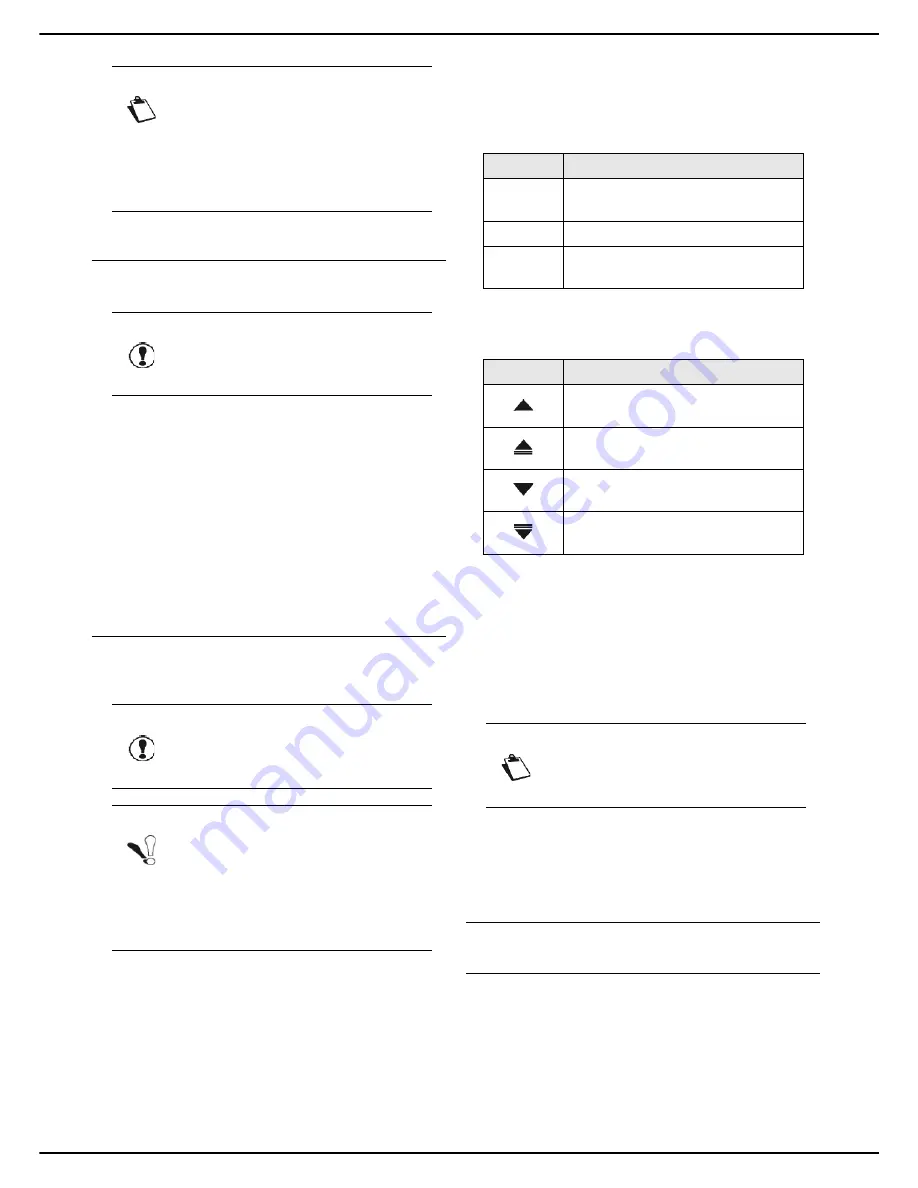
- 42 -
MF 5990 - Agoris M943
4 - Configuring the machine and the services
Importing the settings from the integrated
website
This function is only available from the integrated website.
You can only import files exported from the machine.
To import settings:
1
Go to the integrated website (see Remote
configuration [
21]).
2
Select the
SETTINGS
tab.
3
Select the
PC TRANSFER
menu.
4
Select
IMPORT
.
A file selection window opens.
5
Select the file to import and confirm.
The settings are imported to the machine.
Importing the settings from a USB key
This function enables you to import and restore machine
settings from a USB key.
To import settings:
1
Insert your USB key into the machine respecting
the insertion direction.
The USB key is analysed. When the analysis is
complete, the
USB KEY
menu is displayed.
2
Press
ADVANCED FUNCTIONS
.
3
Press
LOAD
to access the settings import function
and/or the machine's address book.
The selection window for files to import is dis-
played on the screen.
4
Use the keys available to filter the file types that
can be seen in the selection window:
5
Browse through the list to select the file you want to
import using the keys available:
6
Press on the file type
MachineParams_YYMMDD_HHMMSS.xml
to se-
lect it. It becomes blue.
7
When you have selected the file, press
OK
to con-
firm and start the import or
Cancel
to return to the
previous menu.
8
When the
Import successful
message appears,
press
YES
to return to the previous menu.
See also
Remote configuration [21]
Machine monitoring and activity
counters
Communications log
The machine saves the last 25 communications made
(emission and reception) in a communications log.
The following communications are saved in the log:
• faxes sent and received
• emails sent and received
• scan to archive operations
Note
The machine's settings are exported in xml
format, to the Root directory
\HFXv2\backup
on the USB key under the
name
MachineParams_YYMMDD_HHMMSS.xml
.
Caution
When you import settings, you overwrite the
machine's current settings.
Caution
When you import settings, you overwrite the
machine's current settings.
Note
You can only import files exported from the
machine that are in the Root directory
\HFXv2\backup
on the USB key.
The settings files are in the format
MachineParams_YYMMDD_HHMMSS.xml
.
Key
Action
All
View "settings" files and "address
book" files.
Directory
View "address book" files.
Parameter
s
View "settings" files.
Key
Action
Move the list up 1 file at a time at
each press.
Move the list up 10 files at a time at
each press.
Move the list down 1 file at a time at
each press.
Move the list down 10 files at a time
at each press.
Note
When the import is complete, the machine
may request a restart if necessary.
















































