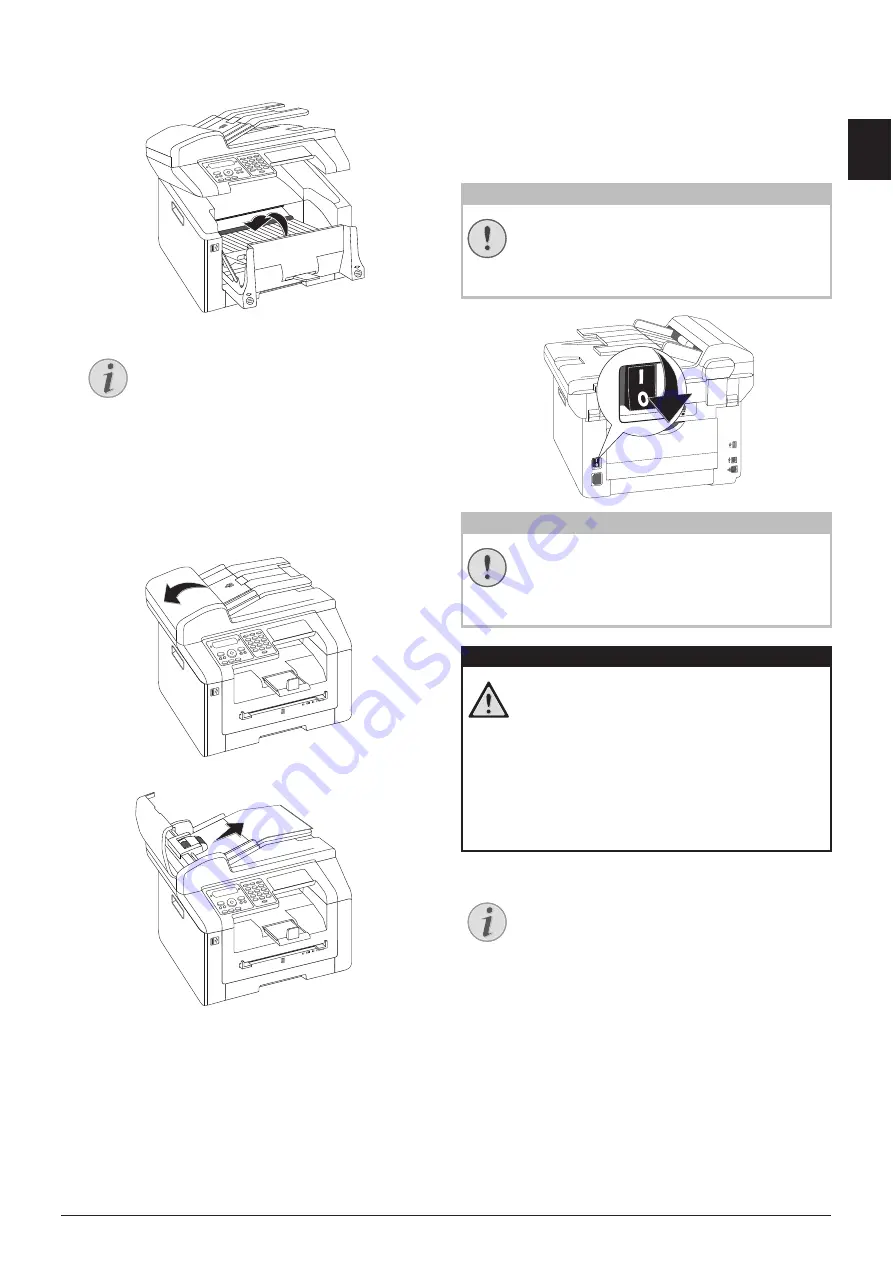
Service · Fixing a Document Jam
79
EN
4 Close the paper jam flap. The fuser levers will
automatically fold into starting position when the
paper jam cover is closed.
FIXING A DOCUMENT JAM
Introduction
This allows you to remove a document jam in the
automatic document feeder.
1 Open the cover of the automatic document feeder.
2 Carefully pull out the paper.
3 Close the cover of the automatic document
feeder.
Spaltenumbruch
CLEANING
Introduction
If lines appear on the printed pages or on the fax
transmissions or documents are not properly fed, you
should clean the scanner and the document feeder.
Switching Off the Device
Switch the device off and disconnect from the power
supply before you clean it.
Switching Off the Device
Gerät ausschalten
Recommissioning
Instructions for Cleaning!
Fax Cleaning Sheets
Notice
CONTINUE PRINT JOB
Press
o
after the problem has been rec-
tified to continue the print job. Press
j
to suppress the error message.
CAUTION!
SWITCHING OFF THE DEVICE!
Turn the device off using the on/off switch
on the back before you remove the plug
from the socket.
CAUTION!
RECOMMISSIONING!
Plug the power cable into the electrical out-
let.
Only after
switch the device on using
the on/off switch on the rear.
DANGER!
INSTRUCTIONS FOR CLEANING!
Use a soft, lint-free cloth. Never use liquid
or easily flammable cleansers (sprays, abra-
sives, polishes, alcohol, etc.). Do not allow
any moisture to reach the interior of the
device.
Moisten the cloth
slightly
with cleaning
alcohol in order to remove stubborn marks.
The cloth must however,
never
be wet.
Notice
FAX CLEANING SHEETS
Special fax cleaning sheets are available as
accessories from our call centre. Insert a
sheet into the document feeder. Press
j
;
the page is ejected. Repeat this process at a
few times.
















































