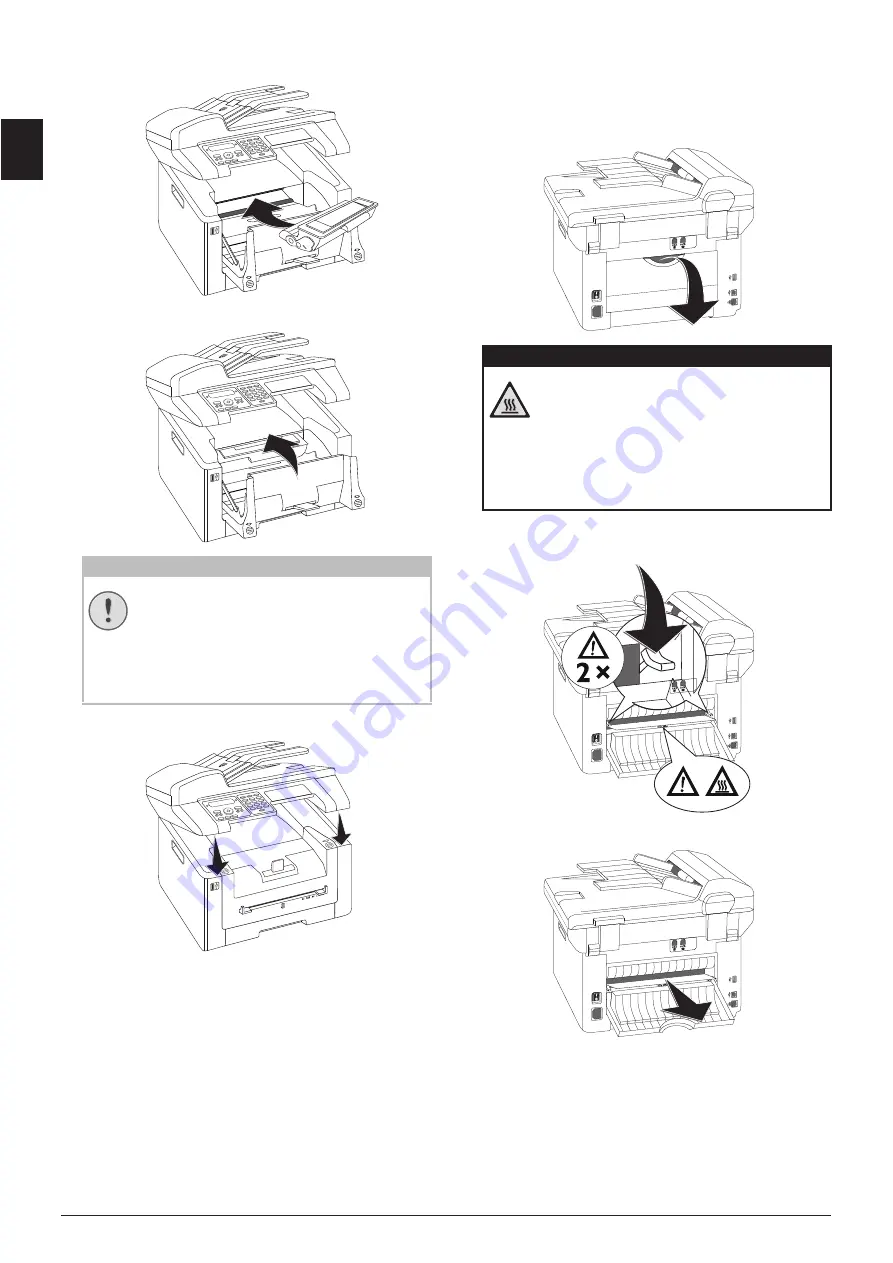
78
Sagemcom · MF 5591dn
EN
7 Place the toner cartridge into your device. The
cartridge should snap securely into position.
8 Close the device.
9 Close the upper device cover.
FIXING PAPER JAM IN THE DUPLEX
UNIT/FUSER UNIT
1 Open the paper jam flap on the reverse side of the
device.
2 Remove the paper guide on the fixer unit by press-
ing the tension lever
on both sides
downwards.
3 Carefully pull out the paper.
CAUTION!
TONER CARTRIDGE NOT INSERTED
CORRECTLY!
If the device cover would not close, the
toner cartridge is not inserted correctly.
Take the toner cartridge out and insert it
again correctly.
DANGER—HEAT!
DEVICE PARTS ARE HOT!
The fuser unit and and its surroundings
inside the device become hot during
operation. Do not touch these parts if
you have opened the device. Proceed
with care when you are removing a paper
jam for instance.
















































