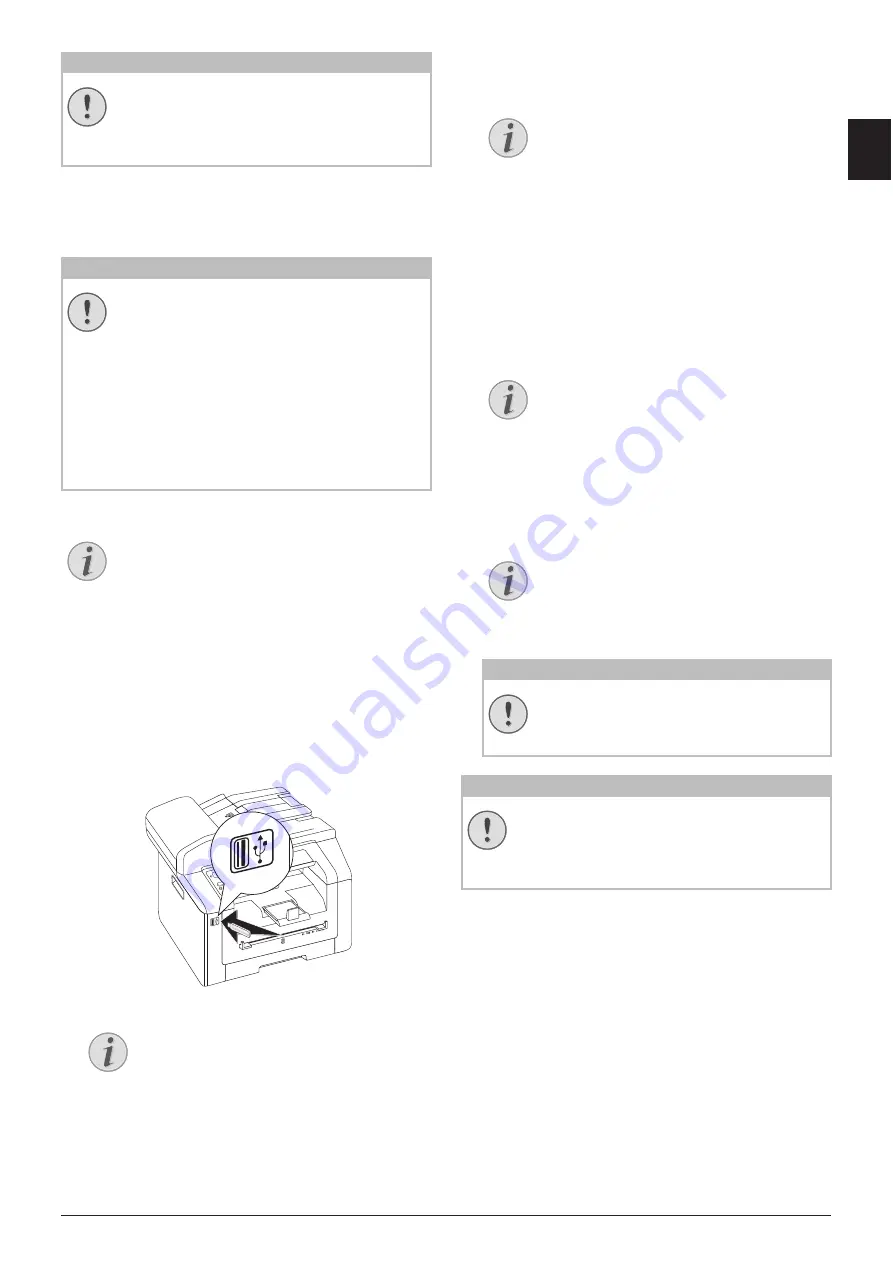
Printer and Printing Media · Delete Files on USB Storage Medium
33
EN
Removing USB Storage Media!
DELETE FILES ON USB
STORAGE MEDIUM
USB Storage Media
Analysing USB Storage Medium
Introduction
You can delete files from the connected USB storage
medium.
1 Make sure that a USB storage medium is con-
nected to the USB host port on the front or on the
backside of the device. Connect a USB storage
medium as required.
2 Using
[
DELETE
select from the menu or press
C
,
915
and
OK
.
3 Enter the initial letters or select the file you would
like to delete
[
.
4 Press
OK
to highlight the file. Files that are to be
deleted are flagged with a star (
*
).
5 To add more files, select the file using the arrow
keys and press
OK
. You can only select files from
the same directory.
6 Press
o
to complete the selection.
7 Confirm the deletion with
OK
.
Removing USB Storage Media!
PRINT CALENDAR
Print Calendar
Your device prints a weekly overview as a calendar
page for you – for the current week, the coming week
or a freely selectable week.
1 Press
C
,
85
and
OK
.
2 Using
[
, select whether you would like to print
a calendar page of the current week, the coming
week or a freely selectable week.
3 Confirm with
OK
.
4
User-Defined Week:
Enter the year and the week
(two digits for each field) for which you would like
to print a calendar page for example
25
¦
40
for the year 2025, week 40.
5 Confirm with
OK
.
CAUTION!
REMOVING USB STORAGE MEDIA!
Never pull out the storage medium while
the device is accessing it. This could cause
data to be damaged or lost.
CAUTION!
COMPATIBLE USB STORAGE MEDIA!
Ensure that the power of a USB device does
not exceed the permitted amp limit of the
USB connection. You can only connect
one
high power device (USB 2.0) to each USB
connection. Do not connect additional
devices—such as batteries, fans, charging
devices—to your machine. The device only
recognises storage media which are format-
ted with
FAT16
or
FAT32
.
NTFS
is not sup-
ported.
Notice
ANALYSING USB STORAGE MEDIUM
If a lot of documents are saved on the USB
storage medium, it can take a while for the
USB storage medium to be analysed. You
can interrupt the process at any time, by
pressing
j
.
Notice
SELECTION MENU FOR USB STORAGE
MEDIA
The selection menu for USB storage
media appears on the display as soon as
you connect a USB storage medium (USB
stick, external hard drive etc.) to the USB
host port on the front of the device.
Notice
NAVIGATING WITHIN THE DIRECTORY
Press
OK
to open a folder in the direc-
tory. Use
C
to return to the next upper
level directory
Notice
SELECT FILES USING THE ARROW KEYS
You can select multiple successive files.
Press
+
and
OK
to switch the function
on/off. Highlight the desired files using
[
. Once files have been selected, they
cannot be removed from the selection .
Notice
NAVIGATING IN THE MENU
Press
j
to close the menu and return to
the starting mode.
CAUTION!
DELETE FILES!
You cannot interrupt the deleting proc-
ess. Deleted files cannot be restored.
CAUTION!
REMOVING USB STORAGE MEDIA!
Never pull out the storage medium while
the device is accessing it. This could cause
data to be damaged or lost.






























