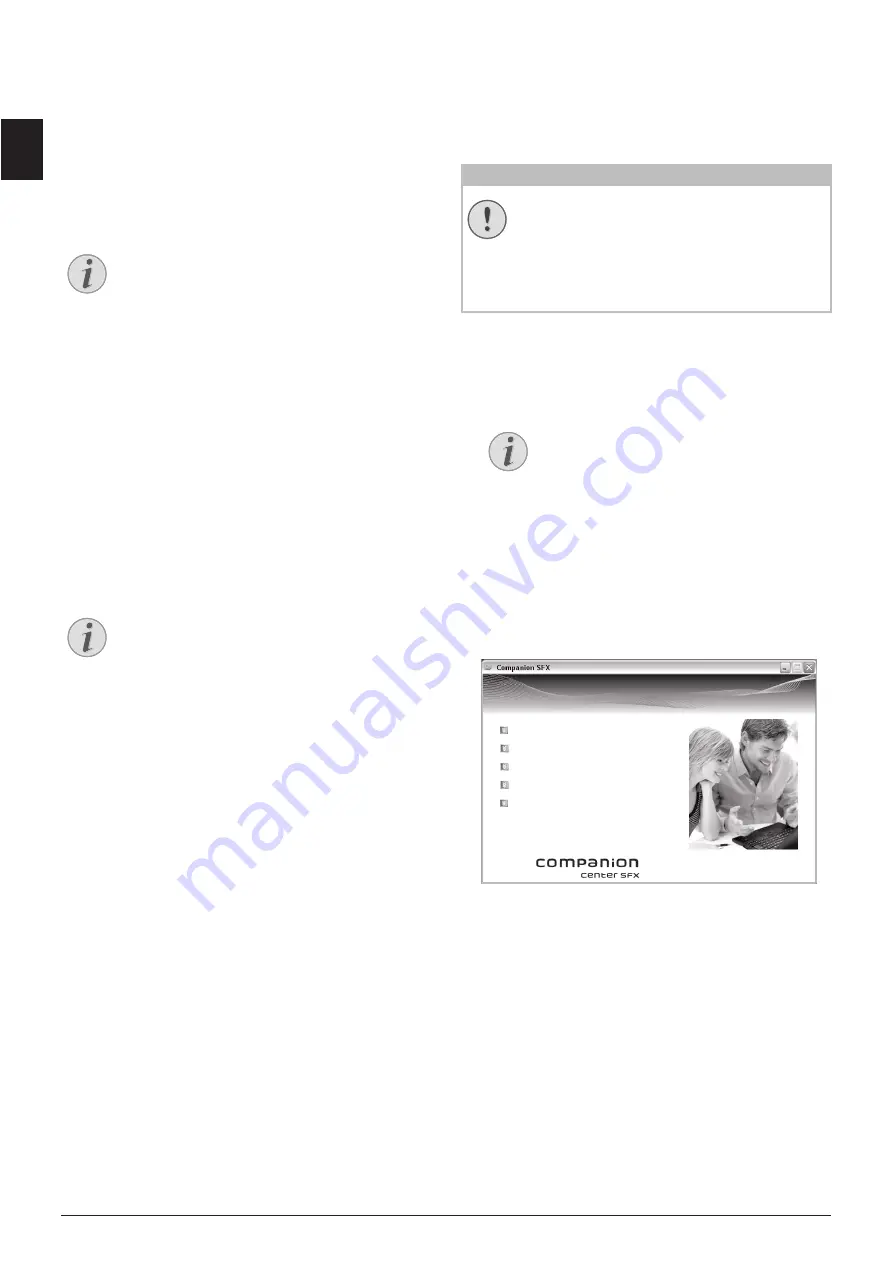
18
Sagemcom · MF 5591dn
EN
4 COMPANION CENTER SFX
Companion Center SFX
You can connect the device to a computer and use it
as a printer or scanner. You'll find the software on
the supplied installation CD
Companion Center SFX
.
In this way, you can scan and edit photos and texts,
send and receive faxes and access the device's web
interfaces, with which you can change many set-
tings.
Network Connection
REQUIREMENTS
Requirements
Your computer must have one of the following oper-
ating systems.
Microsoft Windows
Microsoft Windows
2000 (SP¦4) · XP · Vista · Windows 7
Windows Server 2003/2008
Apple Macintosh
Apple Macintosh
OS 10.4 · 10.5 · 10.6
Linux
Linux
Redhat 9.0 · Debian 5.0 · Suse 11.1 · Fedora 11
Ubuntu 9.10
Information for the technical customer services
Spaltenumbruch
INSTALLING THE DRIVER AND
SOFTWARE
Installing the Software first!
1 Close all open programs and applications before
beginning the installation process. Place the
installation CD in the CD-ROM drive of your com-
puter. The program will start automatically.
2 The
Companion Center SFX
window appears on
the screen. Click on
Install All
to install the soft-
ware and all drivers.
Click on
Browse contents
to view the files on the
installation CD. Click on
View user guides
to
access the device's instruction manual.
3 Next you will be asked to accept the licensing
conditions. Click on
Yes
.
4 The software and drivers are installed. This Proc-
ess May Take a Few Moments.
5 At the conclusion of the install process you must
restart your computer. Make your selection as to
whether the computer should restart automati-
cally or whether you would like to restart the
computer yourself at a later time.
Notice
NETWORK CONNECTION
You can find information about installing
your device in a network in chapter
Net-
works
(see also chapter
Networks
, page 53)
Notice
INFORMATIONS FOR THE TECHNICAL CUS-
TOMER SERVICES
Should problems with the computer con-
nection arise, have the following informa-
tion to hand when you contact technical
customer services: hardware configuration
of your computer, operating system
installed and security programmes used
(anti-virus programmes, firewall). Then we
can help you more quickly.
CAUTION!
INSTALLING THE SOFTWARE FIRST!
First
install the software. The device may
not be connected to the PC before this.
After the software installation, the PC must
be restarted.
Only then
should you connect
your PC and the device with a USB cable.
Notice
STARTING PROGRAM MANUALLY
If the program does not start automati-
cally, select the CD-ROM drive in the
Windows Explorer and start the program
Setup.exe
with a double-click.
,QVWDOO$OO
,QVWDOO&XVWRPL]HG
8QLQVWDOOSURGXFWV
9LHZXVHUJXLGHV
%URZVHFRQWHQWV






























