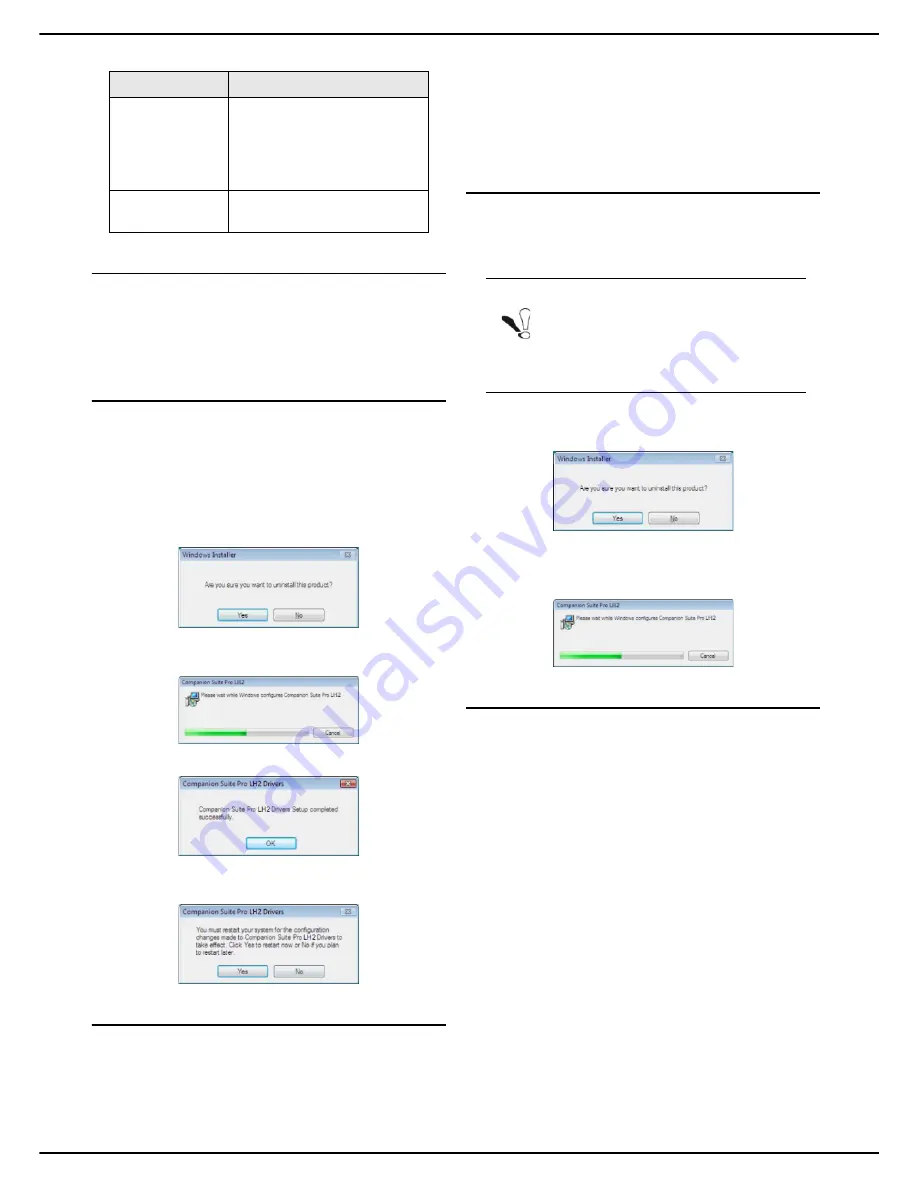
- 98 -
MF 5990 - Agoris M943
13 - PC Functions
Uninstalling the software
This section describes the following procedures:
• complete uninstallation of the Companion Suite Pro
software,
• uninstallation of drivers only.
Complete uninstallation of the software
Switch on your PC. Open an Administration session.
Run the uninstall programme from the menu
Start > All
programmes > Companion Suite > Companion Suite
Pro LH2 > Uninstall
.
1
A confirmation window appears. Click on
Yes
to
continue uninstalling the Companion Suite Pro pro-
gramme.
2
The uninstall programme starts. You can cancel
the uninstall by clicking on
Cancel
.
3
Click on
OK
.
4
You will need to restart your system when the pro-
cedure is complete. Click on
Yes
.
Uninstalling the drivers
Switch on your PC. Open an Administration session.
Depending on the installation method used, select the
appropriate uninstall mode:
• If you installed the drivers using the Companion Suite
Pro software, consult the section Uninstalling drivers
using the Companion Suite Pro software [
98].
• If you installed the drivers manually, consult the sec-
tion Manually uninstalling the drivers [
98].
Uninstalling drivers using the Companion Suite
Pro software
Run the uninstall programme from the menu
Start > All
programmes > Companion Suite > Companion Suite
Pro LH2 > Uninstall
.
1
A confirmation window appears. Click on
Yes
to
continue uninstalling the
Companion Suite Pro
LH2
drivers.
2
The uninstall programme starts. You can cancel
the uninstall by clicking on
Cancel
.
Manually uninstalling the drivers
The following drivers must be removed:
• print driver
• scanner driver
To remove the print driver:
1
Open the window
Printers
(
Start > Devices and
Printers
, depending on the operating system).
2
Select the
Laser HFFv2
printer and click on the
right button of your mouse.
3
Select
Remove device
in the menu click on the left
button of your mouse.
4
Click on
OK
to confirm the deletion.
5
Open the window
Administrative Tools
(
Start >
Control panel > System and Security >
Administrative Tools
, depending on the operating
system).
6
In the sub-menu
Print Management
, select the
sub-menu
Print Servers
then the sub_menu
Drivers
.
7
Select the
Laser HFFv2
driver and click on the
right button of your mouse.
8
Select
Remove driver package
in the menu and
click on the left button of your mouse.
Comments
This is an editing window with
all the basic functions of a text
editor enabling you to enter a
text that will be sent on the
cover page.
Template preview A preview for viewing the
cover page to be sent.
Option
Description
Note
You can also uninstall the
Companion
Suite Pro LH2
drivers using the Windows
function
Add/Remove programs
in the
control panel.
















































