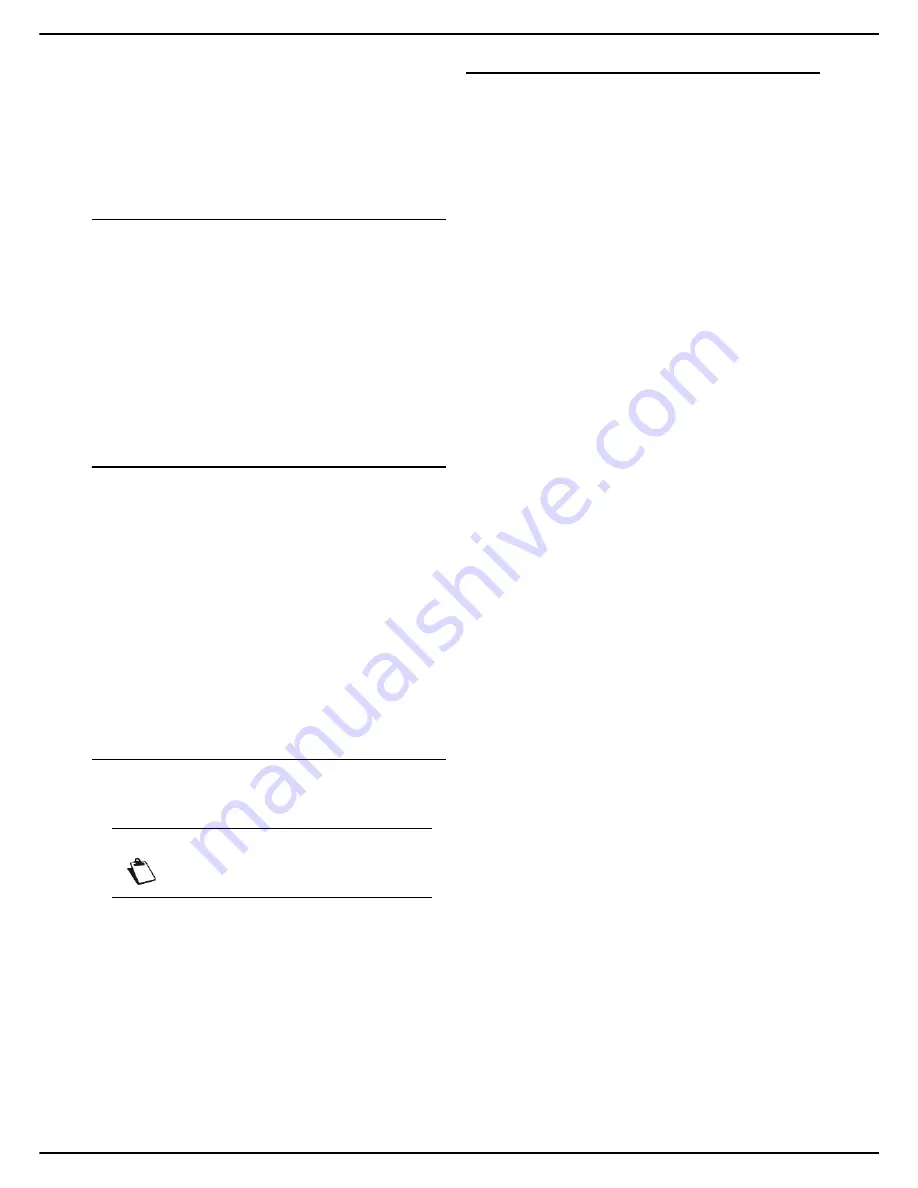
- 78 -
MF 5990 - Agoris M943
11 - Scanning and sending documents
The emission queue allows you to:
• Force a request (on standby or rejected) to be sent
• Edit the recipient(s) for an emission request (on stand-
by)
• Edit the destination directory for an emission request
• Delete an emission request (on standby or rejected)
• Print the document in an emission request
Forcing an emission request
To force sending or resend a document that is on standby
or has been rejected:
1
Press
SEND
.
Documents sent by email or for archiving are
identified by
or
NETWORK
, documents
sent to an FTP or SMB address are identified by
FILE
or
NETWORK
.
2
Select the required emission request and press
OK
.
You emission request becomes the priority.
Editing an emission request
To edit an emission request from the emission queue:
1
Press
DISPLAY/EDIT
.
Documents sent by email or for archiving are
identified by
or
NETWORK
, documents
sent to an FTP or SMB address are identified by
FILE
or
NETWORK
.
2
Select the required emission request and press
OK
.
The emission options for the selected request are
displayed.
3
Enter the required modifications and press
OK
to
confirm.
Deleting a document awaiting emission
To delete an emission request from the emission queue
and cancel the emission:
1
Press
DELETE
.
Documents sent by email or for archiving are
identified by
or
NETWORK
, documents
sent to an FTP or SMB address are identified by
FILE
or
NETWORK
.
2
Select the required emission request and press
OK
.
The selected emission request disappears from the
emission queue.
Print out a document awaiting emission
To print out a document awaiting emission:
1
Press
.
2
Select the required emission request and press
OK
.
Note
Deleting an emission request is irreversible.
















































