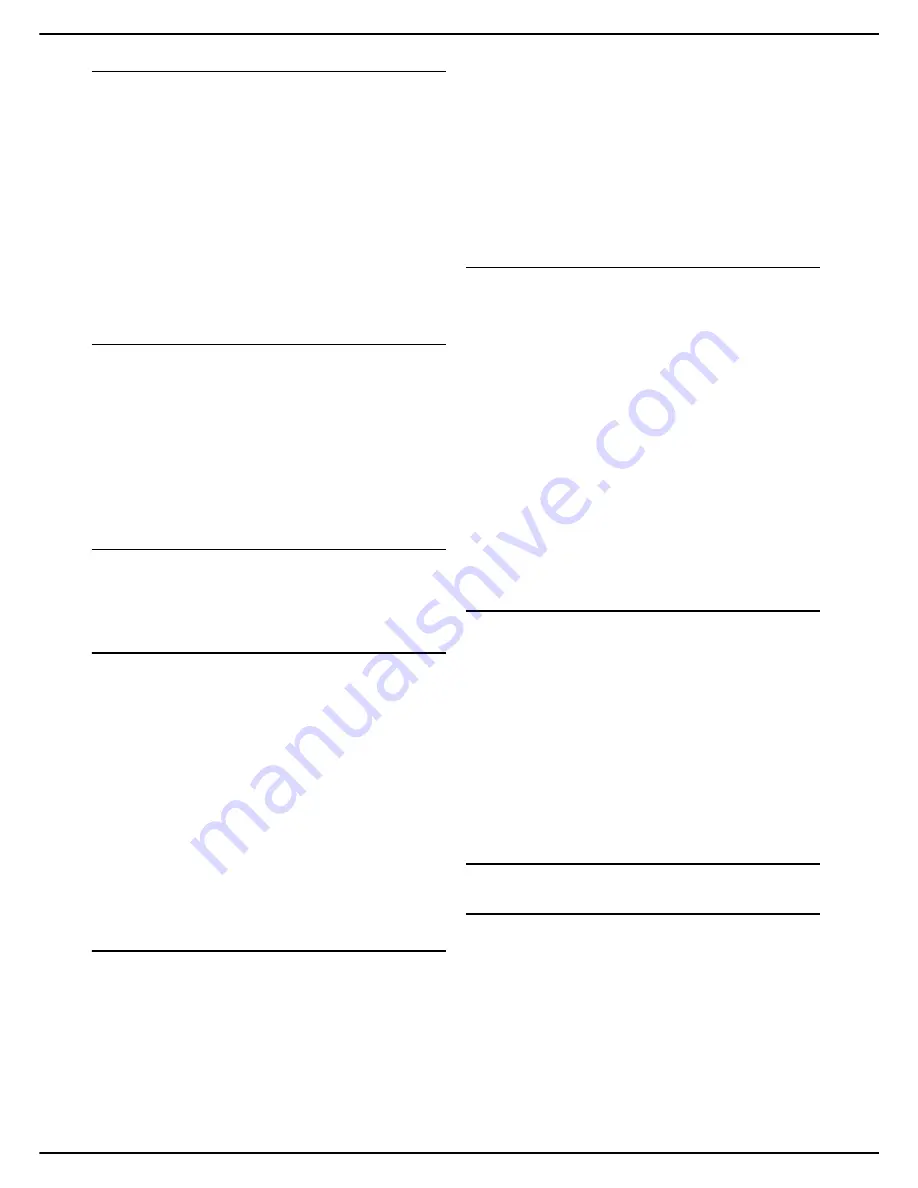
- 22 -
MF 5990 - Agoris M943
4 - Configuring the machine and the services
Setting winter / summer time
You can activate automatic management of winter and
summer time. The time will be changed automatically on
the last Sunday in March for the switchover to summer
time (+1hr) and the last Sunday in October for the
switchover to winter time (-1hr).
To activate the automatic time change:
1
Press
MENU
.
2
Select
SETTINGS
>
COMFORT
>
DATE/TIME
.
3
Press
AUTO ADJUST
.
4
Select the required status from the list. Press
OK
to
confirm the new setting.
5
Press
MENU
to return to the home screen.
Defining the time zone
To define the time zone:
1
Press
MENU
2
Select
SETTINGS
>
COMFORT
>
DATE/TIME
.
3
Press
TIME ZONE
.
4
Select the time zone from the list. Use the up and
down arrows to view all available time zones.
5
Press
OK
to confirm the new setting.
6
Press
MENU
to return to the home screen.
Geographic Settings
These parameters enable you to use your machine in the
various pre-configured countries and in various
languages.
Defining the country
By choosing a country, the following are reset:
• the public telephone network parameters;
• the machine's default language;
• the type of virtual keyboard;
• the display format for the date and time.
To define the country:
1
Press
MENU
.
2
Select
SETTINGS
>
GENERAL
>
GEOGRAPHICAL
>
COUNTRY
.
3
Select the required country from the list. Use the up
and down arrows to scroll through the available
countries. Press
OK
to confirm the new setting.
4
Press
MENU
to return to the home screen.
Defining the telecommunication network
This parameter enables you to specify manually the type
of public telephone network for a country, so that your
machine can communicate on the public telephone
network of the selected country in accordance with the
standards in force.
By default, when configuring a country, the type of public
telephone network to be used in the country concerned is
defined automatically.
1
Press
MENU
.
2
Select
SETTINGS
>
GENERAL
>
GEOGRAPHICAL
>
PHONE TYPE
.
3
Select the required option from the list. Use the up
and down arrows to scroll through the available op-
tions. Press
OK
to confirm the new setting.
4
Press
MENU
to return to the home screen.
Defining the language
You can define two favourite languages to display the
machine menus. To choose these two languages from the
home screen, press
LANGUAGE
.
By default, when configuring the country, the preferred
languages are defined automatically.
1
Press
MENU
.
2
Select
SETTINGS
>
GENERAL
>
GEOGRAPHICAL
>
FIRST LANGUAGE
.
3
Select the required language from the list. Use the
up and down arrows to scroll through the available
options. Press
OK
to confirm the new setting.
4
Press
SECOND LANGUAGE
.
5
Select the required language from the list. Use the
up and down arrows to scroll through the available
options. Press
OK
to confirm the new setting.
6
Press
MENU
to return to the home screen.
Defining the virtual keyboard
This parameter is used to define the type of virtual
keyboard to be displayed on the screen depending on the
country where the machine is used.
By default, when configuring the country, the type of
virtual keyboard is automatically defined.
1
Press
MENU
.
2
Select
SETTINGS
>
GENERAL
>
GEOGRAPHICAL
>
KEYBOARD
.
3
Select the required country from the list. Press
OK
to confirm the new setting.
4
Press
MENU
to return to the home screen.
Switching the machine to standby
Immediate standby
It is possible to switch the machine to standby instantly
from the home screen by pressing the
STANDBY
button.
The message
SWITCH TO STANDBY
is displayed in the
central frame of the home screen, the machine instantly
switches to standby and the screen switches off
automatically.






























