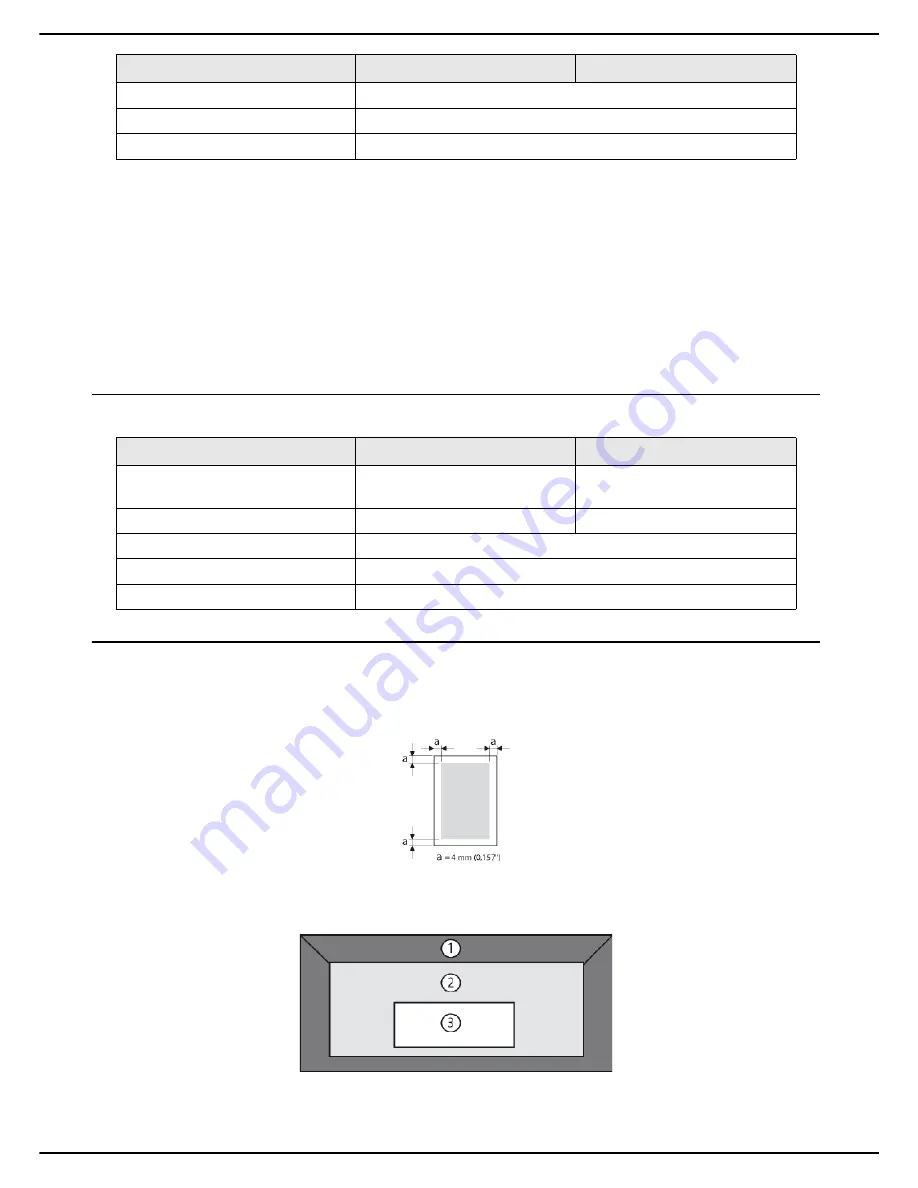
MF 5990 - Agoris M943
- 144 -
17 - Characteristics
Recommendations for use:
• Only use transparencies for laser printers.
• Only use transparencies for black and white printing.
• Regularly clean the printer paper path as transparencies are highly sensitive to dirt.
• Remove printed transparencies from the output tray to prevent the accumulation of static electricity.
• Avoid handling transparencies before loading them into the paper tray as fingerprints may affect print quality.
• Do not use transparencies:
–
For colour printing.
–
For ink-jet printers.
Index cards
Before starting printing index cards, print out a test on standard paper to check page formatting.
Printable surface
Each media has its own printable surface, the maximum surface which can be printed clearly without distortion.
This surface is limited by two hardware constraints, the size of the media and the margins required by the printer and
a software constraint, the memory available for the full page frame buffer. Whatever the media, the guaranteed print
surface corresponds to the size of the media minus 4 mm from each edge.
On Banner paper, the bottom margin is 10 mm.
Printable surface for envelopes
Envelopes have a flap zone that is not guaranteed which varies according to type.
Driver
Transparency
Weight
64 to 90 g/m² (17.1 to 24 lb)
Duplex
Not supported
Main and additional paper tray
Secondary paper tray
Capacity
Not supported
Up to 120 index cards depending
on thickness.
Orientation
Not supported
Print side facing up
Driver
Standard paper
Weight
64 to 90 g/m² (17.1 to 24 lb)
Duplex
Not supported
Main and additional paper tray
Secondary paper tray



































