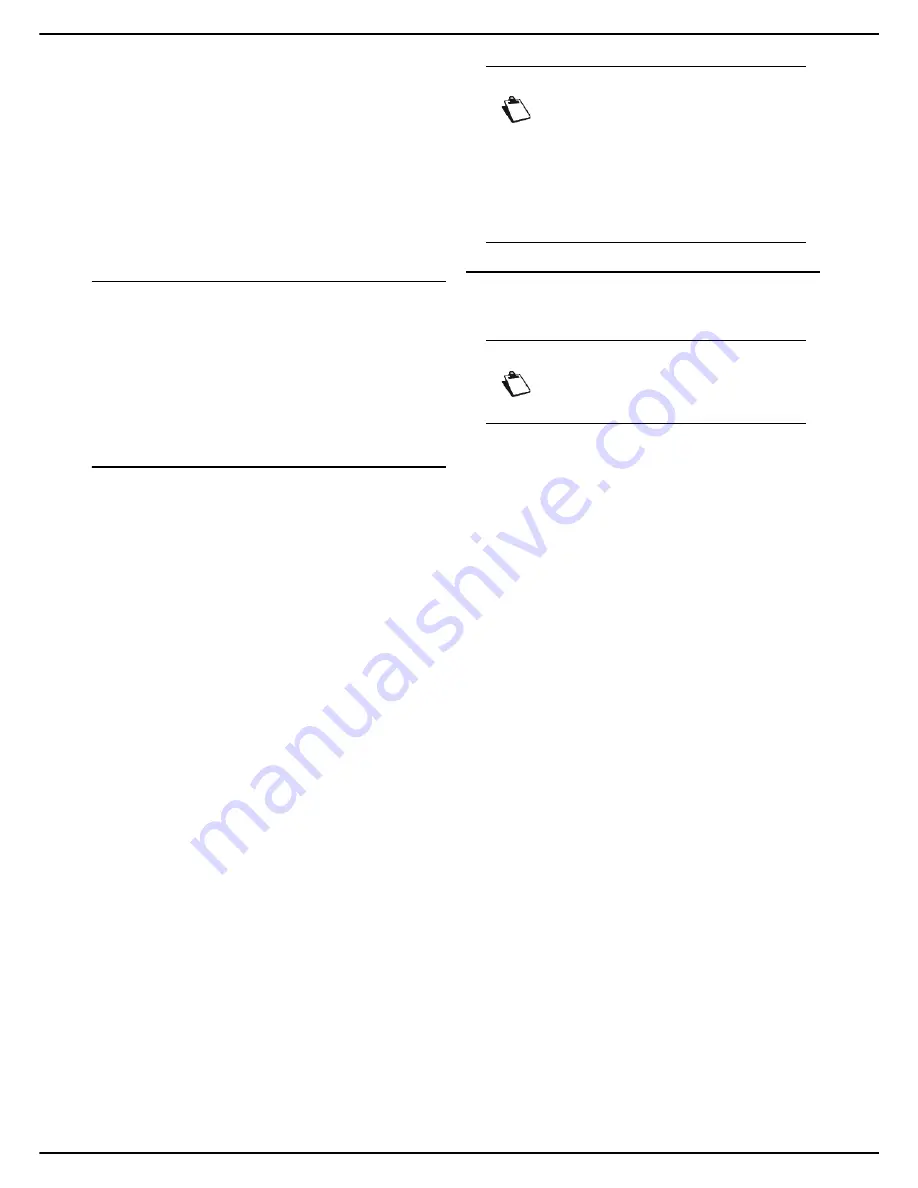
- 38 -
MF 5990 - Agoris M943
4 - Configuring the machine and the services
2
Select
SETTINGS
>
COMMUNICATION
>
SERVICES
>
SMTP SERVER
.
3
To activate / deactivate this function, press
ACTIVATION
. Select the required status and press
OK
to confirm the new setting.
4
To modify the port number used, press
PORT
. En-
ter the number of the server port (from 1 to 65535)
using the virtual keyboard or the number pad. The
default port is
25
. Press
OK
to confirm the new set-
ting.
5
Press
MENU
to return to the home screen.
Active Directory configuration
1
Press
MENU
.
2
Select
SETTINGS
>
COMMUNICATION
>
SERVICES
.
3
Press
ACTIVE DIRECTORY
.
4
Make the required adjustments.
5
Press
MENU
to return to the home screen.
Configuring the print server (RAW, LPR or
IPP)
Depending on your needs and on the architecture of your
print network, you can configure the machine on the
following print servers:
• RAW print server
• LPR print server
• IPP print server
To activate and configure the protocol used by the
machine on the print server:
1
Press the
MENU
key.
2
Select
SETTINGS
>
COMMUNICATION
>
SERVICES
.
3
Press the desired setting,
RAW PRINT
or
LPR
.
4
To activate / deactivate the protocol selected,
press
ACTIVATION
. Select the required status and
press
OK
to confirm the new setting.
5
To modify the port number used, press
PORT
. En-
ter the number of the server port (from 1 to 65535)
using the virtual keyboard or the number pad. The
default ports are 9100 for RAW, 515 for LPR and
631 for IPP. Press
OK
to confirm the new setting.
6
Press
MENU
to return to the home screen.
Configuring the LDAP server
The LDAP server is used to access a directory server for
contacts or lists of contacts (maximum 500 recipients).
The LDAP function can only be activated if
at least 50
free entries
exist in the machine's local address book.
To activate and configure the LDAP function:
Accessing LDAP server configuration
1
Press
MENU
.
2
Select
SETTINGS
>
COMMUNICATION
>
SERVICES
>
LDAP SERVER
.
The first settings appear on the screen. Use
OTHER PARAMETERS
to access all available
settings.
3
Press
SERVER ADDRESS
.
4
Enter the IP address or the name of the LDAP serv-
er using the virtual keyboard or the keypad. Press
OK
to confirm the new setting.
5
Press
LOGIN
.
6
Enter the login for the LDAP server using the virtual
keyboard. Press
OK
to confirm the new setting.
7
Press
PASSWORD
.
8
Enter the password for the LDAP server using the
virtual keyboard. Press
OK
to confirm the new set-
ting.
9
Press
BASE DN
.
10
Enter the database name using the virtual key-
board. Press
OK
to confirm the new setting.
11
Press
PORT
.
12
Enter the number of the server port (from 1 to
65535) using the virtual keyboard or the number
pad. The default port is
389
(
636
for a connection
with
IMPLICIT
encryption). Press
OK
to confirm the
new setting.
13
When you have made the modifications, press
MENU
to return to the home screen.
Note
To avail of SSL encryption, you need to use
the Companion Suite Pro LH2 software of a
version greater than or equal to v1.2.
For print jobs exchanged between the PC
and the printer to be encrypted via port 443,
the printer must be installed in safe mode
and its certificate accepted, see PC
Functions [
85].
Note
The LDAP server must be compatible with
LDAPv2 or earlier versions.






























