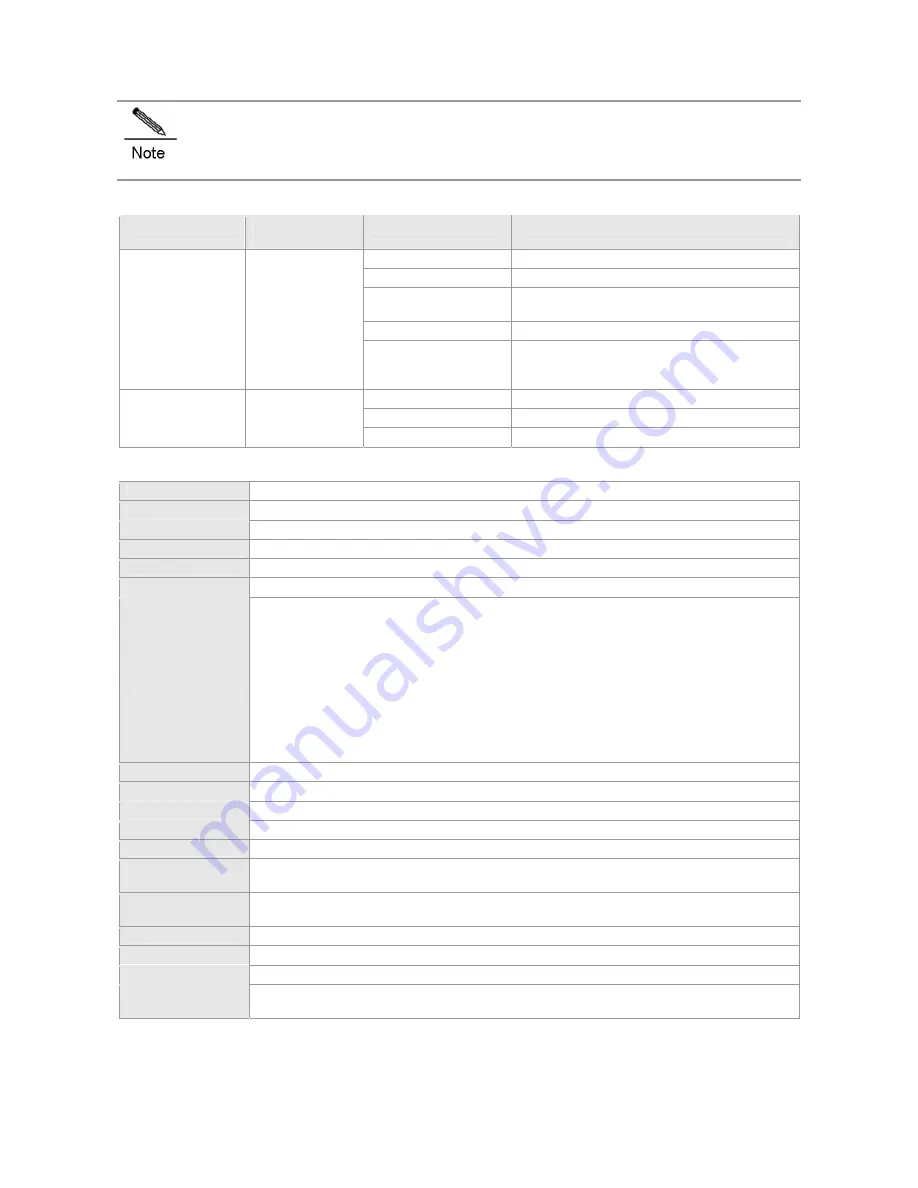
The M18000-48XS-DB supports 10G SFP+ and Gigabit SFP modules. 10G SFP+ modules cannot be used
as Gigabit SFP modules.
LED
LED
Identification on
the panel
Status
Meaning
Off
The module is NOT receiving power.
Solid red
The module is faulty.
Blinking green
Initialization is in progress. Continuous blinking
indicates errors.
Solid green
The module is operational
System LED
Status
Solid yellow
System temperature exceeds the alarm
temperature. The system keeps operating but
the performance is affected.
Off
The port link is NOT connected.
Solid green
The port is connected.
SFP+ port LED
Link/ACT
Blinking
The port is transmitting and receiving data.
Specifications
Model M18000-48XS-DB
CPU
Quad-core CPU, each core with the clock speed of 1.0G
BOOTROM
8 MB
Flash Memory
512 MB
SDRAM
DDRIII 1 GB
Port Type
48 SFP+ ports supporting 10G SFP+ and Gigabit SFP modules
Transmission
Medium
1000BASE-SX (850nm)
Multi-mode optical fiber
1000BASE-LX (1310nm)
Single-mode optical fiber
1000BASE-LH (1310nm) Single-mode optical fiber
1000BASE-ZX (1550nm)
Single-mode optical fiber
10GBASE-SR (850nm)
Multi-mode optical fiber
10GBASE-LR (1310nm)
Single-mode optical fiber
10GBASE-ER (1550nm)
Single-mode optical fiber
10GBASE-ZR (1550nm)
Single-mode optical fiber
XG-SFP-CU1M 1m SFP+ copper cables (DAC)
XG-SFP-CU3M 3m SFP+ copper cables (DAC)
XG-SFP-CU5M 5m SFP+ copper cables (DAC)
LED Status,
Link/ACT
Hot Swapping
Supported
Power Consumption <232W
EMC GB9254-2008
CLASS
A
Safety specification
GB4943-2011
Operating
Temperature
0 to 50°C
Storage
Temperature
-40 to 70°C
Operating Humidity
10%-90% RH (non-condensing)
MTBF 261,000
hours
Weight
Net weight: 4.25 kg
Dimensions
(W x D x H)
399 mm x 440 mm x 40.18 mm
M18000-24QXS-DB
Module Appearance
Summary of Contents for RG-N18010
Page 1: ...RG N18000 Series Switches Hardware Installation and Reference Guide V1 08...
Page 89: ...2 RG N18010...
Page 121: ......
















































