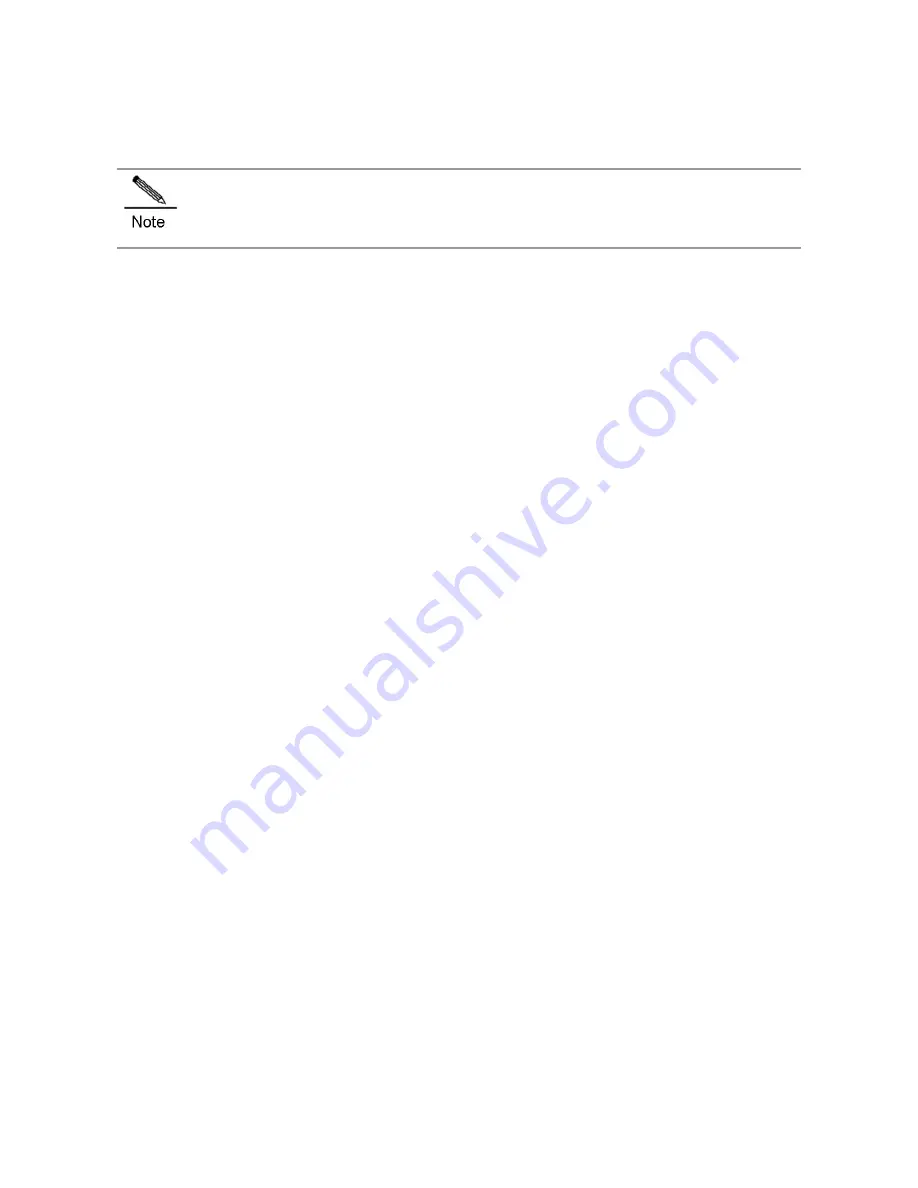
Cables
This chapter describes the precautions and simple steps for cable connection and bundling. See
Appendix
D
cabling Recommendations in Installation
for detailed cabling and bundling.
Connecting the External Port Cables
Precautions
Correctly distinguish single-mode and multi-mode fibers and ports.
Avoid bends of small radius at the connector.
Simple Connection Steps
1)
Connect one end of the RJ45 connector for configuring Ethernet cables to the Ethernet interface of the device
module and the other end to the NMS or a control terminal; or connect one end of the standard RJ45 serial port
cable to the serial port of the device module and the other end to the NMS or a control terminal.
2)
Insert the single-mode or multi-mode fiber into the appropriate interface according to the identification on the panel of
the module. Distinguish the Rx/Tx end of the fiber.
3)
Insert the twisted pair with the RJ45 port into the appropriate interface according to the identification on the panel of
the module. Distinguish the crossover cable and straight-through cable.
4)
Connect the cables and fibers of each module in sequence.
Bundling the Cables
Precautions
The power cables and other cables should be bundled in a visually pleasing way.
When you bundle fibers, make sure that the fibers at the connectors have natural bends or bends of large radius.
Do not bundle fibers and twisted pairs too tightly, as this may press hard the fibers and affect their useful life and
transmission performance.
Simple Bundling Steps
1)
Bundle the drooping part of the fibers and twisted pairs of each module, and lead them to both sides of the chassis
for convenience.
2)
On the both sides of the chassis, fasten the fibers and twisted pairs to the cabinet cable management ring or
bracket.
3)
For the power cables, you should bundle them closely along the bottom of the chassis, in a straight line wherever
possible.
Summary of Contents for RG-N18010
Page 1: ...RG N18000 Series Switches Hardware Installation and Reference Guide V1 08...
Page 89: ...2 RG N18010...
Page 121: ......











































