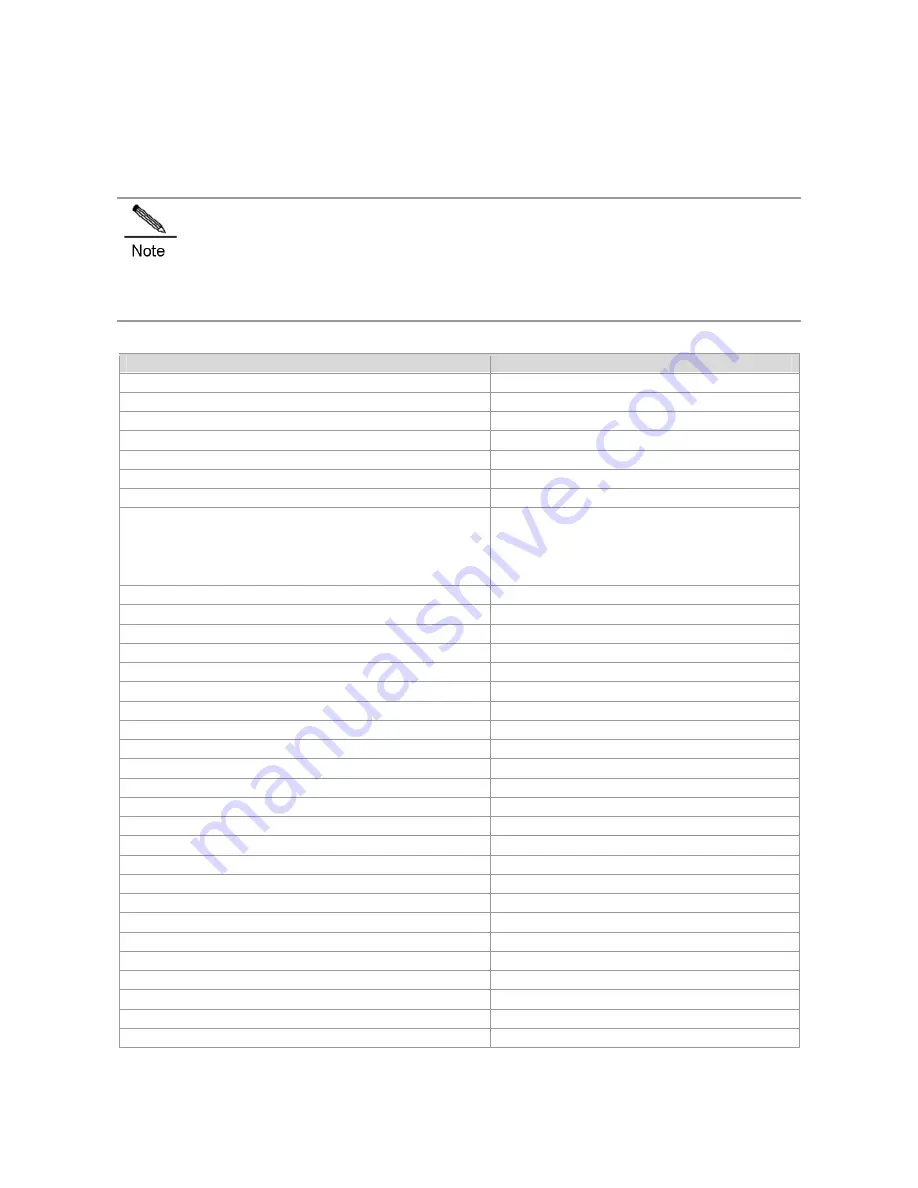
Power Requirements
When the RG-N18000 can use the following power supplies:
RG-PA1600I and RG-PA600I power modules adopt 90 to 264 VAC/ 47 to 63 Hz input.
RG-PD1600I and RG-PD600I power modules adopt -40.5 to -75V DC input.
Input power shall be larger than the actual power consumption of entire system. For example, the N18014
chassis is installed with two M18014-CM , two
M18000-48XS-DB and two M18014-FE-D I modules
, the total
power consumption of the device would be: 2 x 44W (M18014-CM)+ 2 x 232W (M18000-48XS-DB) + 5
x174W(M14-FAN)
+2 x 160W (M18014-FE-D I) = 1742W
. It is recommended that you adopt two
RG-PA1600I or two RG-PD1600I modules.
The following table lists the power consumption of each module:
RG-N18000 Series Modules
Maximum Power Consumption (W)
M18014-CM 44
M18014-CM II
102
M18010-CM 40
M18010-CM II
102
M18000-24GT20SFP4XS-ED 100
M18000-48GT-ED 95
M18000-48GT-EF
125
M18000-48GT-P-ED
No PoE or PoE+ supply: <95W;
PoE supply: <95W+15.4W x N (N stands for the
number of PoE ports in use, no greater than 48);
PoE+ supply: <95W+30W x N (N stands for the
number of PoE+ ports in use, no greater than 48)
M18000-44SFP4XS-ED
135
M18000-44SFP4XS-EF
175
M18000-08XS-ED 85
M18000-08XS-EF
120
M18000-48XS-DB 232
M18000-24QXS-DB 374
M18000-12QXS-DB 200
M18000-24XS4QXS-DB 208
M18000-44SFP4XS-CB
267
M18000-16XS-CB
156
M18000-40XS-CB
296
M18000-16XT-CB
250
M18000-10QXS-CB
257
RG-WALL 1600-B-ED
190
M18010-FE-C I
90
M18010-FE-D I
107
M18010-FE-D III
314
M18014-FE-C I
90
M18014-FE-C II
150
M18014-FE-D I
160
M18014-FE-D III
500
M10-FAN-F 219
M10-FAN-R 174
M14-FAN 174
Summary of Contents for RG-N18010
Page 1: ...RG N18000 Series Switches Hardware Installation and Reference Guide V1 08...
Page 89: ...2 RG N18010...
Page 121: ......
















































