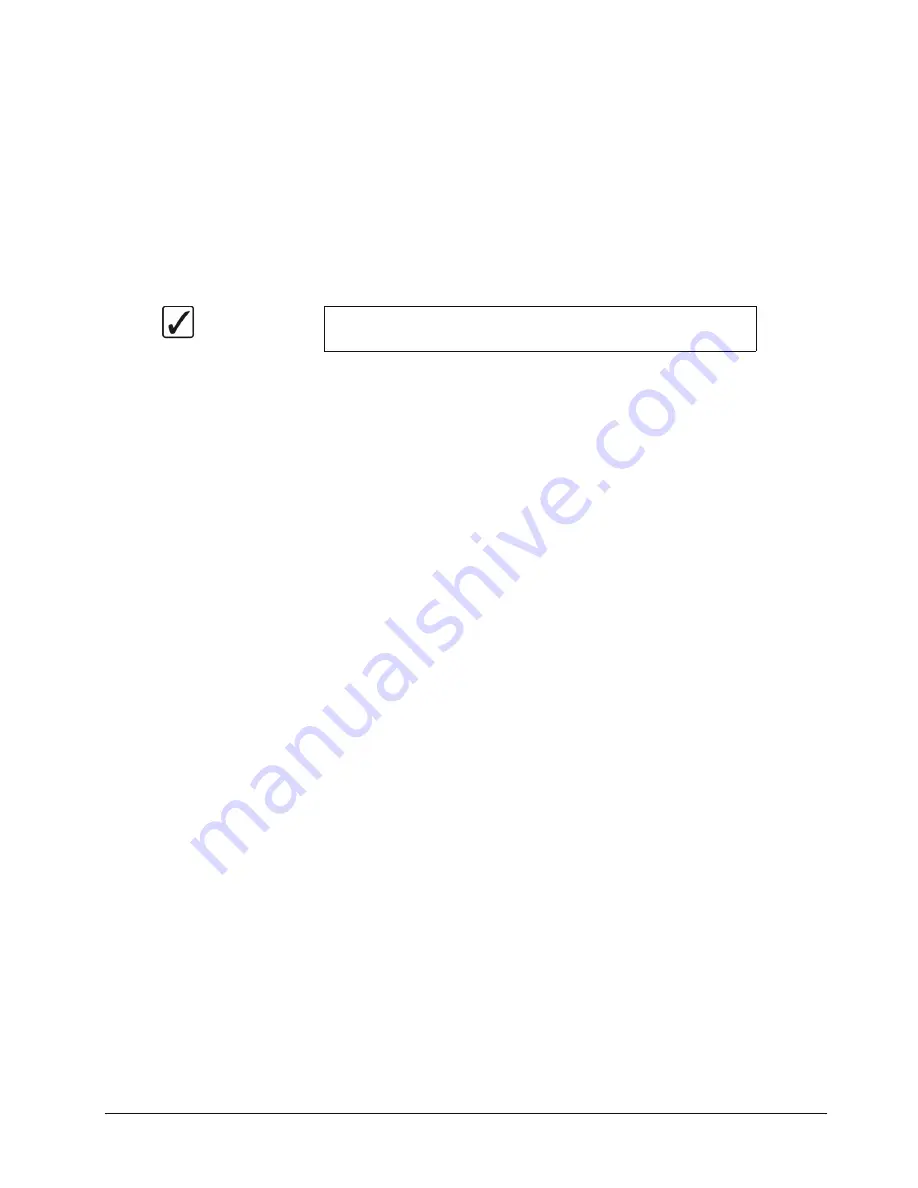
Synergy Series Installation Guide (v18)
Custom Control Basics • 8–15
•
Router Custom Controls
— Refer to the section “
Router Custom Controls
” for
more information.
•
Robotic Camera Controls
— Refer to the section “
Robotic Camera Custom
Controls
” for more information.
•
Monitor Wall Controls
— Refer to the section “
Monitor Wall Custom Controls
”
for more information.
•
Audio Server Controls
— Refer to the section “
Audio Server Custom Controls
”
for more information.
6. Press
Finish Recording
when you have finished recording the macro.
You will notice an asterisk next to the custom control you just recorded, indicating that
this custom control contains information.
This completes the procedure for recording a normal custom control. To play back your macro, exit
the
Custom Controls Menu
and press the custom control button on the control panel that you
recorded the custom control macro to.
Notes on Programming Custom Controls
Please note the following important points:
•
If you program a custom control
button that
already
contains a macro (as indicated by
the asterisk), the previous macro is immediately overwritten by your new set of
commands. It is recommended that you keep a written chart of your custom control
macro assignments. Remember, however, that you can
edit
your custom control macros.
” on page 8–47 for details.
•
The custom control feature does not recognize analog knob adjustments or
Fader
movement. Macros are restricted to button presses and functions on the
Insert Special
Menus
only.
•
You can stop a custom control sequence (macro) from playing by inserting a
Hold
in the
sequence during programming. The sequence is resumed when the custom control is
triggered by a GPI from an external device such as an editor, or by pressing the custom
control button again.
•
You can pause a custom control sequence (macro) for a designated period of time by
inserting a
Pause
in the sequence during programming. The sequence waits the
designated time and then automatically resumes the playing of the sequence. Pressing
the custom control button again during the wait time will immediately resume the
sequence.
•
The system does not recognize the
state
of buttons that you press, but rather repeats your
exact sequence upon playback. For example, if you toggle a function
on
such as a key
modifier, the system will toggle the button between the
on
and
off
states each time the
Custom Control macro is played.
•
Since key, wipe and color background copies are performed with button presses, you can
store these functions to a custom control macro as you would any other keystroke.
•
It is possible to record a custom control macro to a button that is assigned as a bank
button. However, this is only useful for audio functions, as there is no means by which
you could access a regular custom control macro assigned to a bank button.
Operating
Tip
You can also stop the recording by pressing the blinking custom
control button.
Summary of Contents for Synergy 2 SD
Page 1: ...Ross Video Limited Installation Guide Volume I Software Issue 18...
Page 10: ......
Page 18: ...viii Contents Synergy Series Installation Guide v18...
Page 88: ...2 44 Installation Synergy Series Installation Guide v18...
Page 122: ...4 18 Preliminary Video Installation Synergy Series Installation Guide v18...
Page 132: ...5 10 Using the Menu System Synergy Series Installation Guide v18...
Page 156: ...6 24 BNC Configuration and Check Synergy Series Installation Guide v18...
Page 292: ...9 62 Additional Installation Setups Synergy Series Installation Guide v18...
Page 326: ...11 10 Still Stores Synergy Series Installation Guide v18...
Page 346: ...12 20 Editors OverDrive Synergy Series Installation Guide v18...
Page 394: ...GL 4 Glossary of Terms Synergy Series Installation Guide v18...






























