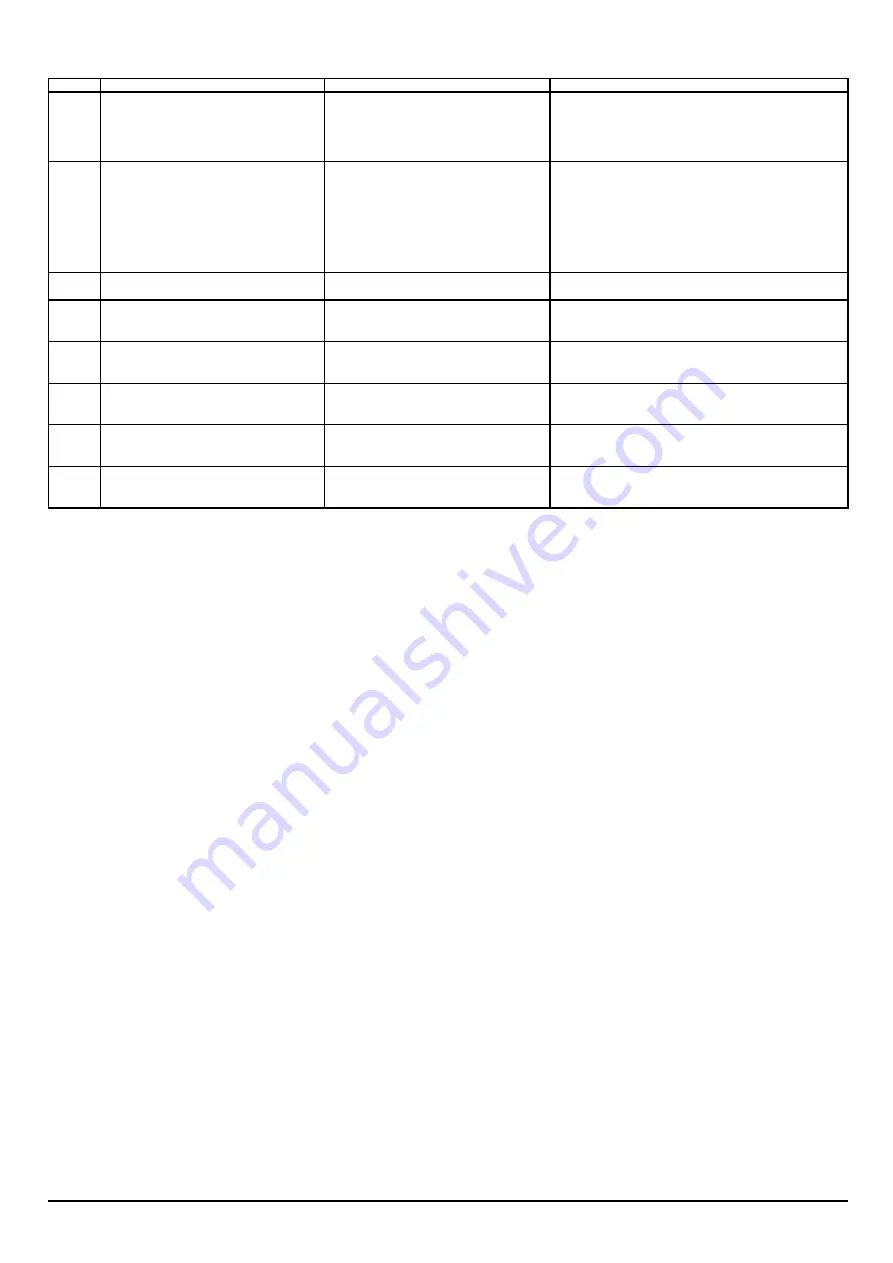
CODE
CAUSE
ACTION
0109
Wiper Motor error
Defect of Wiper Unit
Defect of Wiper Sensor
Cut-line or short-circuit of cable and Flexible
cable
Wiper Motor Replacement
Wiper Unit Replacement
Wiper Sensor Replacement
Cable and Flexible cable Replacement
0110
Read error of Linear Encoder.
Read error of Encoder on Scan Motor side.
Belt is not fixed to Head Carriage firmly.
Confirm whether Encoder Scale is between the slit of
Encoder Module in a whole width of the machine.
Check cable connection between Linear Encoder Board and
Main Board.
Confirm connection between Belt and Carriage.
Linear Encoder replacement
Scan Motor replacement
Main Board replacement
0111
Crop-Cut Adjustment in the Service menu
has not been performed.
Carry out Crop-Cut Adjustment in service menu.
0112
Cartridge IC driver is broken.
Cartridge IC driver cable has short circuited
or cut-line.
Ink cartridge IC sensor replacement
0130
Thermistor cable has short circuited or cut-
line.
Thermistor has a problem.
Check cable connection around Thermistor.
Thermistor replacement
0135
Print Heater cable connection has a problem.
Thermostat has a problem.
Thermistor has a problem.
Check Print Heater
Check Thermostat
Check Thermistor
0140
Thermistor cable has short circuited or cut-
line.
Thermistor has a problem.
Check cable connection around Thermistor
Thermistor replacement
0145
Dryer cable connection has a problem.
Thermostat has a problem.
Thermistor has a problem.
Check Dryer
Check Thermostat
Check Thermistor
Even though the machine carries out the
regular movement, the output of the Wiper
Sensor does not reach the expected value.
CONTENTS
This error occurs when the machine
performs the Auto Crop Mark Detection
6-11
Communication error with Cartridge IC driver
Dryer temperature has reached 80°C and
above
There is a problem with Thermistor for Print
Heater
Print Heater temperature has reached 60°C
and above
There is a problem with Thermistor for dryer
Input value from Linear Encoder is not
changed by the Linear Encoder origin setup.
When Motor stops during printing, expected
movement is not completed on some head.






































