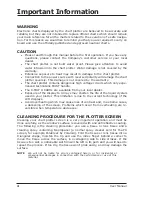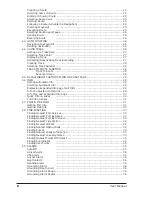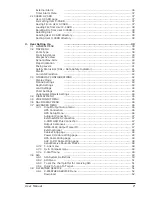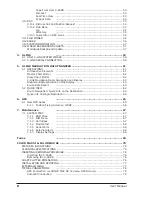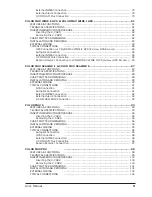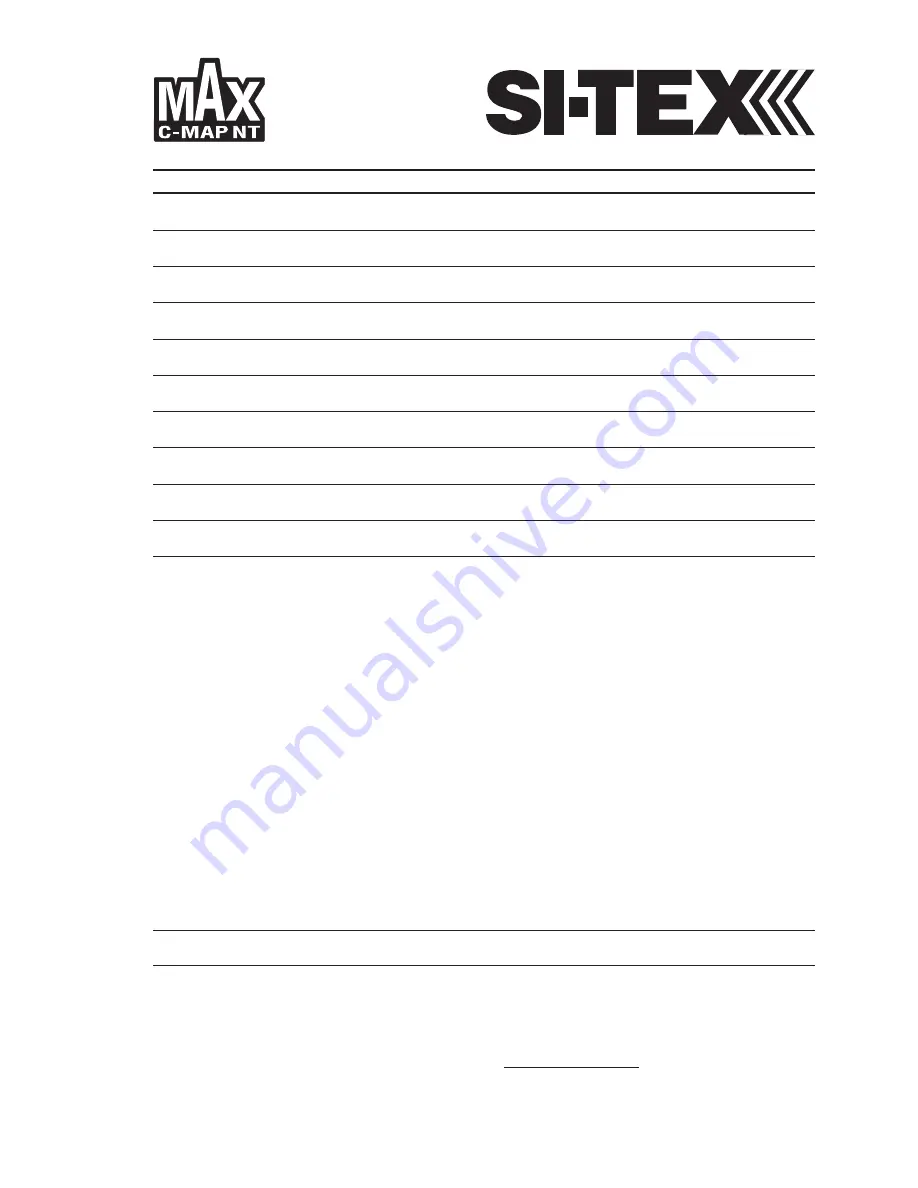
CHART PLOTTER NAME
DESCRIPTION
SOFTWARE
COLOR MAX 5E
5" Sunlight Readable Vertical Color Display
S4egSW5vc
External Smart GPS Receiver
COLOR MAX 5I
5" Sunlight Readable Vertical Color Display
S4igSW5vc
Internal GPS Receiver
COLOR MAX WIDE E GPS
7" Sunlight Readable Wide Color Display
S4egSW7wc
External Smart GPS Receiver
COLOR MAX WIDE I GPS
7" Sunlight Readable Wide Color Display
S4igSW7wc
Internal GPS Receiver
COLOR MAX SEALINK E
7" Sunlight Readable WVGA Color Display
S4egSW8wc
External Smart GPS Receiver & Video Input
COLOR MAX SEALINK I
7" Sunlight Readable WVGA Color Display
S4igSW8wc
Internal GPS Receiver & Video Input
COLOR MAX 6
5.6" Sunlight Readable Color Display
S3egSW7c
External GPS Receiver
COLOR MAX PRO
11" Sunlight Readable Color Display
S5egSW11c
External Smart GPS Receiver & Video Input
COLOR MAX 15
15" Color Display
S5egSW15c
External Smart GPS Receiver & Video Input
EXPLORER II Plus
Controller for Color Display
S5egSWctcj
External Smart GPS Receiver
Copyright 2007 Seiwa - Hong Kong
All rights reserved. No part of this publication may be reproduced or distributed in any form or by any means, or stored in
a database or retrieval system, without prior written permission of the publisher.
User Manual
code: (L1123-201107e)
Summary of Contents for COLOR MAX 15
Page 20: ...22 User Manual...
Page 56: ...58 User Manual...
Page 58: ...60 User Manual...
Page 78: ...80 User Manual...
Page 84: ...86 User Manual...
Page 96: ...98 User Manual...