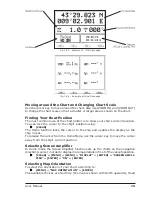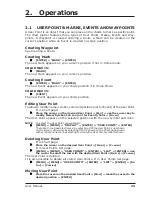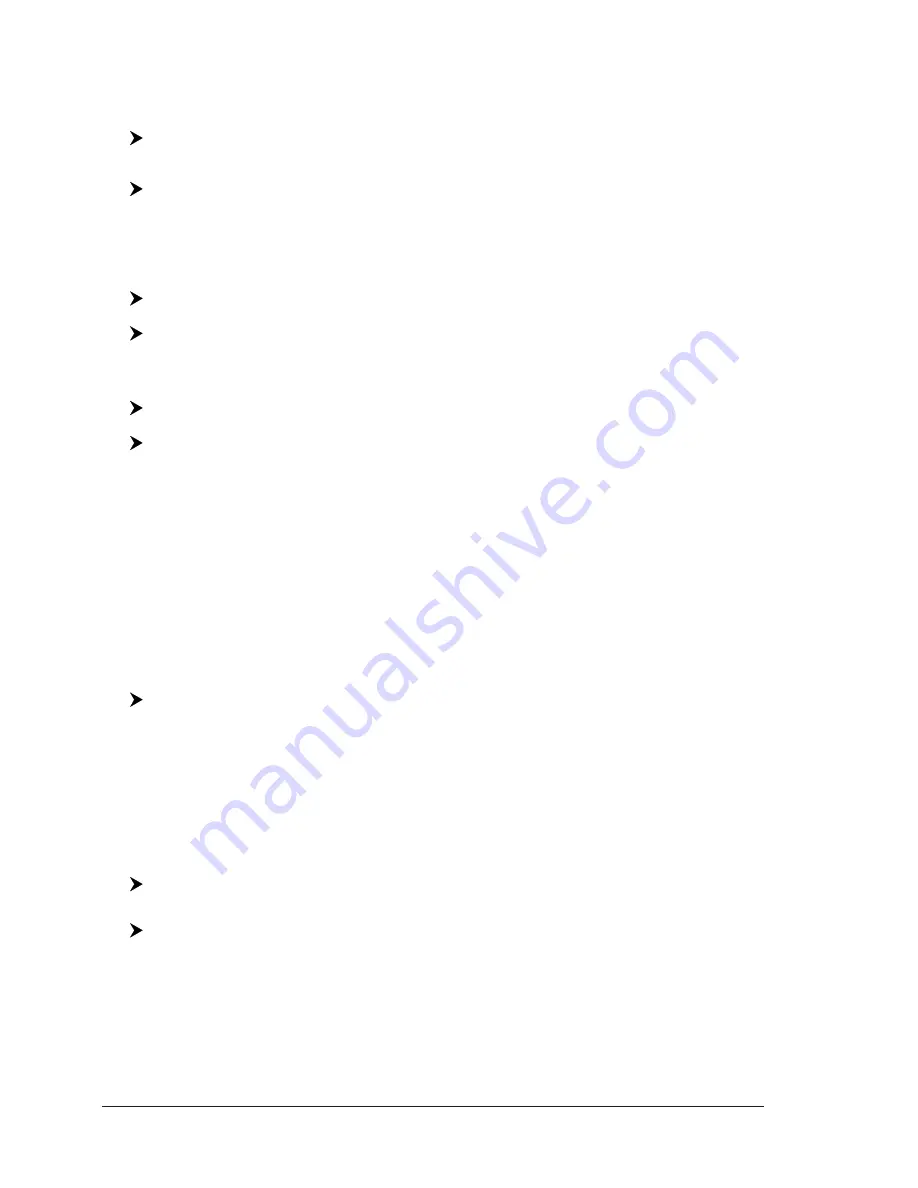
24
User Manual
The User Point is placed on the screen at the new position.
Locating User Point on Map
If in Chart page:
[MENU] + "FIND" + [ENTER] + "USER POINTS" + [ENTER] + use the cursor
to insert name of the User Point to show on map + [ENTER]
If in User Points List page:
[MENU] + [MENU] + "USER POINTS" + [ENTER] + "LIST" + [ENTER] + use
the cursor to select the row with the desired User Point + [V
IEW
]
The User Points List is closed and the map is centered on the selected User Point.
Sending/Receiving User Point
To send all User Points to an external device through the serial port:
[MENU] + [MENU] + "USER POINTS" + [ENTER] + "SEND" + [ENTER]
To read User Points from the NMEA input port:
[MENU] + [MENU] + "USER POINTS" + [ENTER] + "RECEIVE" + [ENTER]
Selecting User Points List page
To give information and allow the editing of all stored User Points:
[MENU] + [MENU] + "USER POINTS" + [ENTER] + "LIST" + [ENTER]
In this page it is possible to find the User Point by entering its name:
[MENU] + [MENU] + "USER POINTS" + [ENTER] + "LIST" + [ENTER] +
[F
IND
] + [ENTER] + use the cursor to insert name + [ENTER]
NOTE
It is not possible to edit/remove/move a Waypoint if it belongs to the active
Route.
2.2
ROUTES
A Route is made by placing a series of Waypoints or by linking existing Marks. Among
the available Routes only one can be the Active Route, that is shown on the screen by
straight lines and arrows to indicate the direction; the first Waypoint of this Route is
surrounded by a circle. The Active Route (sometimes called current) is the working
Route: it can be edited by adding, removing or moving Waypoints.
Selecting Active Route
[MENU] + [MENU] + "ROUTE" + [ENTER] + "SELECT" + [ENTER] + use the
cursor key to highlight the Route + [S
ELECT
]
The Route, shown by straight segments, is centered on the screen, with the cur-
sor on the central Waypoint. This will then allow you to quickly work out which
Route you have selected.
When you want to create a new Route, select an open Route position in the list
using the above procedure.
Creating a Route
To create a new Route:
Place the [ENTER] + "WAYPOINT" + [ENTER]
COLOR MAX 15:
Place the [ROUTE]
This places the first Waypoint of the new Route on your cursor position. If a Mark
is present under the cursor position, the Mark is linked to the Route. To place the
next Waypoints of the Route repeat the above procedure.
The following functions work on the Active Route.
Summary of Contents for COLOR MAX 15
Page 20: ...22 User Manual...
Page 56: ...58 User Manual...
Page 58: ...60 User Manual...
Page 78: ...80 User Manual...
Page 84: ...86 User Manual...
Page 96: ...98 User Manual...