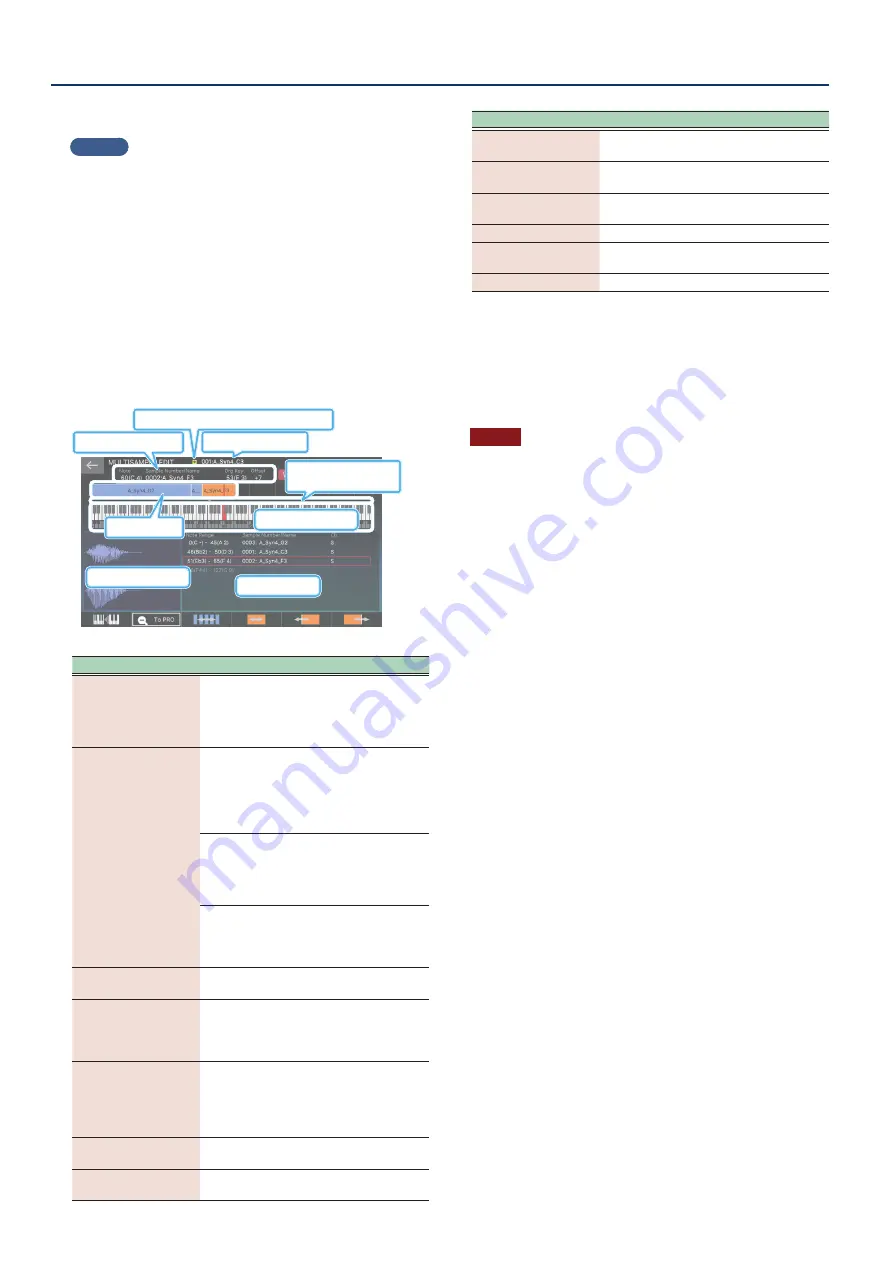
About the SAMPLING MENU
86
86
9 .
Edit the parameters as needed.
MEMO
¹
If you set the “Original Key” here for each sample, the samples
are automatically assigned to the keys on the keyboard you
set in the MULTISAMPLE EDIT screen. For this reason, we
recommend that you set the approximate “Original Key” here
on this screen.
¹
Play a key on the keyboard while pressing [SHIFT] to set the
original key.
¹
You’ll hear the currently selected tone when you play the
keyboard. This is useful for checking the original key, along
with the preview function.
10 .
Select [E6] NEXT.
The MULTISAMPLE EDIT screen appears.
Displays when the multisample is edited
Area list
Waveform display area
Keyboard display area
Multisample name
Current note information
Area bar
Shows the sample’s
original key
Menu
Explanation
Area bar
Displays information for the sample/area
currently assigned to the multisample.
Touch the area to make it the current area.
The color changes to orange. You can
select multiple keys at the same time.
Keyboard display area
Upper row
This shows the portion
of the keyboard to which
you zoomed-in by turning
the [E1] knob. Drag the
screen with your finger to
select a range of keys.
Lower row
A 128-note keyboard is
always shown. The lighter
area turns into a scrollbar
when the keyboard is
magnified.
Red keys: current note
Green keys: range of multiple notes
selected. This represents the area used for
“Assign” or “No Assign” (p. 87).
Waveform display
area
Shows the sample waveform assigned to
the selected area.
Area list
Displays information for the samples/areas
currently assigned to the multisample.
Touch this to show the area where samples
are assigned in the keyboard display area.
[E1]
Changes the scale of the onscreen
keyboard.
Press down on this knob while turning it
to scroll the keyboard display area when
zooming in.
[E2] To Pro/To Zoom
Switches between the Pro Edit and Zoom
Edit screens.
[E3]
Shifts all samples assigned to the keyboard
left or right.
Menu
Explanation
[E4]
Shifts the sample of the current area left
or right.
[E5]
Shifts only the bottom note of the sample
of the current area.
[E6]
Shifts only the top note of the sample of
the current area.
<WRITE>
Saves the multisample.
<MANAGER>
Accesses the MULTISAMPLE MANAGER
screen.
<UTILITY>
This is the UTILITY menu for multisamples.
11 .
Edit the parameters as needed.
12 .
When you are finished making settings, press the
[EXIT] button.
Return to the MULTISAMPLE VIEW screen.
NOTE
Any multisample that you have not saved is erased when the power
is turned off. Use the WRITE operation to save your multisamples.
Summary of Contents for FANTOM-06
Page 6: ...6 6 Memo Memo ...
Page 52: ...52 52 Memo Memo ...
Page 78: ...78 78 Memo Memo ...
Page 108: ...108 108 Memo Memo ...
Page 174: ...174 174 Memo Memo ...
Page 190: ......






























