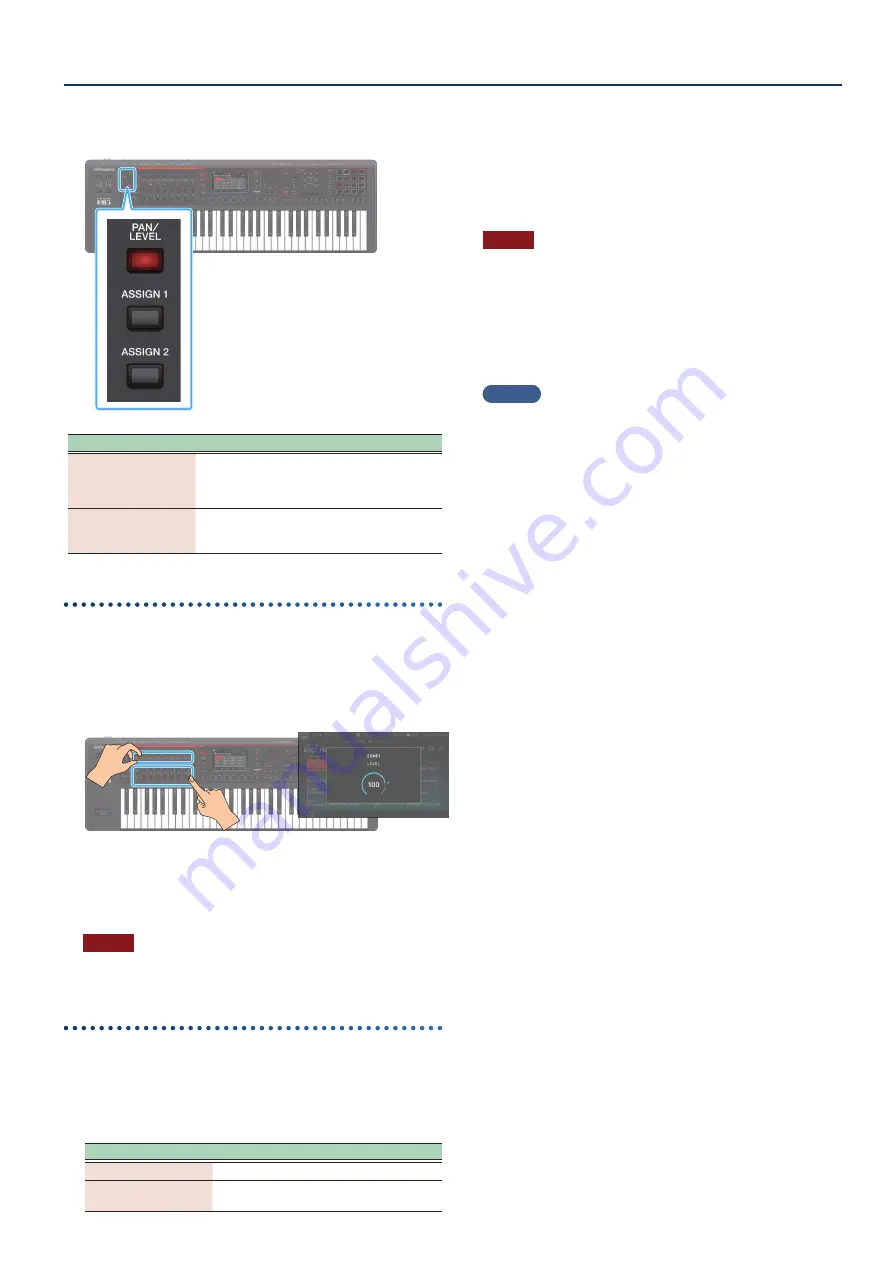
Controlling an External MIDI Device (EXT MIDI OUT)
145
145
3 .
Press a function select button to select the
parameter that you want to operate.
Button
Explanation
[PAN/LEVEL] button
When this is lit, the control knobs adjust the
pan of each zone and the sliders adjust the
volume of each zone.
[ASSIGN] button
When one of these is lit, the control knobs
and sliders adjust the parameters that are
assigned for the scene or for the system.
Using with PAN/LEVEL
1 .
Press the [PAN/LEVEL] button to make it light.
2 .
Move the control knobs and sliders of zones that
are set to “EXT”.
Pan or level MIDI messages are output.
* When you change the settings of the control knobs or sliders, the
edited parameter and its value appear in a popup window.
* The popup window closes automatically after a time.
* For some parameters, a popup window does not appear.
NOTE
When using this function with [PAN/LEVEL], the number of the
control knob or slider corresponds to the number of each zone.
Using with ASSIGN
1 .
Press the [ASSIGN] button (or both the [PAN/LEVEL]
and [ASSIGN] buttons) to make them light up.
The function to be controlled depends on which button you
press.
Button
Explanation
[ASSIGN] button
Uses ASSIGN1 (SCENE).
[PAN/LEVEL]
[ASSIGN] button
Uses ASSIGN2 (SYSTEM).
2 .
Select a zone set to “EXT” as the current zone.
As necessary, specify layering as well.
3 .
Move the control knobs or sliders.
MIDI messages are output according to the assigned
function.
NOTE
When using this function with [ASSIGN], operating a control knob
or slider will output MIDI to the EXT zone that outputs keyboard
playing. (If layer settings are used, MIDI is output to multiple zones.
You are free to create layers that combine INT zones and EXT zones.
In this case, the keyboard and controllers will simultaneously
control the internal sound engine and the external sound module.
If layer settings are not used, MIDI is output for the current zone.)
MEMO
¹
By holding down the [SHIFT] button and pressing the
[ASSIGN] button, you can access the edit screen for assigning
parameters or functions. For details, refer to “Parameter
Guide” (PDF) or “System Parameter” (p. 164).
¹
You can make detailed settings in ZONE EDIT (p. 54).
¹
The settings that you make are saved as scene settings
Summary of Contents for FANTOM-06
Page 6: ...6 6 Memo Memo ...
Page 52: ...52 52 Memo Memo ...
Page 78: ...78 78 Memo Memo ...
Page 108: ...108 108 Memo Memo ...
Page 174: ...174 174 Memo Memo ...
Page 190: ......






























