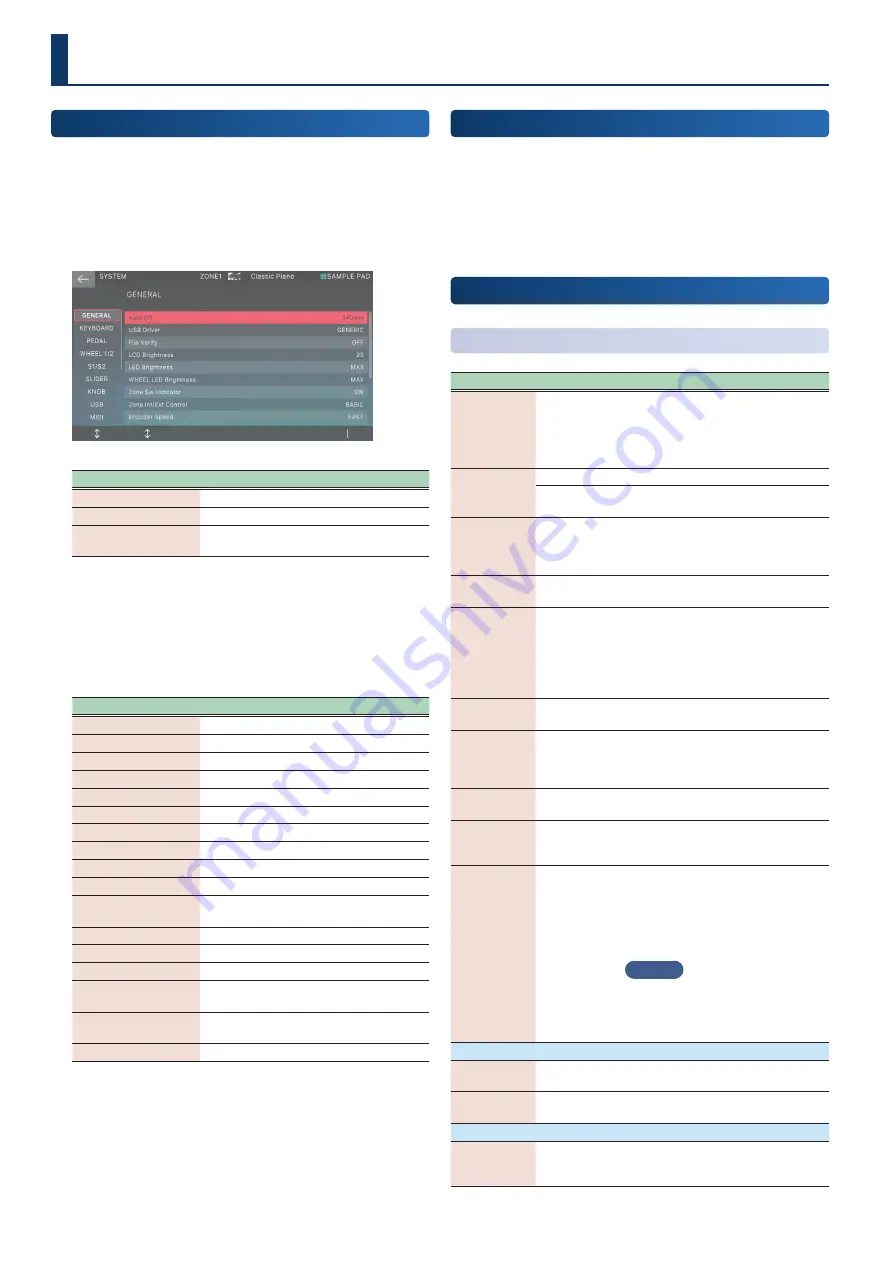
164
164
Basic Procedure for System Settings
1 .
Press the [MENU] button.
The MENU screen appears.
2 .
Touch <SYSTEM>.
The SYSTEM screen appears.
Menu
Explanation
[E1]
Scrolls up or down through the tabs.
[E2]
Scrolls the cursor up or down.
[E6]
Edits the value of the parameter selected
by the cursor.
3 .
Switch between the tabs in the left side of the
screen to select the desired screen.
4 .
Select the desired parameter, and change its
value.
Tab
Explanation
GENERAL
Specifies overall settings.
KEYBOARD
Specifies keyboard settings.
PEDAL
Specifies pedal settings.
WHEEL 1/2
Specifies wheel settings.
S1/S2
Specifies [S1] and [S2] button settings.
SLIDER
Specifies slider settings.
KNOB
Specifies knob settings.
USB
Specifies USB settings.
MIDI
Specifies MIDI settings.
SOUND
Specifies settings related to sound.
SYNC/TEMPO
Specifies synchronization and tempo
settings.
SEQUENCER
Configures the sequencer-related settings.
CLICK
Specifies click tone settings.
NOTE PAD
Specifies note pad settings.
CONTROL
Specifies settings related to control
functions.
LICENSE
Shows the license information for this
instrument.
INFO
Shows information about this unit.
Saving the System Settings
If you want to save the system settings that you changed, execute
the Save operation.
1 .
On the SYSTEM screen, press the [WRITE] button.
When the save is completed the indication “Completed”
appears.
System Parameter
Overall Settings
(GENERAL)
Parameter
Value
Explanation
Auto Off
OFF, 30, 240
Specifies whether the unit will turn off
automatically after a certain time has
elapsed.
If you don’t want the unit to turn off
automatically, choose “OFF” setting.
USB Driver
VENDOR
The dedicated USB driver is used.
GENERIC
The generic driver provided by the
operating system is used.
File Verify
OFF, ON
Verifies the correctness of the file
when copying or backing-up. This
provides higher reliability, but requires
more time to execute.
LCD
Brightness
1–20
Adjusts the brightness of the screen.
LED
Brightness
OFF, 1–5,
MAX (default)
Adjusts the brightness of all LEDs that
are lit.
* When the SYSTEM screen is shown,
you can also change the value by
pressing tone category buttons
[1]–[6].
WHEEL LED
Brightness
OFF, 1–5,
MAX (default)
Adjusts the brightness of the WHEEL 1
and 2 LEDs.
Zone Sw
Indicator
OFF, ON
(default)
If this is “ON”, the ZONE INT/EXT
buttons of zones whose sound engine
is heard when you play the keyboard
will blink.
Zone Int/Ext
Control
BASIC,
ADVANCED
Configures the zone section
operations (p. 8).
Encoder
Speed
SLOW,
NORMAL,
FAST (default)
Selects the amount by which the
value changes when you rapidly turn a
FUNCTION knob [E1]–[E6].
Scene Remain OFF (default),
ON
Specifies whether the sound from the
previous scene carries over (ON) or
not (OFF) when you select a different
scene.
* When this is ON, zones 9–16 do not
make any sound.
MEMO
When you set the rhythm pattern to
one of zones 1–8, you can use the
rhythm pattern with the Scene Remain
function on.
Startup
Startup Scene
A001–D128
Selects the scene that is loaded when
the power is turned on.
Pad Mode
Specifies the pad mode when the
power is turned on.
Time Stamp
Year/Month/
Day/Hour/
Minute
–
The date and time that you specify
here is used as the timestamp for files
created by the FANTOM.
Settings for the Entire FANTOM
Summary of Contents for FANTOM-06
Page 6: ...6 6 Memo Memo ...
Page 52: ...52 52 Memo Memo ...
Page 78: ...78 78 Memo Memo ...
Page 108: ...108 108 Memo Memo ...
Page 174: ...174 174 Memo Memo ...
Page 190: ......






























