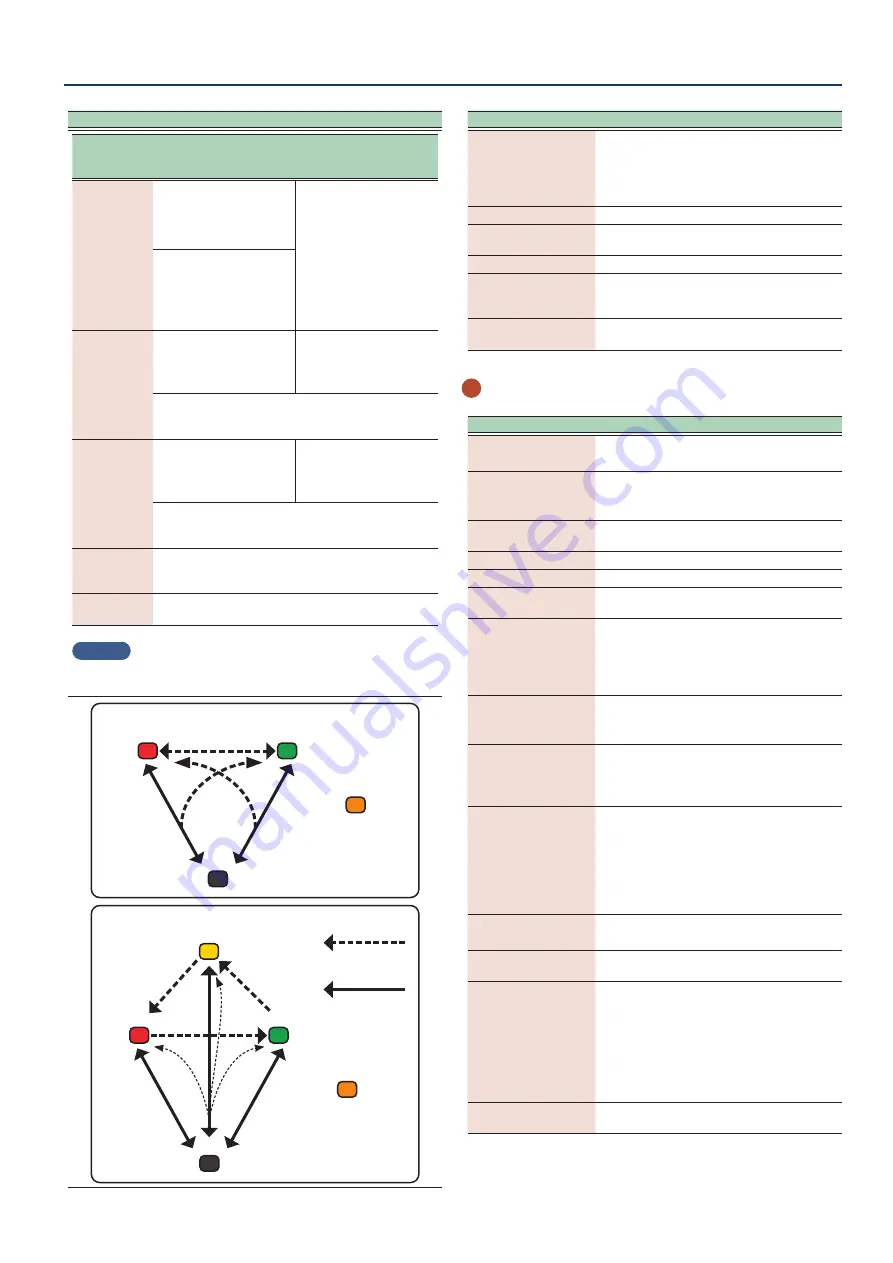
Panel Descriptions
9
9
Controller
Explanation
ZONE INT/
EXT buttons
status
When the applicable
zone is the current zone
When the applicable
zone is
not the current
zone
Unlit
(COMMON)
BASIC
The internal sound engine and
the external sound module both
produce sound when you play
the keyboard.
Neither the internal sound
engine nor the external sound
module produce sound when
you play the keyboard.
*
You can use the internal
sequencer or MIDI data from
an external device to play
the internal sound engine.
ADVANCED
The internal sound engine and
external sound module play only
when the ZONE INT/EXT buttons
for all zones are off (unlit) and
you play the keyboard.
Lit red
(INT)
BASIC
The internal sound engine
produces sound when you play
the keyboard.
Only if the ZONE INT/EXT button
of another current zone is on (lit
red or green), the internal sound
engine produces sound when
you play the keyboard.
ADVANCED
The internal sound engine produces sound when you play the
keyboard.
Lit green
(EXT)
BASIC
The external sound module
produces sound when you play
the keyboard.
Only if the ZONE INT/EXT button
of another current zone is on (lit
red or green), the external sound
module produces sound when
you play the keyboard.
ADVANCED
The external sound module produces sound when you play the
keyboard.
Lit yellow
(BOTH)
ADVANCED only
ADVANCED
The internal sound engine and the external sound module both
produce sound when you play the keyboard.
Lit orange
(MUTE)
The sound engine is muted. The internal sound engine does not
produce sound.
MEMO
Set the operation mode (BASIC/ADVANCED) for the ZONE section in
“Zone Int/Ext Control” of the system parameters (p. 164).
BASIC
EXT
MUTE
INT
COMMON
Set in the MIXER screen
[SHIFT] +
ZONE INT/EXT button
Red
Unlit
Green
Orange
ZONE INT/EXT
button
ZONE INT/EXT
button
ADVANCED
EXT
MUTE
INT
BOTH
COMMON
Set in the MIXER screen
[SHIFT] +
ZONE INT/EXT button
ZONE INT/EXT button
Red
Yellow
Unlit
Green
Orange
Controller
Explanation
Sliders [1]–[8]
Various parameters or functions can be
assigned to these sliders.
The parameters that can be controlled
depend on the function select buttons
located at the left.
[SPLIT] button
Turns the split function on/off.
[CHORD MEMORY]
button
Turns the chord memory function on/off.
[ARPEGGIO] button
Turns the arpeggiator on/off.
[TRANSPOSE] button
Hold down this button and use the OCTAVE
[DOWN] [UP] buttons to raise or lower the
pitch range in semitone steps.
OCTAVE [DOWN] [UP]
button
Raise or lower the pitch range in steps of an
octave.
3
Common section
Controller
Explanation
[WRITE] button
The WRITE screen appears.
Saves a scene or tone.
[MASTER FX] button
The TFX ZOOM EDIT screen appears.
If you hold down the [SHIFT] button and press
this button, the routing screen appears.
[MOTIONAL PAD]
button
The MOTIONAL PAD screen appears.
[DAW CTRL] button
Lets you use this unit as a DAW controller.
[MENU] button
The MENU screen appears.
Display
Shows various information depending on
operation.
FUNCTION knobs
[E1]–[E6]
Turning a knob modifies the function or
parameter value that is shown below in the
screen.
You can also press these knobs in to execute
an operation or confirm a value.
[TEMPO] button
The TEMPO screen appears.
You can set the tempo by repeatedly pressing
the button at the desired interval.
[VALUE] dial
Changes a value.
If you hold down the [SHIFT] button and turn
the [VALUE] dial, the value changes more
greatly.
[DEC] [INC] button
Changes a value.
If you press one of these buttons while
holding down the other, the value changes
more rapidly.
If you press one of these buttons while
holding down the [SHIFT] button, the value
changes more greatly.
Cursor [
à
] [
á
] [
ã
] [
â
]
buttons
Move the cursor position up/down/left/right.
These buttons also switch between screens.
[SHIFT] button
Accesses the corresponding edit screen when
pressed together with another button.
[EXIT] button
This button returns to the previous screen or
closes the open window.
If you press this button while holding down
the [SHIFT] button, an all note-off message is
output to the sound engine and via MIDI.
This is useful for muting sounds including the
sounds of external devices that keep playing,
and in other similar instances.
[ENTER] button
Used to confirm a value, execute an operation,
or view lists or other items.
Summary of Contents for FANTOM-06
Page 6: ...6 6 Memo Memo ...
Page 52: ...52 52 Memo Memo ...
Page 78: ...78 78 Memo Memo ...
Page 108: ...108 108 Memo Memo ...
Page 174: ...174 174 Memo Memo ...
Page 190: ......
























