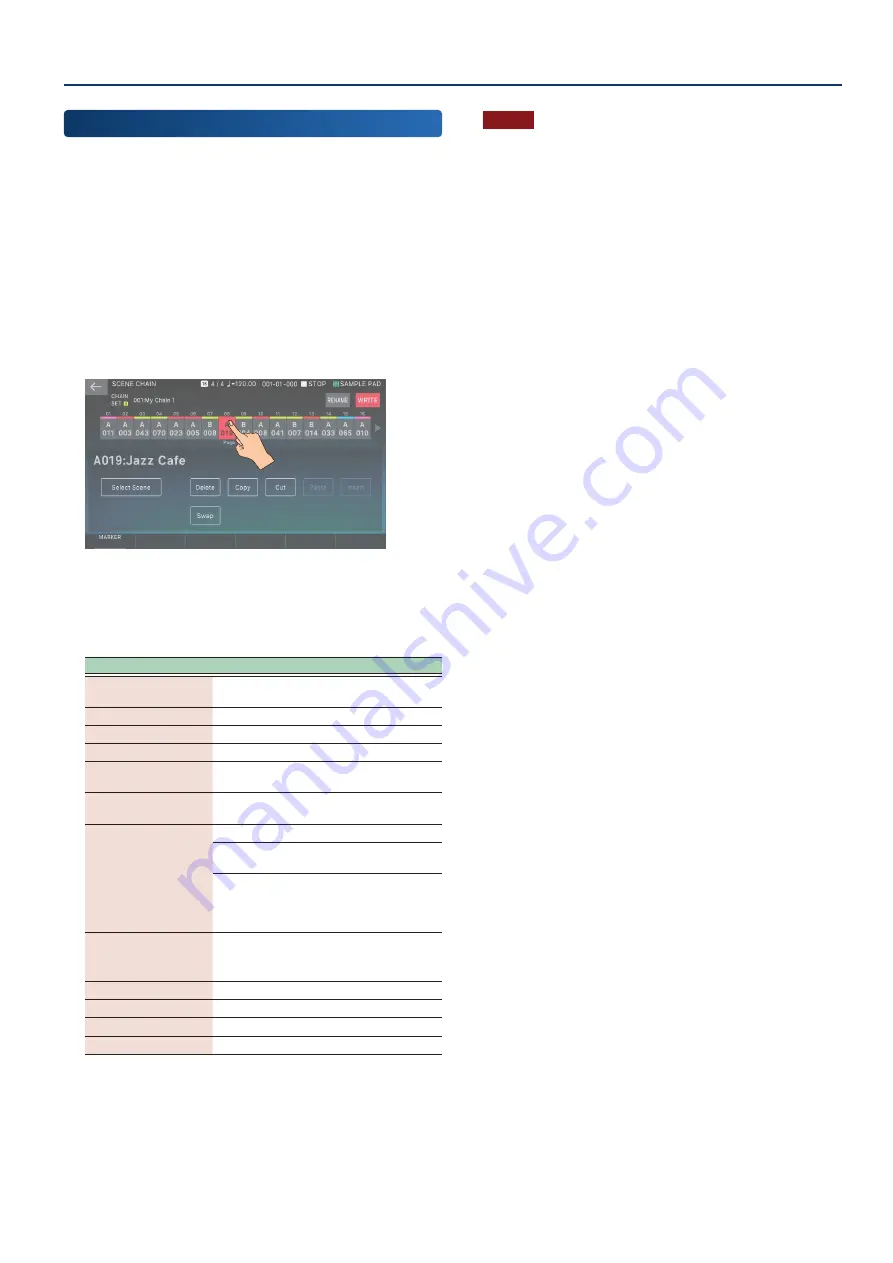
Recalling Scenes in the Order of Songs (Scene Chain)
77
77
Editing a Chain Set
Here’s how to edit the arrangement of a previously-created chain
set.
1 .
Press the [CHAIN] button.
The SCENE CHAIN screen appears.
2 .
Select the chain set that you want to edit.
3 .
Touch <EDIT>.
The SCENE CHAIN EDIT screen appears.
Touch the box at the position that you want to edit,
highlighting it.
¹
You can use the [
ã
] [
â
] buttons to move the highlighted box.
4 .
Touch the menu icons in the screen to edit the
chain set.
Menu
Explanation
<Select Scene>
Re-selects the highlighted scene, replacing
it with a different scene.
<Delete>
Deletes the highlighted scene.
<Copy>
Copies the highlighted scene.
<Cut>
Cuts the highlighted scene.
<Paste>
Overwrites the copied or cut scene onto
the highlighted position.
<Insert>
Inserts the copied or cut scene at the
highlighted position.
<Swap>
Swaps the positions of two scenes.
INDIVIDUAL
Selects and swaps the two
scenes.
MARKER
SELECTION
Selects a given marker
and all the scenes leading
up to the next marker, and
swaps them together.
MARKER [E1]
Sets a marker at the highlighted scene.
You can use 62 markers from 0–9, A–Z and
a–z.
[SHIFT] + [
à
]
Selects the previous chain set.
[SHIFT] + [
á
]
Selects the next chain set.
<
ã
>, [
à
]
Jumps to the previous marker.
<
â
>, [
á
]
Jumps to the next marker.
¹
You can use the [INC] [DEC] buttons or the [VALUE] dial to
directly change the number of the highlighted scene.
¹
You can highlight multiple boxes by holding down the [SHIFT]
button and using the [
ã
] [
â
] buttons or touching a box.
5 .
When you have finished editing, touch <WRITE>
to save the chain set.
NOTE
When you save, the data previously located in the save-destination
is overwritten.
Summary of Contents for FANTOM-06
Page 6: ...6 6 Memo Memo ...
Page 52: ...52 52 Memo Memo ...
Page 78: ...78 78 Memo Memo ...
Page 108: ...108 108 Memo Memo ...
Page 174: ...174 174 Memo Memo ...
Page 190: ......






























