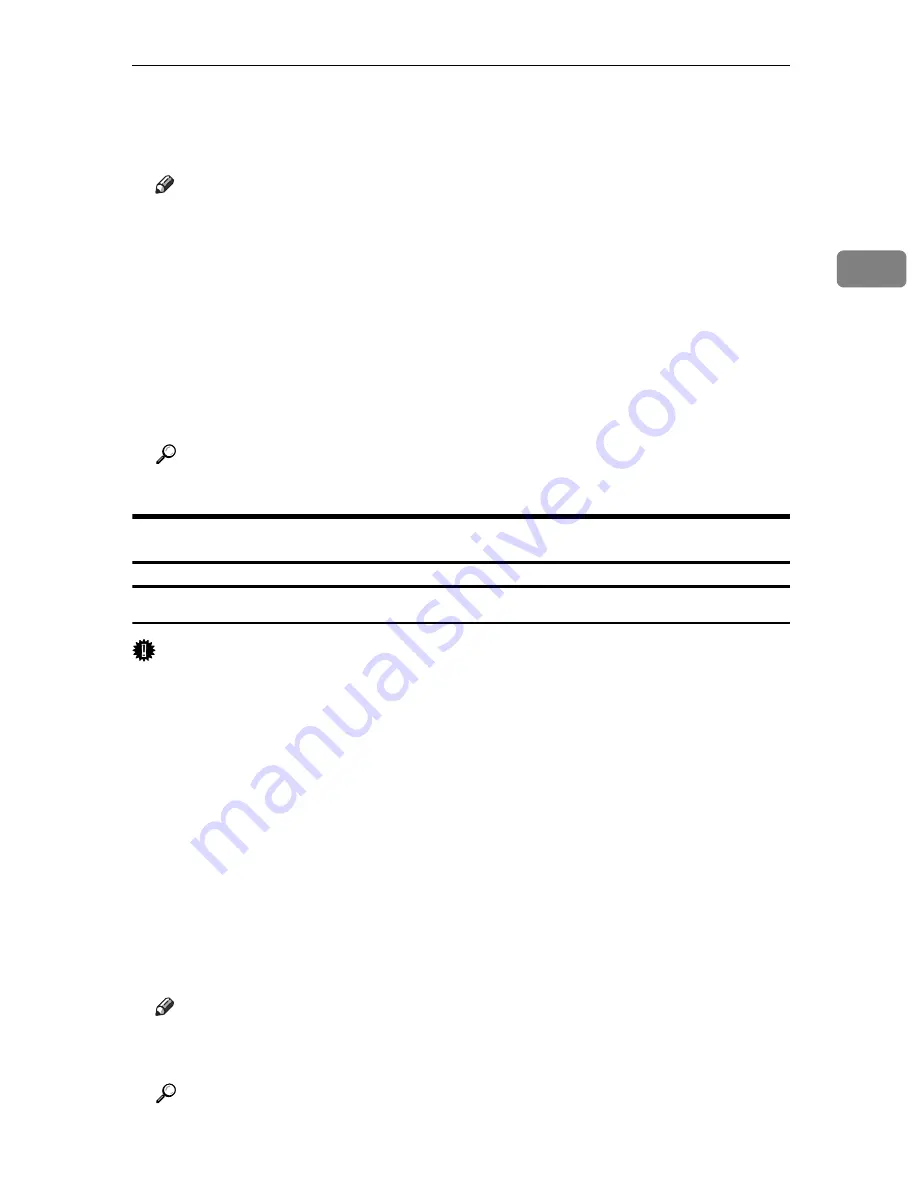
PostScript 3 - Setting Up for Printing
31
2
C
Make the necessary settings, and then click
[
OK
]
.
D
Click
[
OK
]
to start printing.
Note
❒
The procedure to open the printer properties dialog box may vary depend-
ing on the application. For details, see the manuals provided with the ap-
plication you use.
❒
With some applications, the printer driver settings are not used, and the
application's own default settings are applied.
❒
Any settings you make in the procedure above are valid for the current ap-
plication only.
❒
General users can change the properties displayed in the
[
]
dialog box
of an application. Settings made here are used as defaults when printing
from this application.
Reference
For details about settings, see the printer driver Help.
Windows 2000 - Accessing the Printer Properties
Making printer default settings - The printer properties
Important
❒
To change the printer default settings including option configuration settings, log
on using an account that has Manage Printers permission. Members of the Admin-
istrators and Power Users groups have Manage Printers permission by default.
❒
You cannot change the printer default settings for each user. Settings made in
the printer properties dialog box are applied to all users.
A
On the
[
Start
]
menu, point to
[
Settings
]
, and then click
[
Printers
]
.
The
[
Printers
]
window appears.
B
Click the icon of the printer you want to use.
C
On the
[
File
]
menu, click
[
Properties
]
.
The printer properties dialog box appears.
D
Make the necessary settings, and then click
[
OK
]
.
Note
❒
Settings you make here are used as the default settings for all applications.
❒
Do not make a setting for
[
Form to Tray Assignment
]
.
Reference
For details about settings, see the printer driver Help.
Summary of Contents for SP C222DN
Page 15: ...11 MEMO...
Page 26: ...10 A B C D E F G ASH204S ASH006S ASH007S ASH008S ASH009S ASH010S ASH205S...
Page 27: ...Print Cartridge SP C220 Series 11 MEMO...
Page 28: ...12 Copyright 2007 Printed in Japan GB GR FR IT SP DU PT SW DA NO FI PL CS HU RU M812 8600...
Page 34: ...6 I J K L ASH015S ASH020S ASH016S ASH017S...
Page 35: ...Waste Toner Bottle SP C220 7 MEMO...
Page 36: ...8 Copyright 2007 Printed in China GB GR FR IT SP DU PT SW DA NO FI PL CS HU RU CH TA M804 8601...
Page 45: ...viii...
Page 95: ...Paper and Other Media 50 4...
Page 107: ...Replacing Consumables 62 5...
Page 154: ...109 U USB port 21 W Waste toner bottle 56 103...
Page 155: ...110 GB GB EN USA G165 8606...
Page 157: ...Operating Instructions Hardware Guide GB GB EN USA G165 8606...
Page 189: ...Preparing for Printing 24 1...
Page 207: ...Other Print Operations 42 3...
Page 213: ...Direct Printing from a Digital Camera PictBridge 48 4...
Page 237: ...Using a Print Server 72 6...
Page 265: ...100 GB GB G167 8612...
Page 266: ...Copyright 2006...
Page 267: ...Operating Instructions Software Guide GB GB G167 8612...
















































