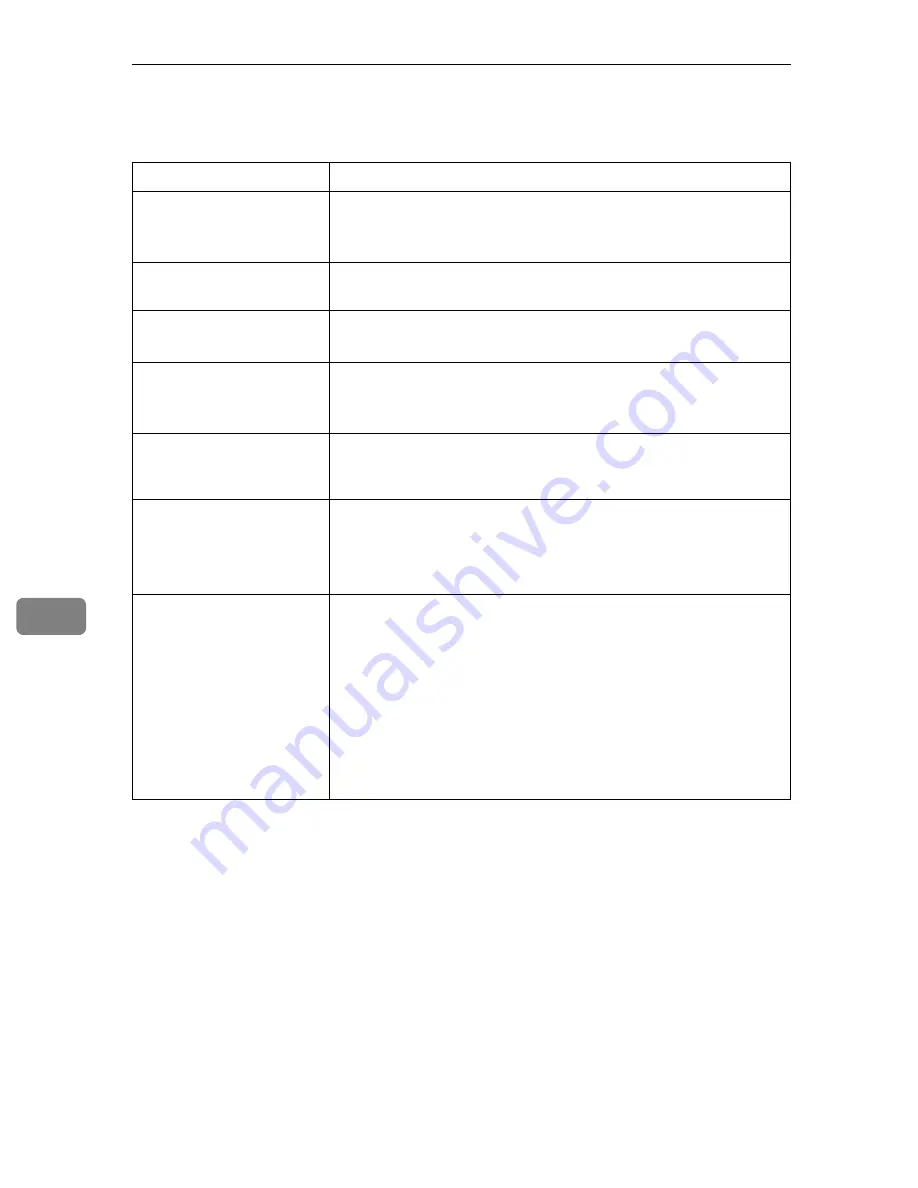
Troubleshooting
78
7
Printer Does Not Print
If printing still does not start, contact your sales or service representative. Con-
sult with the store where the printer was purchased for information about the
location of sales or service representatives.
Possible Cause
Solutions
Is the power on?
Confirm that the cable is securely plugged into the power outlet
and the printer.
Turn the power on.
Does the
Alert
indicator
stay red?
If so, check the error message on the Smart Organizing Monitor
dialog box and take the required action.
Is paper loaded?
Load paper into the paper tray or the bypass tray.
See p.34 “Loading Paper”.
Can you print a configura-
tion page?
If you cannot print a configuration page, it probably indicates a
printer malfunction. Contact your sales or service representative.
See Software Guide.
Is the interface cable con-
nected securely to the
printer and the computer?
Connect the interface cable securely. If it has a fastener, fasten it
securely as well.
Are you using the correct
interface cable?
The type of interface cable you should use depends on the compu-
ter you use. Be sure to use the correct one.
If the cable is damaged or worn, replace it with a new one.
See p.104 “Specifications”.
Is the
Ready
indicator
blinking or lit after starting
the print job?
If not blinking or lit, the data is not being sent to the printer.
❖
If the printer is connected to the computer using the in-
terface cable
Check the port connection setting is correct. For details about
checking the port connection, see p.79 “When the Printer is Di-
rectly Connected to a Computer via USB Cable”.
❖
Network Connection
Contact your network administrator.
Summary of Contents for SP C222DN
Page 15: ...11 MEMO...
Page 26: ...10 A B C D E F G ASH204S ASH006S ASH007S ASH008S ASH009S ASH010S ASH205S...
Page 27: ...Print Cartridge SP C220 Series 11 MEMO...
Page 28: ...12 Copyright 2007 Printed in Japan GB GR FR IT SP DU PT SW DA NO FI PL CS HU RU M812 8600...
Page 34: ...6 I J K L ASH015S ASH020S ASH016S ASH017S...
Page 35: ...Waste Toner Bottle SP C220 7 MEMO...
Page 36: ...8 Copyright 2007 Printed in China GB GR FR IT SP DU PT SW DA NO FI PL CS HU RU CH TA M804 8601...
Page 45: ...viii...
Page 95: ...Paper and Other Media 50 4...
Page 107: ...Replacing Consumables 62 5...
Page 154: ...109 U USB port 21 W Waste toner bottle 56 103...
Page 155: ...110 GB GB EN USA G165 8606...
Page 157: ...Operating Instructions Hardware Guide GB GB EN USA G165 8606...
Page 189: ...Preparing for Printing 24 1...
Page 207: ...Other Print Operations 42 3...
Page 213: ...Direct Printing from a Digital Camera PictBridge 48 4...
Page 237: ...Using a Print Server 72 6...
Page 265: ...100 GB GB G167 8612...
Page 266: ...Copyright 2006...
Page 267: ...Operating Instructions Software Guide GB GB G167 8612...
















































