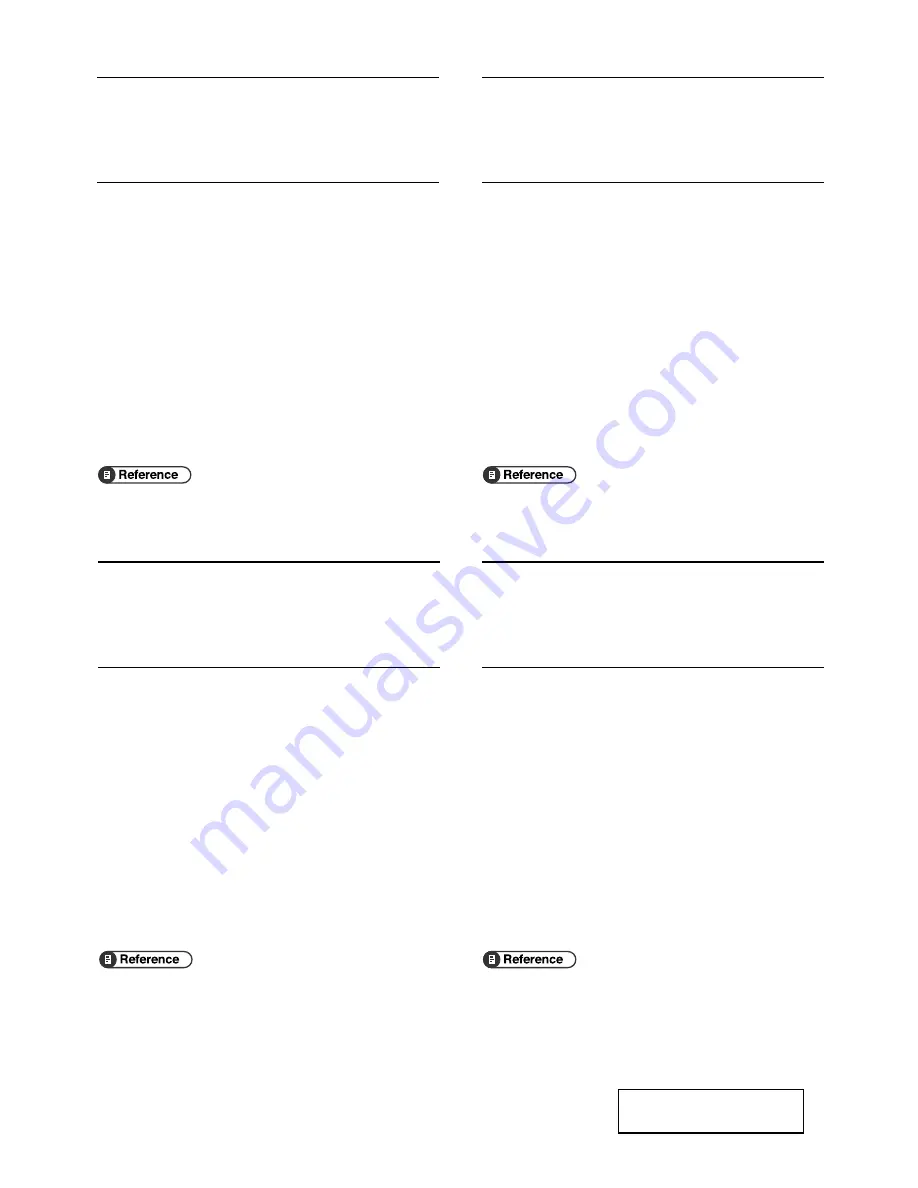
Copyright © 2006
Printed in China
GB EN AE XX XX XX XX XX XX XX XX XX XX XX XX XX
G165-8616
Note to Administrator
This manual is intended to provide administrators with additional
information about the security functions of this printer. Read this
manual as well as "Software Guide".
This manual and its contents should be kept by, and restricted to,
administrators.
Password
When you log on to this printer, you will be prompted to enter the
user name and password or access code for your account. We
strongly recommend you to change the factory default user name
and create a password or an access code immediately to prevent
information leakage and unauthorized operations by others.
You will be prompted to enter your login password or access code
when performing the following operations:
❒
Logging on to Administrator mode in Web Image Monitor
❒
Changing printer settings for an administrator using Smart
Organizing Monitor
To use the default account, enter "admin" as the user name, and
leave the password blank when using Web Image Monitor. When
using Smart Organizing monitor, enter "admin" as the access code.
To Change password for Web Image Monitor and Smart Organizing
Monitor, you need to log on as an Administrator, and then make the
necessary settings.
For details about setting a password, see Web Image Monitor or
Smart Organizing Monitor Help.
Note to Administrator
This manual is intended to provide administrators with additional
information about the security functions of this printer. Read this
manual as well as "Software Guide".
This manual and its contents should be kept by, and restricted to,
administrators.
Password
When you log on to this printer, you will be prompted to enter the
user name and password or access code for your account. We
strongly recommend you to change the factory default user name
and create a password or an access code immediately to prevent
information leakage and unauthorized operations by others.
You will be prompted to enter your login password or access code
when performing the following operations:
❒
Logging on to Administrator mode in Web Image Monitor
❒
Changing printer settings for an administrator using Smart
Organizing Monitor
To use the default account, enter "admin" as the user name, and
leave the password blank when using Web Image Monitor. When
using Smart Organizing monitor, enter "admin" as the access code.
To Change password for Web Image Monitor and Smart Organizing
Monitor, you need to log on as an Administrator, and then make the
necessary settings.
For details about setting a password, see Web Image Monitor or
Smart Organizing Monitor Help.
Note to Administrator
This manual is intended to provide administrators with additional
information about the security functions of this printer. Read this
manual as well as "Software Guide".
This manual and its contents should be kept by, and restricted to,
administrators.
Password
When you log on to this printer, you will be prompted to enter the
user name and password or access code for your account. We
strongly recommend you to change the factory default user name
and create a password or an access code immediately to prevent
information leakage and unauthorized operations by others.
You will be prompted to enter your login password or access code
when performing the following operations:
❒
Logging on to Administrator mode in Web Image Monitor
❒
Changing printer settings for an administrator using Smart
Organizing Monitor
To use the default account, enter "admin" as the user name, and
leave the password blank when using Web Image Monitor. When
using Smart Organizing monitor, enter "admin" as the access code.
To Change password for Web Image Monitor and Smart Organizing
Monitor, you need to log on as an Administrator, and then make the
necessary settings.
For details about setting a password, see Web Image Monitor or
Smart Organizing Monitor Help.
Note to Administrator
This manual is intended to provide administrators with additional
information about the security functions of this printer. Read this
manual as well as "Software Guide".
This manual and its contents should be kept by, and restricted to,
administrators.
Password
When you log on to this printer, you will be prompted to enter the
user name and password or access code for your account. We
strongly recommend you to change the factory default user name
and create a password or an access code immediately to prevent
information leakage and unauthorized operations by others.
You will be prompted to enter your login password or access code
when performing the following operations:
❒
Logging on to Administrator mode in Web Image Monitor
❒
Changing printer settings for an administrator using Smart
Organizing Monitor
To use the default account, enter "admin" as the user name, and
leave the password blank when using Web Image Monitor. When
using Smart Organizing monitor, enter "admin" as the access code.
To Change password for Web Image Monitor and Smart Organizing
Monitor, you need to log on as an Administrator, and then make the
necessary settings.
For details about setting a password, see Web Image Monitor or
Smart Organizing Monitor Help.
Passwordpera.p65
11/14/06, 1:43 PM
2
Summary of Contents for SP C222DN
Page 15: ...11 MEMO...
Page 26: ...10 A B C D E F G ASH204S ASH006S ASH007S ASH008S ASH009S ASH010S ASH205S...
Page 27: ...Print Cartridge SP C220 Series 11 MEMO...
Page 28: ...12 Copyright 2007 Printed in Japan GB GR FR IT SP DU PT SW DA NO FI PL CS HU RU M812 8600...
Page 34: ...6 I J K L ASH015S ASH020S ASH016S ASH017S...
Page 35: ...Waste Toner Bottle SP C220 7 MEMO...
Page 36: ...8 Copyright 2007 Printed in China GB GR FR IT SP DU PT SW DA NO FI PL CS HU RU CH TA M804 8601...
Page 45: ...viii...
Page 95: ...Paper and Other Media 50 4...
Page 107: ...Replacing Consumables 62 5...
Page 154: ...109 U USB port 21 W Waste toner bottle 56 103...
Page 155: ...110 GB GB EN USA G165 8606...
Page 157: ...Operating Instructions Hardware Guide GB GB EN USA G165 8606...
Page 189: ...Preparing for Printing 24 1...
Page 207: ...Other Print Operations 42 3...
Page 213: ...Direct Printing from a Digital Camera PictBridge 48 4...
Page 237: ...Using a Print Server 72 6...
Page 265: ...100 GB GB G167 8612...
Page 266: ...Copyright 2006...
Page 267: ...Operating Instructions Software Guide GB GB G167 8612...

















