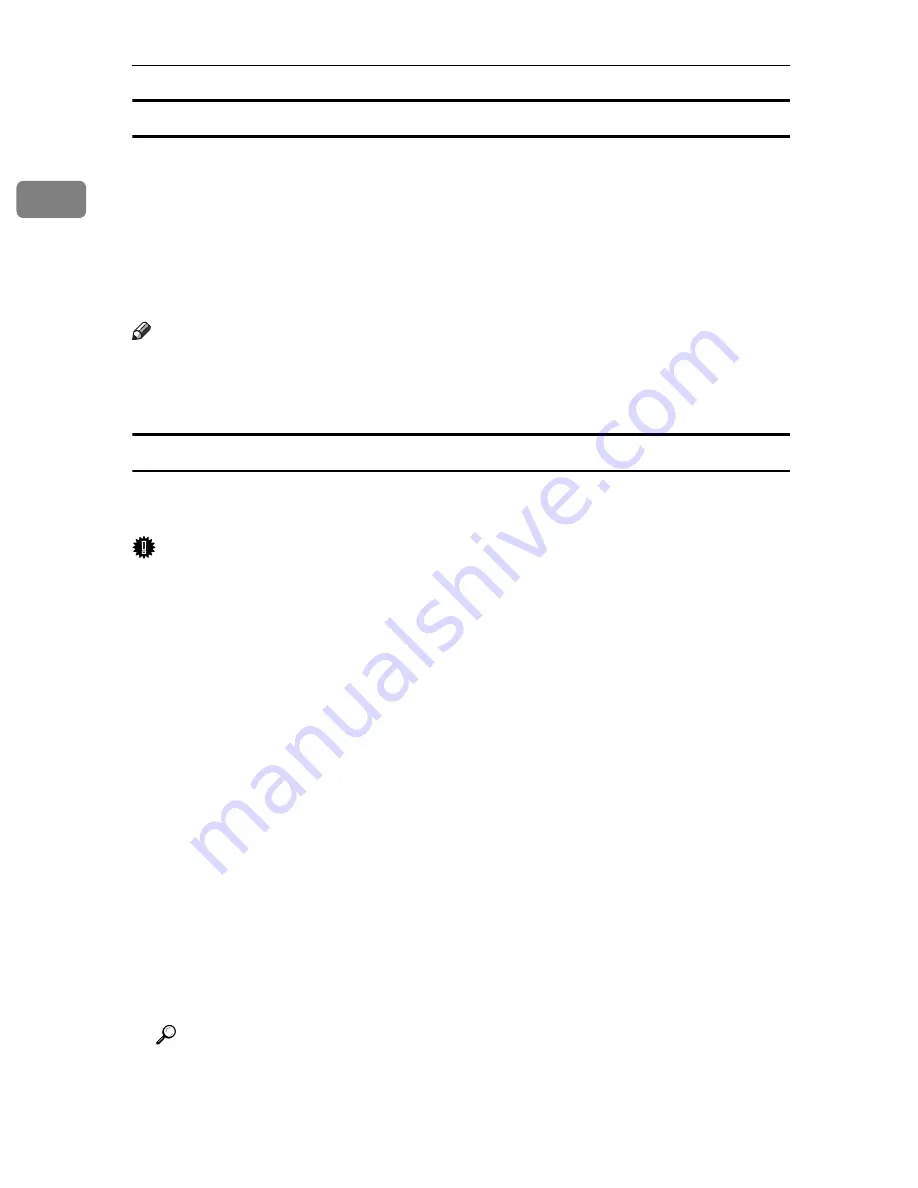
Preparing for Printing
12
1
Checking a printer's IP address and MAC address
Print test page to check a printer's IP address and MAC address.
To print the test page, while pressing down the
{
Job Reset
}
key, turn on the pow-
er switch. Keep the
{
Job Reset
}
key held down until the Alert and Ready indica-
tors light up.
If you want to check a printer's IP address only, print the configuration page us-
ing Smart Organizing Monitor. For details, see p.61 “Printing the printer config-
urations”.
Note
❒
To change the printer's IP address, use Smart Organizing Monitor. For de-
tails, see p.12 “Reconfiguring a printer's IP address - network connection” or
p.13 “Reconfiguring a printer's IP address - local connection”.
Reconfiguring a printer's IP address - network connection
Follow the procedure below to change a IP address of the printer that is connect-
ed via Ethernet.
Important
❒
To reconfigure a printer's IP address, Smart Organizing Monitor must be in-
stalled on the computer.
❒
To perform the following procedure, you must return the printer's settings to
their factory-set defaults. To do this, turn the printer's power switch off, press
and hold down the
{
Job Reset
}
and
{
Stop/Start
}
keys, and then turn the print-
er's power switch back ON. Keep both keys held down until the Alert and
Ready indicators light up.
A
Connect the printer and computer using an Ethernet cable.
B
Start Smart Organizing Monitor.
C
Click the
[
User Tools
]
tab, and then click
[
Enter IP Address...
]
.
The
[
Enter IP Address
]
dialog box appears.
D
In the
[
*MAC Address:
]
box, enter the printer's MAC address that was printed
on the test page. In the
[
*IP Address:
]
box, enter the IP address you want to
set for the printer.
E
Click
[
OK
]
.
F
Restart the printer.
Reference
For details about Smart Organizing Monitor, see p.57 “Using Smart Organ-
izing Monitor”.
Summary of Contents for SP C222DN
Page 15: ...11 MEMO...
Page 26: ...10 A B C D E F G ASH204S ASH006S ASH007S ASH008S ASH009S ASH010S ASH205S...
Page 27: ...Print Cartridge SP C220 Series 11 MEMO...
Page 28: ...12 Copyright 2007 Printed in Japan GB GR FR IT SP DU PT SW DA NO FI PL CS HU RU M812 8600...
Page 34: ...6 I J K L ASH015S ASH020S ASH016S ASH017S...
Page 35: ...Waste Toner Bottle SP C220 7 MEMO...
Page 36: ...8 Copyright 2007 Printed in China GB GR FR IT SP DU PT SW DA NO FI PL CS HU RU CH TA M804 8601...
Page 45: ...viii...
Page 95: ...Paper and Other Media 50 4...
Page 107: ...Replacing Consumables 62 5...
Page 154: ...109 U USB port 21 W Waste toner bottle 56 103...
Page 155: ...110 GB GB EN USA G165 8606...
Page 157: ...Operating Instructions Hardware Guide GB GB EN USA G165 8606...
Page 189: ...Preparing for Printing 24 1...
Page 207: ...Other Print Operations 42 3...
Page 213: ...Direct Printing from a Digital Camera PictBridge 48 4...
Page 237: ...Using a Print Server 72 6...
Page 265: ...100 GB GB G167 8612...
Page 266: ...Copyright 2006...
Page 267: ...Operating Instructions Software Guide GB GB G167 8612...






























