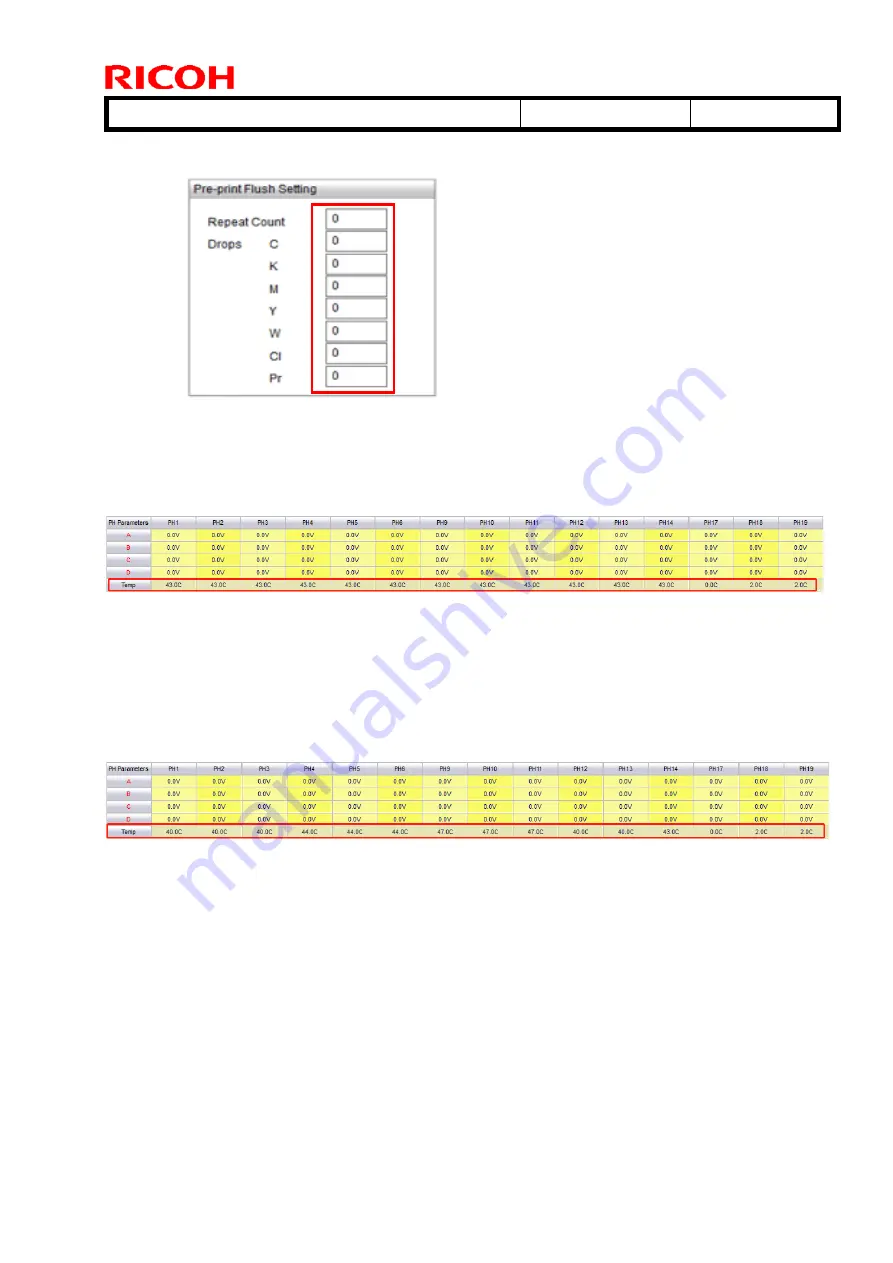
T
echnical
B
ulletin
PAGE: 3/3
Model: Shepherd-Lt
Date: 21-Aug-19
No.: RM0D4007
<T7210 ink>
All 0
6.
Maintenance->Calibration->Temp
<GP120 ink, or Pro T7210 ink>
PH1-PH14 :43.0
PH17
:0.0
PH18-PH19 :2.0
<DG130 ink>
PH1-PH3 :40.0
PH4-PH6
:44.0
PH9-PH11 :47.0
PH12-PH13
:40.0
PH14
:43.0
PH17
:0.0
PH18-PH19 :2.0
















































