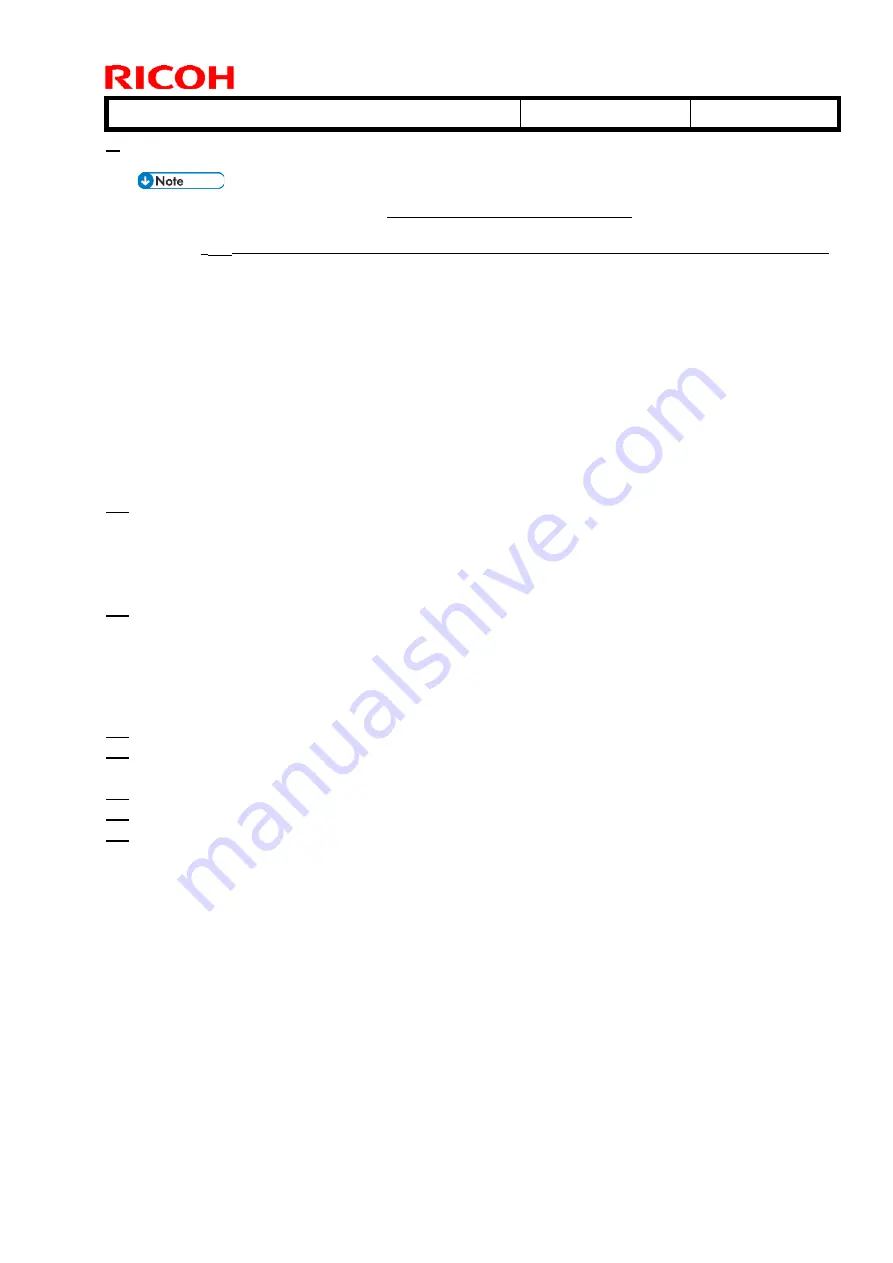
T
echnical
B
ulletin
PAGE: 17/17
Model: Shepherd-Lt
Date:
14-Jun-19
No.:
RM0D4005
5.
In the [Job Properties] screen, select the ICC profile in line with selected ink in [Output profile]
under the [Color Management] tab.
When the ICC profile is not displayed in [Output profile], select [add]. Then select the
output profile stored in the following directory on the computer
Profile CD which is
bundled
.
C:\Program Files (x86)\SAi\PhotoPRINT DX Plus 12 Sprinter Cloud Edition\ICCProfile
The ICC profile of each ink for print test is shown below.
T7210_White-media_1-2_4C_Standard_635×600
GP120_White-media_1-2_4C_Standard_635×600
DG130_White-media_1-2_4C_Standard_635×600
2. Installation>Software Installation>Installing the Print Control Software>Installing
the USB Device Driver
Installing the USB Device Driver
20.
Connect the machine and computer with the USB cable.
After a little while, “Device driver software installed successfully.” is displayed in
the bottom right corner of the screen.
If “Device driver was not successfully installed.” is displayed, proceed to the next
step to install the USB device driver.
21.
Open the [Control Panel] window.
Windows 10
Click the [Start] button on the desktop, and then click [Control Panel].
Windows 7
Right-click the [Start] button on the desktop, and then click [Control Panel].
22.
Open [Device Manager] from the [Control Panel] window.
23.
Right-click the USB device name that appears in [Other devices], and then click
[Update Driver Software...].
24.
Click [Let me pick from a list of device drivers on my computer.].
25.
Follow the instructions that appear and specify the location of the USB driver software.
26.
After the installation is done, click [Close].






























