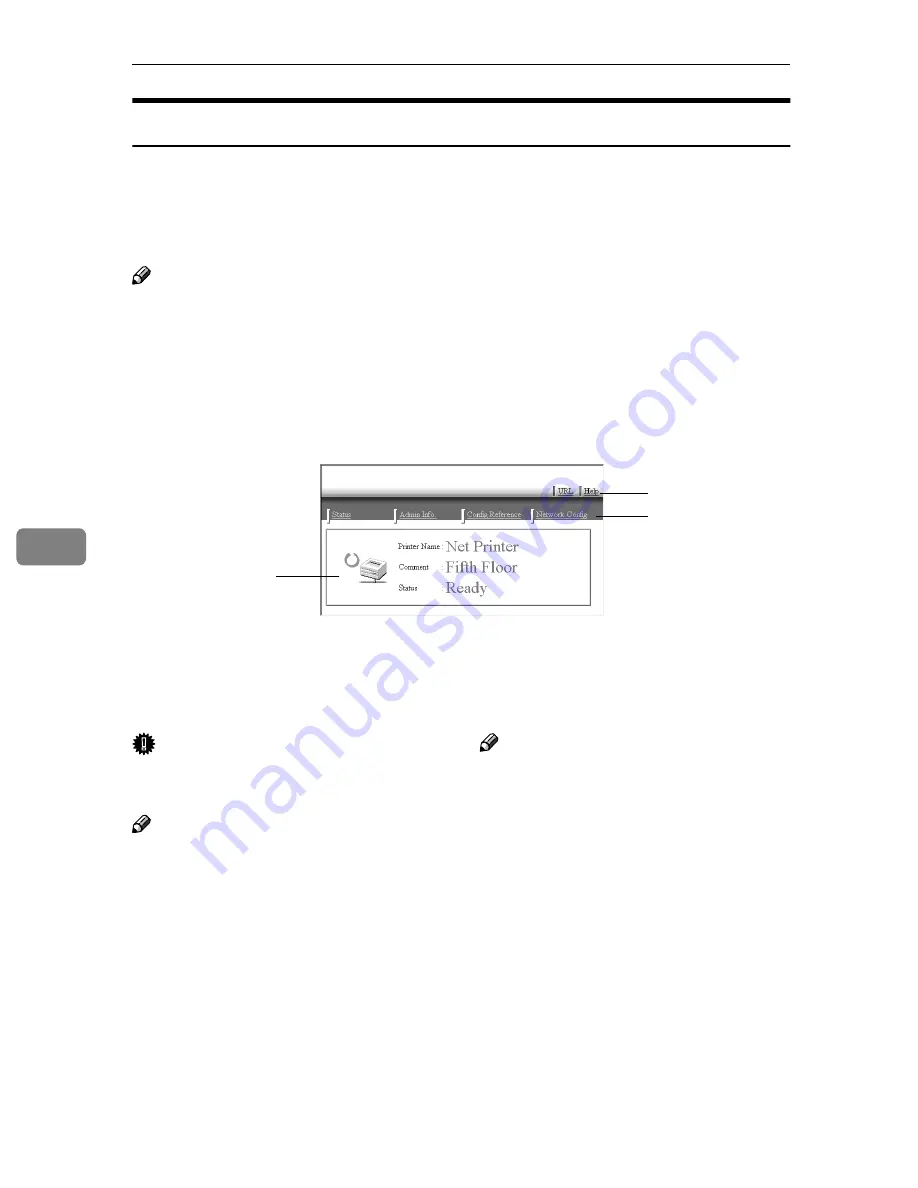
Appendix
76
6
Going to the Top Page
After launching the Web Browser, type the IP address of the printer. See the ex-
ample below. This example is for the English version.
http://192.168.15.16/
(In this example, the IP address of the Network Interface Board is 192.168.15.16.)
Note
❒
If a DNS server is used on the network, you can type the host name as an URL.
For example, http://webmonitor.netprinter.com/. In order to do this, you
must register the IP address and host name of the Network Interface Board
with the DNS server. Consult the network administrator for information
about how to do this.
❒
If the network uses proxy servers, the browser may run slowly.
1.
Header Buttons
You can register favorite URLs with
[
URL
]
. To view the Help section, click
[
Help
]
.
Important
❒
It costs to use the browser to access
a website.
Note
❒
Help is stored in the following folder
on the CD-ROM in HTML format. The
third folder, "(Language)" may be sub-
stituted by an appropriate language
name.
\HELP\WSMHLP\(Language)\
2.
Menu Buttons
Buttons to configure the Network Inter-
face Board and confirm the status of the
printer.
Note
❒
When you click
[
Network Config
]
, a dia-
log box appears requesting the user
name and password. Type only the
password in this dialog box. The fac-
tory default password is “password”.
❒
The password is the same as that used
for remote maintenance and that used
in the NIB Setup Tool. If you change a
password with the Web Browser, the
other passwords are also changed.
3.
Status
Displays the name and comments of the
Network Interface Board, and the printer
status.
1
2
3
Summary of Contents for SCRIPT2
Page 12: ...viii...
Page 24: ...Getting Started 12 1...
Page 46: ...Configuring the Printer for the Network 34 3...
Page 72: ...UE USA G063 8647...
Page 84: ...x...
Page 118: ...Paper and Other Media 34 3...
Page 209: ...125 MEMO...
Page 210: ...126 UE USA G063 MEMO...
Page 212: ...UE USA G063 8667...
Page 274: ...Windows NT 4 0 Configuration 48 3...
Page 300: ...Macintosh Configuration 74 5...
Page 339: ...Copyright 2000...
Page 340: ...Network Interface Board Operating Instructions EE GB UE USA G063 8680...
Page 366: ...Using RICOH SCRIPT2 with Windows 22 1...
Page 374: ...Using RICOH SCRIPT2 with a Macintosh 30 2...
Page 380: ...36 EE GB UE USA G063 MEMO...
Page 381: ...Copyright 2000...
Page 382: ...RICOH SCRIPT2 Operating Instructions EE GB UE USA G063 8900...
Page 388: ...iv...
Page 404: ...16 UE USA G063 MEMO...
Page 405: ...Copyright 2000...
Page 406: ...UNIX Supplement UE USA G063 8697...
















































