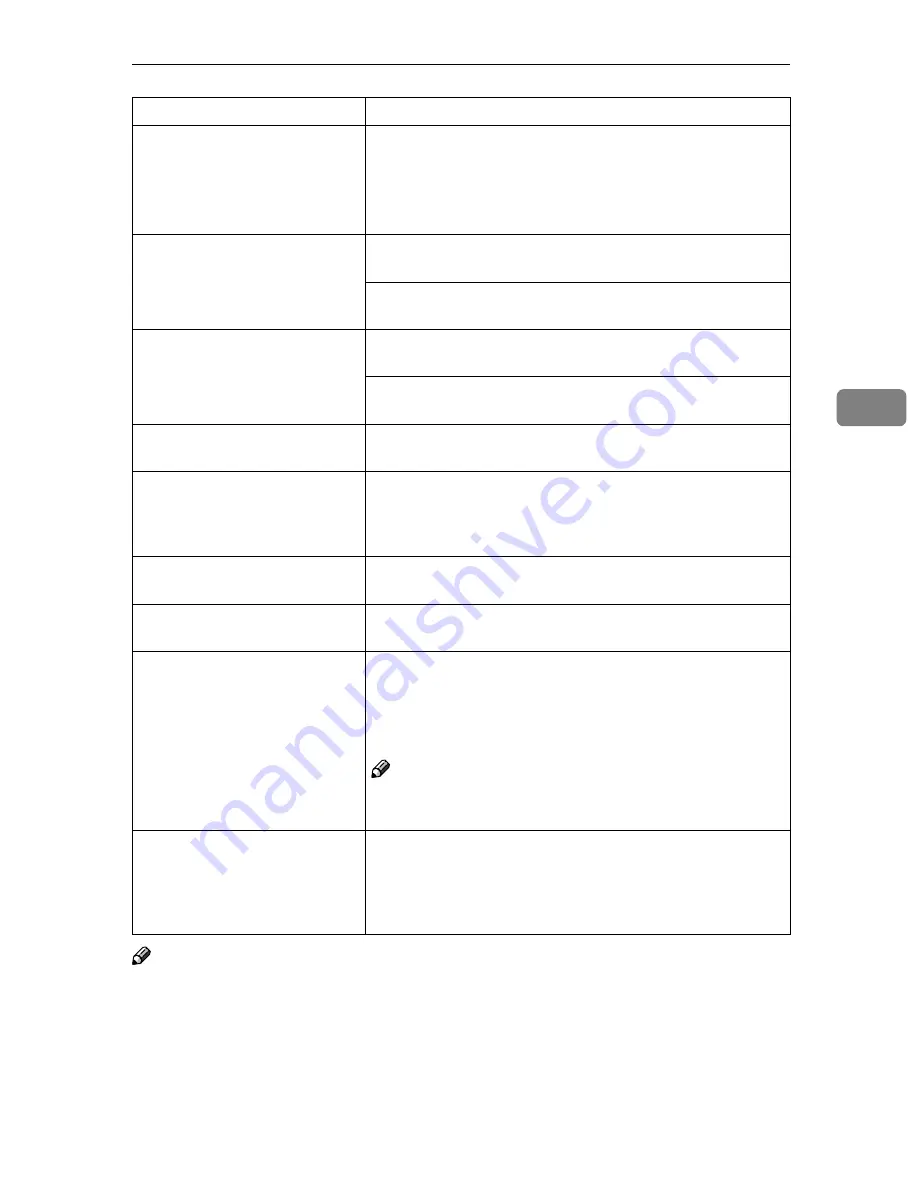
Other Printing Problems
53
4
Note
❒
If you cannot solve the problem by taking the above actions, contact your
sales or service representative.
Changing the color settings
with the printer driver causes a
drastic change in printout color.
With the IPDL-C printer driver, do not make radical changes
to the settings on the
[
Color Setting
]
tab.
Also note that the sample shown by the printer driver is in-
tended to show what processes are being applied, not exactly
what your printout will look like.
Photograph printing looks
rough.
With the IPDL-C printer driver, select
[
High Quality
]
on the
[
Print Quality
]
tab.
Printing from some applications results in a loss of resolu-
tion.
Color documents are printed in
black and white.
The printer driver is not set up for color printing. Select
[
Col-
or
]
in the color mode setting with the printer driver.
Some applications normally print color text as black and
white.
Fine dot pattern does not print.
Select
[
Photograph
]
in the
[
Dithering:
]
setting with the printer
driver.
Solid areas, lines or text are
shiny or glossy when created as
a mixture of cyan, magenta, yel-
low.
Select
[
K
]
in the
[
Black Text/Graphics:
]
setting with the printer
driver.
Black gradation is not natural.
Select
[
CMY + K
]
in the
[
Black Text/Graphics:
]
setting with the
printer driver.
Thin lines are blurred or light.
With the IPDL-C printer driver, select the
[
CAD
]
check box on
the
[
Print Quality
]
tab.
Overlay printing cannot be per-
formed.
The printing conditions for the document to be printed differ
from those for the page to be overlaid. The printing condi-
tions including paper size, color setting and quality setting
for the page to be overlaid and for the document to be print-
ed should be the same.
Note
❒
Some applications ignore the overlay printing mode
made with the printer driver.
The page layout has changed.
The printable area differs from printer to printer. A docu-
ment that when printed by another printer fits on a single
page might not fit on one page when printed by this printer.
From the IPDL-C printer driver, check the
[
Enlarge Printable
Area
]
on the
[
MISC.
]
tab.
Status
Possible causes, Descriptions, and Solutions
Summary of Contents for SCRIPT2
Page 12: ...viii...
Page 24: ...Getting Started 12 1...
Page 46: ...Configuring the Printer for the Network 34 3...
Page 72: ...UE USA G063 8647...
Page 84: ...x...
Page 118: ...Paper and Other Media 34 3...
Page 209: ...125 MEMO...
Page 210: ...126 UE USA G063 MEMO...
Page 212: ...UE USA G063 8667...
Page 274: ...Windows NT 4 0 Configuration 48 3...
Page 300: ...Macintosh Configuration 74 5...
Page 339: ...Copyright 2000...
Page 340: ...Network Interface Board Operating Instructions EE GB UE USA G063 8680...
Page 366: ...Using RICOH SCRIPT2 with Windows 22 1...
Page 374: ...Using RICOH SCRIPT2 with a Macintosh 30 2...
Page 380: ...36 EE GB UE USA G063 MEMO...
Page 381: ...Copyright 2000...
Page 382: ...RICOH SCRIPT2 Operating Instructions EE GB UE USA G063 8900...
Page 388: ...iv...
Page 404: ...16 UE USA G063 MEMO...
Page 405: ...Copyright 2000...
Page 406: ...UNIX Supplement UE USA G063 8697...






























