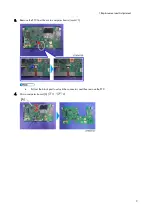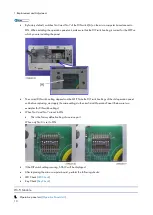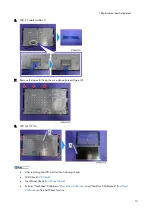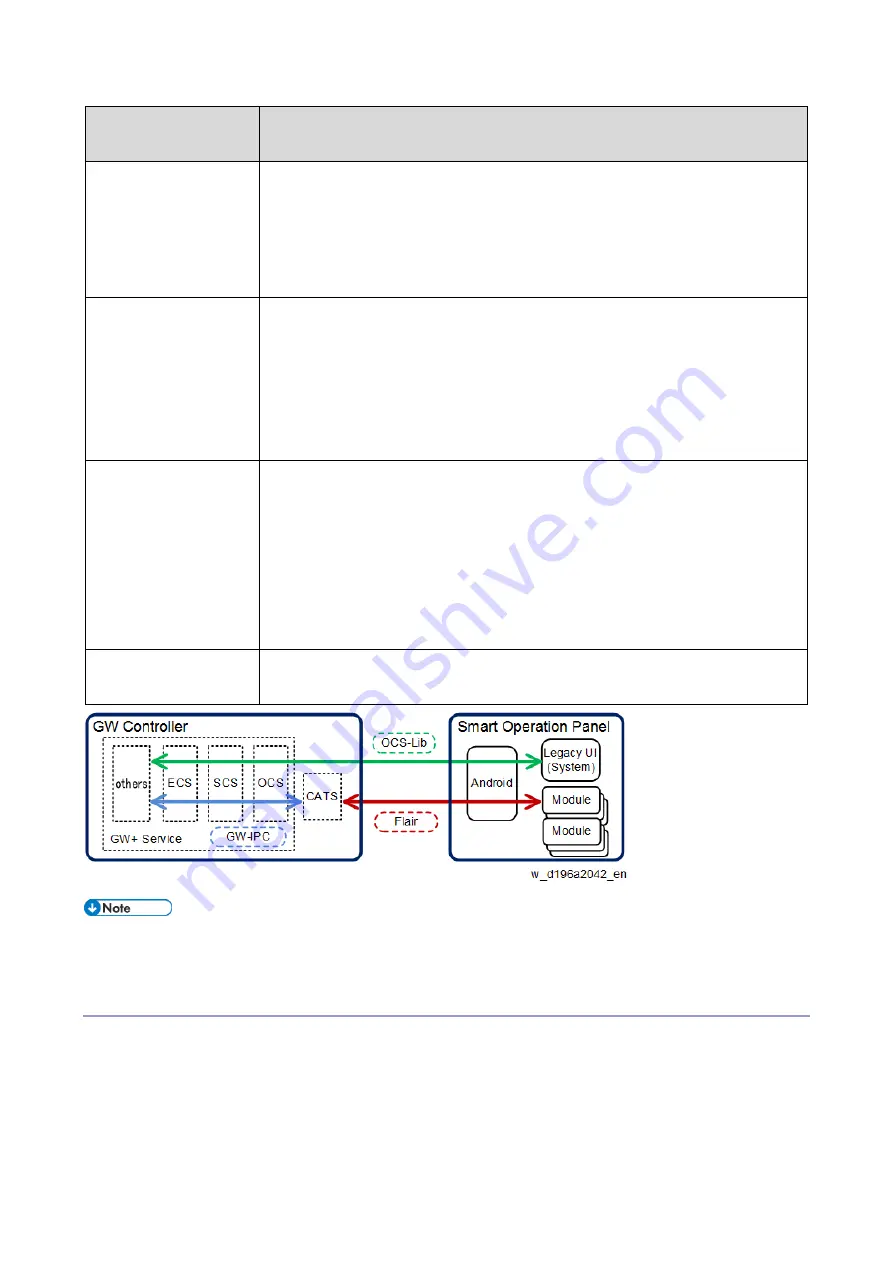
2.Mechanism
23
Communication
module/signal name
Details
It is used during communication between the Legacy UI (system) module on the Smart
Operation Panel and the GW module for the following processes.
Deciding on the display format suitable for a particular model of the control panel,
so that the intended image data can be converted to actual image data.
Converting touch panel operations to commands.
Flair-API
(System/Application)
Flair is the manufacturer's own communication interface between software modules. The
interface uses a generic WebAPI.
It is divided into two parts: a part that communicates directly with applications such as
the application manager, Home, Authentication, Banner, Check Status, and Widgets,
and a part that monitors applications. It communicates with the GW controller via the
CATS module.
CATS
CATS stands for Cheetah Application Total System. It is a module in the GW controller.
Because the Smart Operation Panel uses the Android OS, the contents and protocols of
communication are not the same as those of the conventional control panel. CATS
serves as an intermediary between the GW controller and the Smart Operation Panel.
It also controls the power status of the control panel.
CATS communicates with the Smart Operation Panel using the Flair-API, and
communicates with the GW module using the GW-API.
GW-IPC
The name of the interface used among modules in the GW controller. The role is the
same as that of the Flair-API.
API stands for Application Programming Interface. An API is an interface that software modules use in order
to communicate with each other.
Application Specifications
The pre-installed applications and applications that can be additionally installed on the Smart Operation Panel can be
classified into the following 3 categories.
System applications
Applications that operate in conjunction with multiple functions (operating regardless of the application)
Program applications
Summary of Contents for M0A0
Page 2: ......
Page 10: ...8 ...
Page 12: ......
Page 34: ...2 Installation 22 9 Enter the password 10 Press OK 11 Enter the password again ...
Page 85: ...2 Installation 73 ...
Page 189: ...4 Replacement and Adjustment 177 ...
Page 203: ...5 System Maintenance 191 SP Mode Tables See Appendices ...
Page 229: ...5 System Maintenance 217 LDAP authorization information ...
Page 344: ...7 Detailed Descriptions 332 side guides from side to side ...
Page 358: ...7 Detailed Descriptions 346 ...
Page 368: ......
Page 558: ......
Page 574: ...1 Replacement and Adjustment 16 7 LCD A 4 8 Microphone A cushioning 1 ...
Page 622: ......
Page 624: ... A Short Edge Feed SEF B Long Edge Feed LEF ...
Page 626: ......
Page 632: ...1 Installation 6 ...
Page 752: ...5 Detailed Section Descriptions 126 Report Sample ...
Page 758: ...6 Specifications 132 Fax Unit Configuration Component No Remarks FCU 1 Speaker 2 ...
Page 760: ......
Page 762: ......
Page 776: ...2 Replacement and Adjustment 14 4 Detach the paper size switch from the bracket A Hook x2 ...