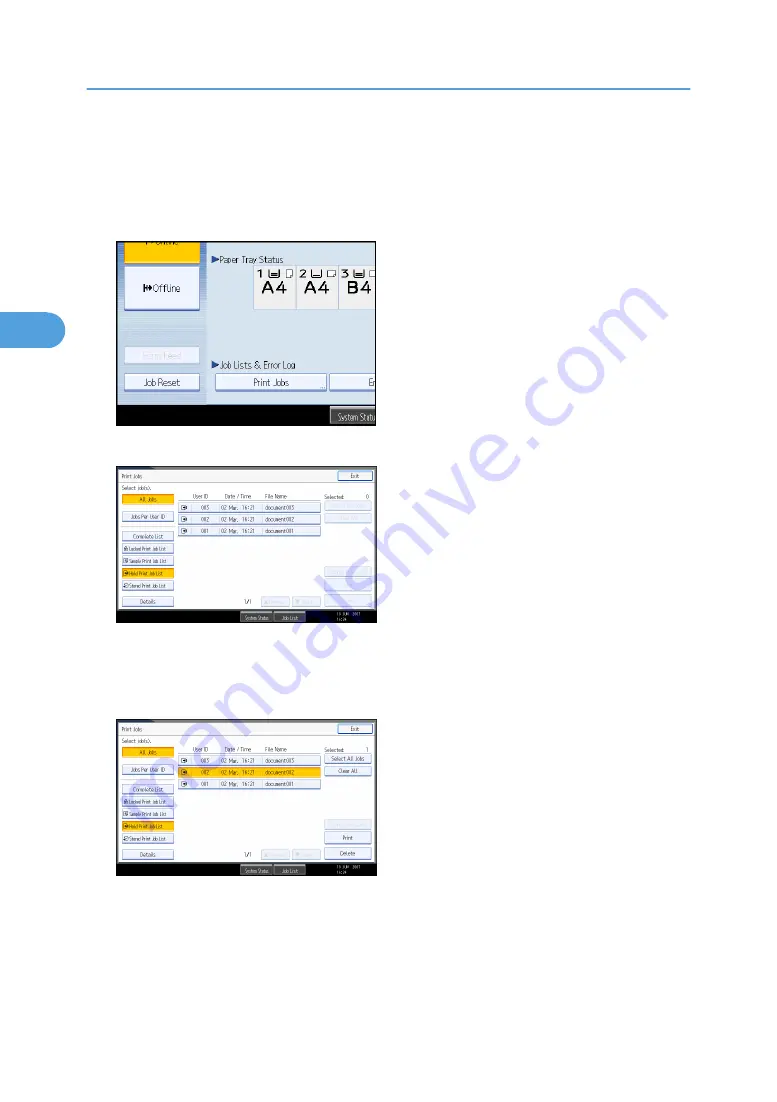
4.
Start printing from the application's [Print] dialog box.
The Hold Print job is sent to the machine and stored.
5.
On the machine's control panel, press the [Printer] key to display the printer screen.
6.
Press [Print Jobs].
7.
Press [Hold Print Job List].
A list of Hold print files stored in the machine appears.
Depending on the security settings, certain print jobs may not be displayed.
8.
Select the file you want to print, and press [Print].
The confirmation screen appears.
9.
Press [Yes].
The Hold Print file is printed.
Press [No] to cancel printing.
3. Other Print Operations
84
3
Summary of Contents for LD528
Page 32: ... p 52 Printing with Parallel Connection 1 Preparing the Machine 30 1 ...
Page 60: ...1 Preparing the Machine 58 1 ...
Page 122: ...ftp ftp put path name file name Virtual Printer Name 3 Other Print Operations 120 3 ...
Page 134: ...5 Appendix 132 5 ...
Page 137: ...MEMO 135 ...
Page 138: ...MEMO 136 EN GB EN US EN AU D383 ...
Page 140: ...Operating Instructions Printer Reference D383 7301 EN US ...
















































