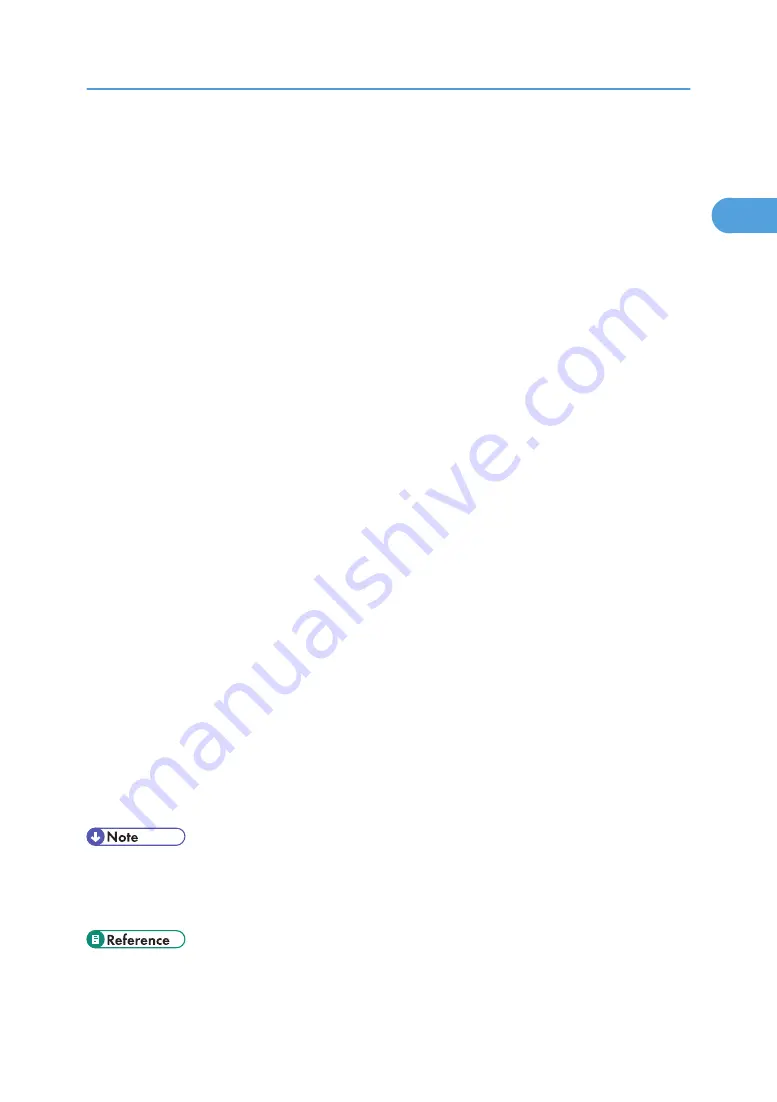
• If the machine is connected using the WSD port, bi-directional communication is not possible. For
details about bi-directional communication, see "Making Option Settings for the Printer".
• You can connect to the machine only if both the machine and computer are on the same network
segment, or "Network discovery" is enabled. For details, see Windows Help.
Installing the PCL Printer Driver
1.
Quit all applications currently running.
2.
On the [Start] menu, click [Network].
The [Network] window appears, and the device search begins automatically.
3.
Right-click the machine's icon, and then click [Install].
If the [User Account Control] dialog box appears, click [Continue].
The [Found New Hardware] dialog box appears.
4.
Click [Locate and install driver software (recommended)].
If the [User Account Control] dialog box appears, click [Continue].
5.
Click [Don't search online].
6.
Click [Browse my computer for driver software (advanced)].
7.
Insert the provided CD-ROM into the computer's CD-ROM drive.
If the [AutoPlay] dialog box appears, click the [close] button and then proceed to step 8.
8.
Click [Browse...], and then specify a location for the printer driver.
If the CD-ROM drive letter is D, the printer driver's source files are stored in "D:\DRIVERS\PCL5E
\XP_VISTA\(Language)\DISK1" or "D:\DRIVERS\PCL6\XP_VISTA\MUI\DISK1".
The PCL 6 printer driver is installed in the language specified by your operating system.
9.
Click [Next].
If the [Windows can't verify the publisher of this driver software] message appears, click [Install this
driver software anyway].
10.
Click [Close].
If installation is successful, the icon of the printer connected to the "WSD" port is added to the [Printers]
window.
• The port name that follows "WSD" uses random character strings. It cannot be changed freely.
• To stop the installation, click [Cancel] before the installation is complete. When re-installing the WSD
Port, right-click the machine's icon in the [Network] window, and then click [Uninstall].
• p.54 "Making Option Settings for the Printer"
Installing the Printer Driver
37
1
Summary of Contents for LD528
Page 32: ... p 52 Printing with Parallel Connection 1 Preparing the Machine 30 1 ...
Page 60: ...1 Preparing the Machine 58 1 ...
Page 122: ...ftp ftp put path name file name Virtual Printer Name 3 Other Print Operations 120 3 ...
Page 134: ...5 Appendix 132 5 ...
Page 137: ...MEMO 135 ...
Page 138: ...MEMO 136 EN GB EN US EN AU D383 ...
Page 140: ...Operating Instructions Printer Reference D383 7301 EN US ...
















































