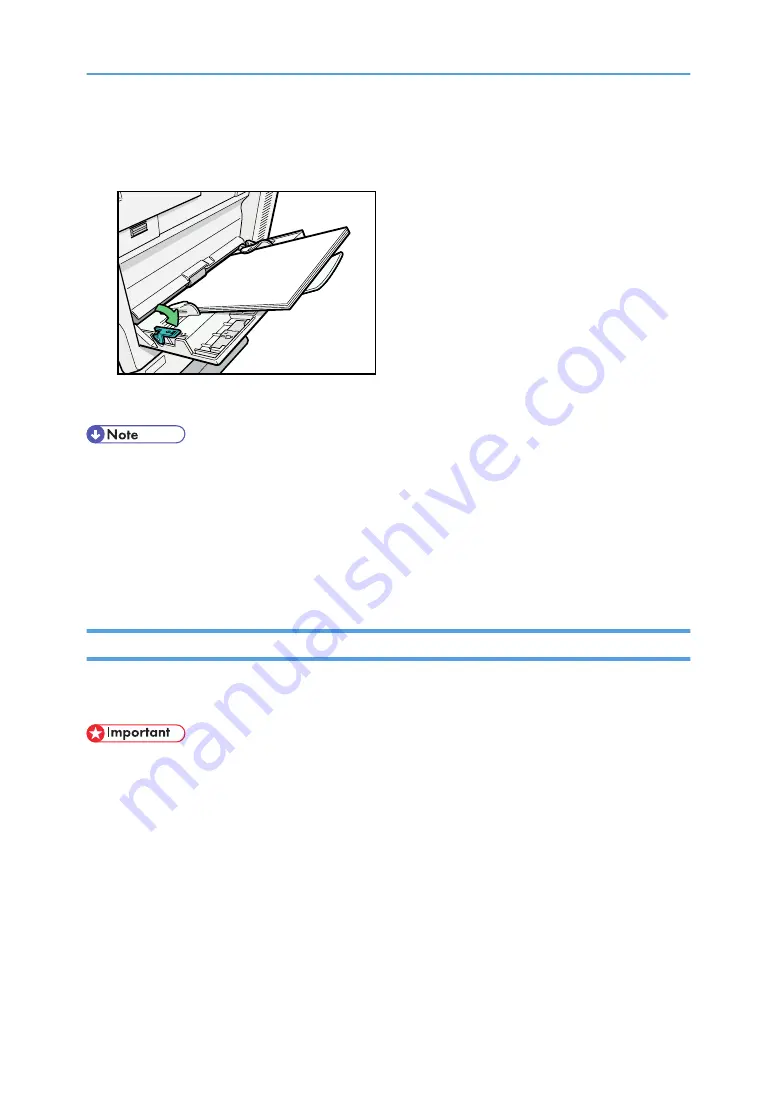
2. Paper Guide
4.
Lock the paper guide by pushing down the paper guide release lever.
BCU010S
5.
Set the paper size using the printer driver or the control panel.
• When loading thick paper, thin paper, or OHP transparencies, set paper size and paper type.
• The number of sheets that can be loaded in the bypass tray depends on the paper type.
• When loading letterhead paper, see "Loading Paper", General Settings Guide.
• When the Panel Key Sound is turned off, it will not sound if you insert paper into the bypass tray. For
details about Panel Key Sound, see "System Settings", General Settings Guide.
• For details about setting printer drivers, see the printer driver Help.
Setting the Paper Size Using the Control Panel
Follow the procedure below to set the machine using the control panel when loading standard size paper
onto the bypass tray.
• The following procedures are not required if you select [Driver / Command] from [Bypass Tray Setting
Priority] in [System] of [Printer Features] (see "Printer Features", General Settings Guide). In that case,
set the paper size using the printer driver.
• Under [Printer Features], [System], if you set [Bypass Tray Setting Priority] to [Driver / Command] ,
paper size settings made on the printer driver must match those made on the control panel. If they do
not match, an error message appears and printing stops if [Printer Features], [System], [Auto Continue]
is not set. For details about [Printer Features] settings, see General Settings Guide.
17
Summary of Contents for LD528
Page 32: ... p 52 Printing with Parallel Connection 1 Preparing the Machine 30 1 ...
Page 60: ...1 Preparing the Machine 58 1 ...
Page 122: ...ftp ftp put path name file name Virtual Printer Name 3 Other Print Operations 120 3 ...
Page 134: ...5 Appendix 132 5 ...
Page 137: ...MEMO 135 ...
Page 138: ...MEMO 136 EN GB EN US EN AU D383 ...
Page 140: ...Operating Instructions Printer Reference D383 7301 EN US ...






























