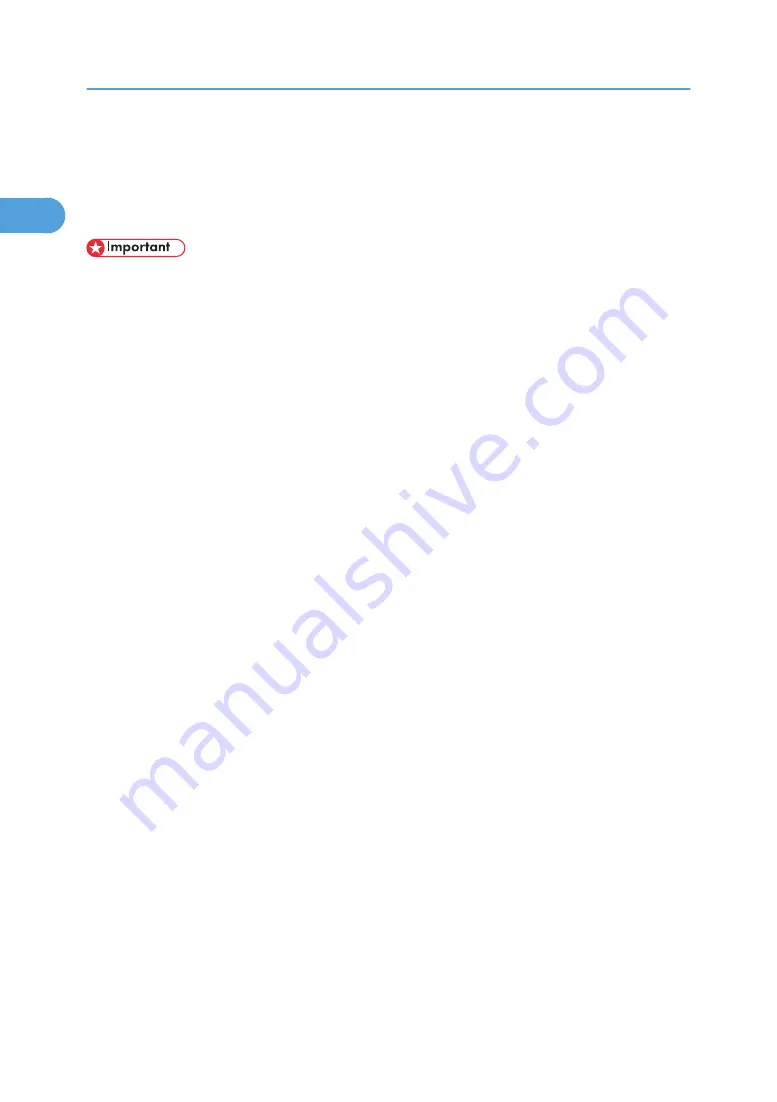
Printing with Parallel Connection
This describes how to install the PCL printer driver when using the parallel port.
To use a machine connected using a parallel interface, click [LPT1] when installing the printer driver.
• Manage Printers permission is required to install the driver. Log on as an Administrators or Power
Users group member.
• If your operating system is Windows XP Professional/Vista x64, Windows Server 2003/2003
R2/2008 x64, you must download the printer driver from the manufacturer's Web site. Select this
printer and the operating system you are using, and then download it.
Installing the PCL Printer Driver
1.
Quit all applications currently running.
2.
Insert the CD-ROM into the CD-ROM drive.
The installer starts.
3.
Select an interface language, and then click [OK].
The default interface language is English.
4.
Click [PCL Printer Driver].
5.
The software license agreement appears in the [License Agreement] dialog box.
After reading the agreement, click [I accept the agreement.], and then click [Next >].
6.
Select the printer driver you want to use in the [Select Program] dialog box.
You can select several printer drivers.
The PCL 6 printer driver is installed in the language specified by your operating system.
7.
Click [Next >].
8.
Select the [Printer Name] check box to select the printer model you want to use.
The printer name can be changed in the [Change settings for 'Printer Name'] box.
9.
Double-click the printer name to display the printer settings.
The details shown in [Comment], [Driver], and [Port] vary depending on the operating system, printer
model, and port.
10.
Check that [LPT1:] is shown in [Port].
11.
Select the [Default Printer] check box to configure the printer as default.
12.
Click [Finish].
The printer driver installation starts.
1. Preparing the Machine
52
1
Summary of Contents for LD528
Page 32: ... p 52 Printing with Parallel Connection 1 Preparing the Machine 30 1 ...
Page 60: ...1 Preparing the Machine 58 1 ...
Page 122: ...ftp ftp put path name file name Virtual Printer Name 3 Other Print Operations 120 3 ...
Page 134: ...5 Appendix 132 5 ...
Page 137: ...MEMO 135 ...
Page 138: ...MEMO 136 EN GB EN US EN AU D383 ...
Page 140: ...Operating Instructions Printer Reference D383 7301 EN US ...






























