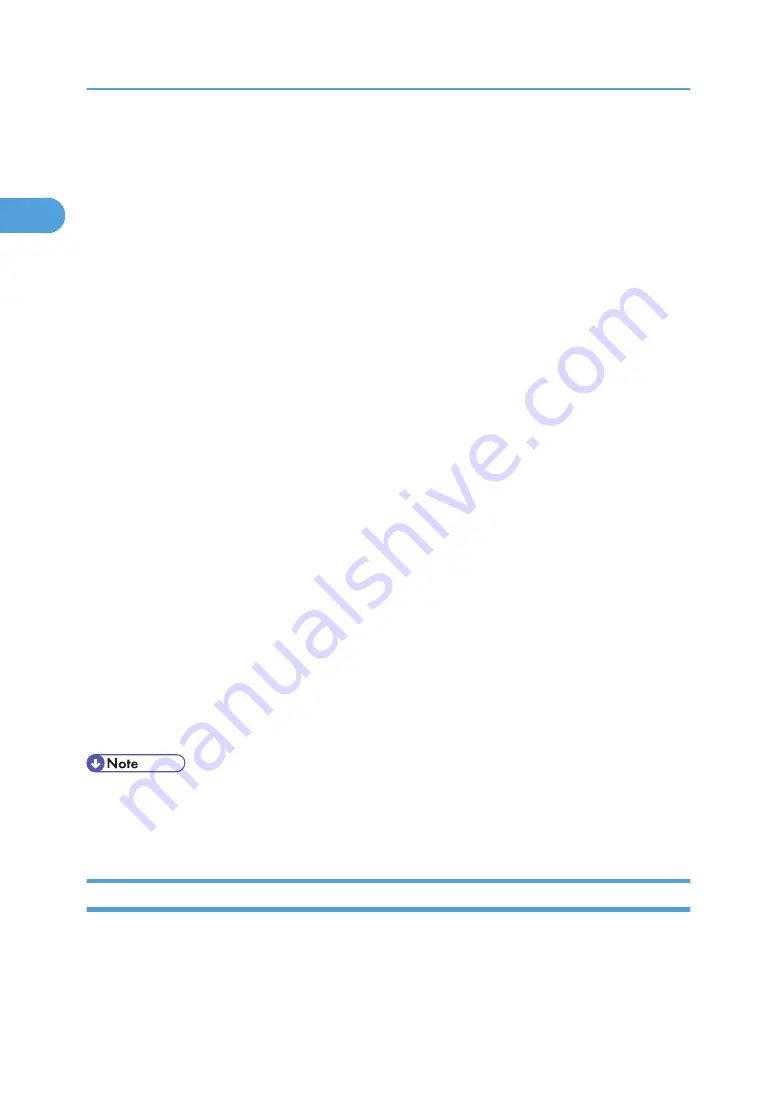
8.
Double-click the printer name to display the printer settings.
The details shown in [Comment], [Driver], and [Port] vary depending on the operating system, printer
model, and port.
9.
Click [Port], and then click [Add].
10.
Click [Network Printer], and then click [OK].
11.
Double-click the name of the NetWare file server on the network tree.
The created queue is displayed.
12.
Select the print queue, and then click [OK].
13.
Check that the port of the selected printer is displayed in [Port].
14.
Click [Continue].
The printer driver installation starts.
15.
Click [Finish] in the [Select Program] dialog box.
16.
After the installation is completed, select one of the options to restart the computer either
now or later, and then click [Finish].
Restart the computer to complete installation.
17.
After restarting the computer, launch the [Printers and Faxes] window, and then open the
printer properties.
Under Windows 2000 or Windows Server 2003/2003 R2, open the printer properties from the
[Printers] window.
18.
Click the [NetWare setting] tab.
Under Windows Server 2003/2003 R2, on the [Printer Settings] tab, clear the [Form Feed] and
[Enable Banner] check boxes.
Do not select these check boxes since they are automatically selected by the printer driver. If you
select the check boxes, the printer may not print correctly.
19.
Click [OK] to close the printer properties dialog box.
• To stop installation of the selected software, click [Cancel] before installation is complete.
• The protocol is set to inactive as default. Enable the protocol on the control panel, using Web Image
Monitor or using telnet.
Form Feed
Do not use NetWare to configure form feed. Form feed is controlled by the printer driver on Windows. If
NetWare form feed is configured, the printer may not print properly.
1. Preparing the Machine
46
1
Summary of Contents for LD528
Page 32: ... p 52 Printing with Parallel Connection 1 Preparing the Machine 30 1 ...
Page 60: ...1 Preparing the Machine 58 1 ...
Page 122: ...ftp ftp put path name file name Virtual Printer Name 3 Other Print Operations 120 3 ...
Page 134: ...5 Appendix 132 5 ...
Page 137: ...MEMO 135 ...
Page 138: ...MEMO 136 EN GB EN US EN AU D383 ...
Page 140: ...Operating Instructions Printer Reference D383 7301 EN US ...






























