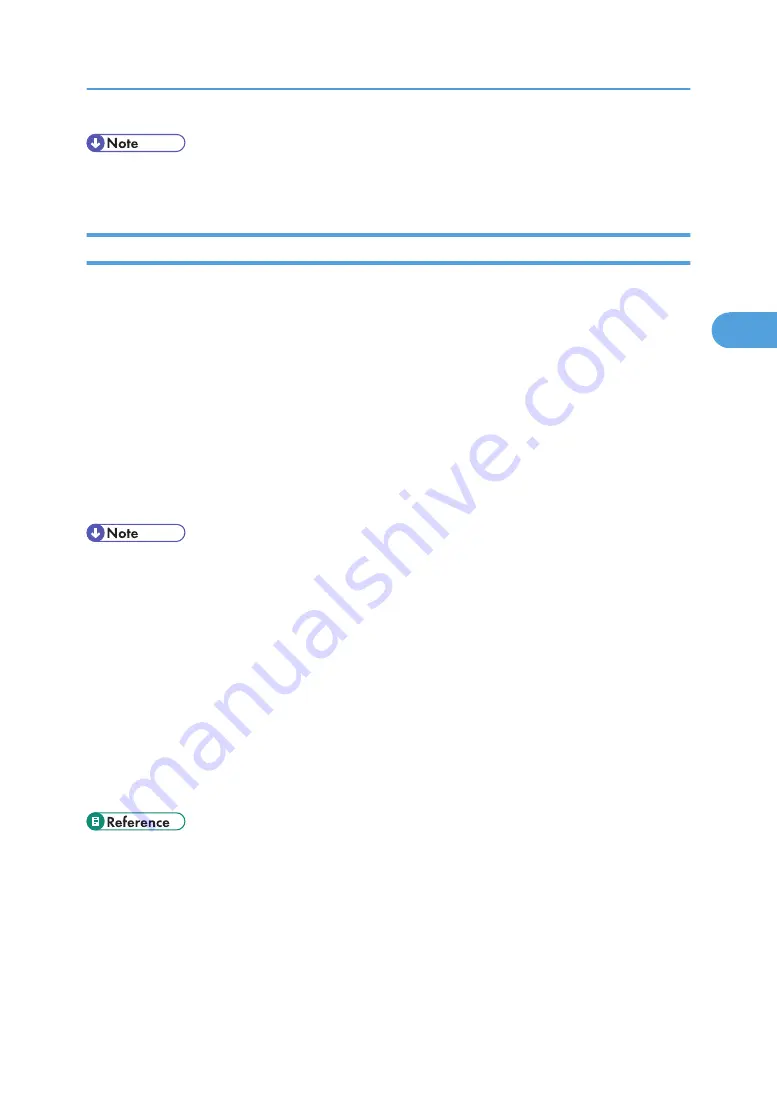
• If a tray with a smaller paper size is selected, the print job may be cut short, or other problems may
occur.
Canceling a Print Job
Follow the procedure below to cancel a print job if the message prompting form feed appears.
1.
Press the [Printer] key.
The Printer screen appears.
2.
Press [Job Reset] or the [Clear/Stop] key.
Delete the stored print jobs, and then cancel form feed.
3.
Press [Reset the Job] to cancel the current print job, or [Reset All Jobs] to cancel all jobs.
A confirmation message appears.
4.
Press [Yes] to cancel the print job.
Press [No] to return to the previous display.
• To resume printing print jobs, press [Resume Printing].
• If the machine is shared by multiple computers, be careful not to accidentally cancel someone else's
print jobs.
• Under Windows, if the machine is connected to the computer using a parallel cable, sent print jobs
may be canceled if [Reset All Jobs] is pressed while "Waiting for print data..." is on the control panel.
After the interval set in [I/O Timeout] in Printer Features has passed, the next print job can be sent. A
print job sent from a different client computer will not be canceled in this case.
• You cannot stop printing data that has already been processed. For this reason, printing may continue
for a few pages after you press [Job Reset] or the [Clear/Stop] key.
• A print job containing a large volume of data may take considerable time to stop.
• For details, see "Canceling a Print Job".
• p.96 "Canceling a Print Job"
Form Feed
95
3
Summary of Contents for LD528
Page 32: ... p 52 Printing with Parallel Connection 1 Preparing the Machine 30 1 ...
Page 60: ...1 Preparing the Machine 58 1 ...
Page 122: ...ftp ftp put path name file name Virtual Printer Name 3 Other Print Operations 120 3 ...
Page 134: ...5 Appendix 132 5 ...
Page 137: ...MEMO 135 ...
Page 138: ...MEMO 136 EN GB EN US EN AU D383 ...
Page 140: ...Operating Instructions Printer Reference D383 7301 EN US ...
















































