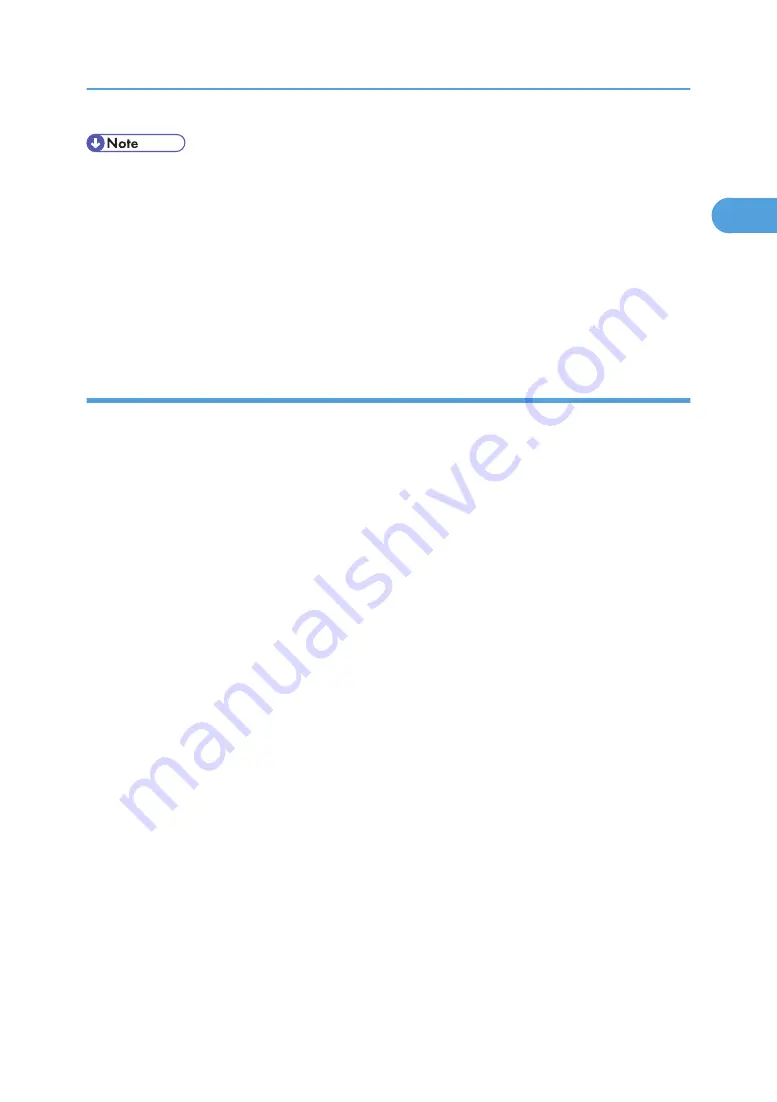
• To stop installation of the selected software, click [Cancel] before installation is complete.
• Auto Run may not work with certain operating system settings. In that case, launch "Setup.exe" on the
CD-ROM root directory.
• Setting a user code allows a SmartDeviceMonitor for Admin user to display and check the number
of sheets each user prints. For details, see SmartDeviceMonitor for Admin Help.
• A message appears if there is a newer version of the printer driver already installed. If there is, you
cannot install the printer driver using Auto Run. If you still want to install the printer driver, use [Add
Printer]. See "When a Message Appears during Installation of the Printer Driver", Troubleshooting.
Changing the port settings for SmartDeviceMonitor for Client
Follow the procedure below to change the SmartDeviceMonitor for Client settings, such as TCP/IP timeout,
recovery/parallel printing, and printer groups.
Windows 2000:
1.
On the [Start] menu, point to [Settings], and then click [Printers].
The [Printers] window appears.
2.
Click the icon of the machine you want to use. On the [File] menu, click [Properties].
3.
On the [Ports] tab, click [Configure Port...].
The [Configuration] dialog box appears.
Windows XP, Windows Server 2003 / 2003 R2:
1.
On the [Start] menu, click [Printers and Faxes].
The [Printers and Faxes] window appears.
2.
Click the icon of the machine you want to use. On the [File] menu, click [Properties].
3.
Click the [Ports] tab, and then click [Configure Port...].
The [Port Configuration] dialog box appears.
Windows Vista, Windows Server 2008:
1.
On the [Start] menu, click [Control Panel].
The [Control Panel] window appears.
2.
Click [Printer].
The [Printers] window appears.
3.
Right-click the icon of the printer you want to use, and then click [Properties].
Installing the Printer Driver
41
1
Summary of Contents for LD528
Page 32: ... p 52 Printing with Parallel Connection 1 Preparing the Machine 30 1 ...
Page 60: ...1 Preparing the Machine 58 1 ...
Page 122: ...ftp ftp put path name file name Virtual Printer Name 3 Other Print Operations 120 3 ...
Page 134: ...5 Appendix 132 5 ...
Page 137: ...MEMO 135 ...
Page 138: ...MEMO 136 EN GB EN US EN AU D383 ...
Page 140: ...Operating Instructions Printer Reference D383 7301 EN US ...






























