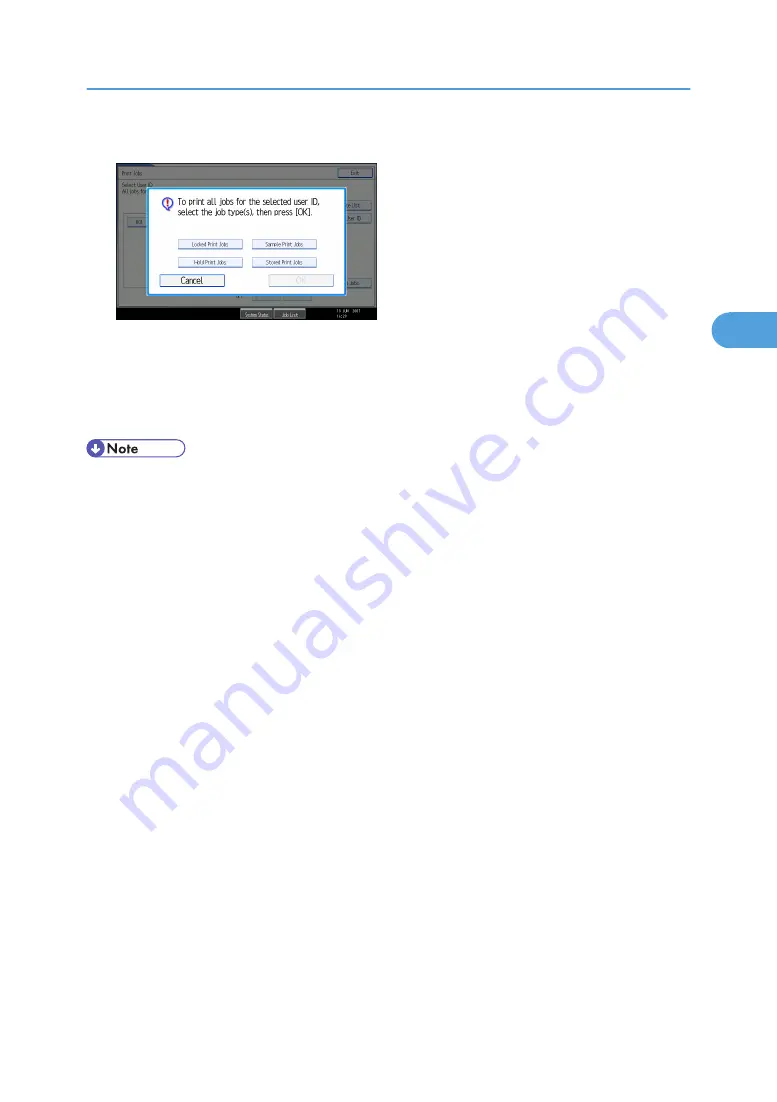
5.
Select the desired print job type, and then press [OK].
The confirmation screen appears.
The confirmation screen does not appear if the selected ID has only one type of print job.
6.
Press [Yes].
The selected files are printed.
• After printing is completed, Sample Print, Locked Print, and Hold Print files are deleted.
• You cannot select a print job that is not stored under the selected user ID.
• If you select a Sample Print file that contains multiple documents, you can use the confirmation screen
to specify the number of copy sets. The number you specify will be the number of copy sets printed
for each document. If you do not specify a number of copy sets on the confirmation screen, the number
of copy sets printed for each document will be the number specified in the printer driver minus one.
(If the number of copy sets specified in the printer driver is "1", one copy set will be printed for each
document.)
• If you select Stored Print, the number you set on the confirmation screen is applied to all files of the
selected print job type. If you do not set a quantity, the minimum number is applied to all files.
• If you select Locked Print, enter the correct password. If there are multiple passwords, the machine
prints only files that correspond to the entered password.
• If you select Stored Print files, and some of these require a password, the machine prints files that
correspond to the entered password and files that do not require a password.
• The confirmation screen displays the total number of files that have the selected user ID to be printed.
Printing from the Jobs Per User ID Screen
93
3
Summary of Contents for LD528
Page 32: ... p 52 Printing with Parallel Connection 1 Preparing the Machine 30 1 ...
Page 60: ...1 Preparing the Machine 58 1 ...
Page 122: ...ftp ftp put path name file name Virtual Printer Name 3 Other Print Operations 120 3 ...
Page 134: ...5 Appendix 132 5 ...
Page 137: ...MEMO 135 ...
Page 138: ...MEMO 136 EN GB EN US EN AU D383 ...
Page 140: ...Operating Instructions Printer Reference D383 7301 EN US ...






























