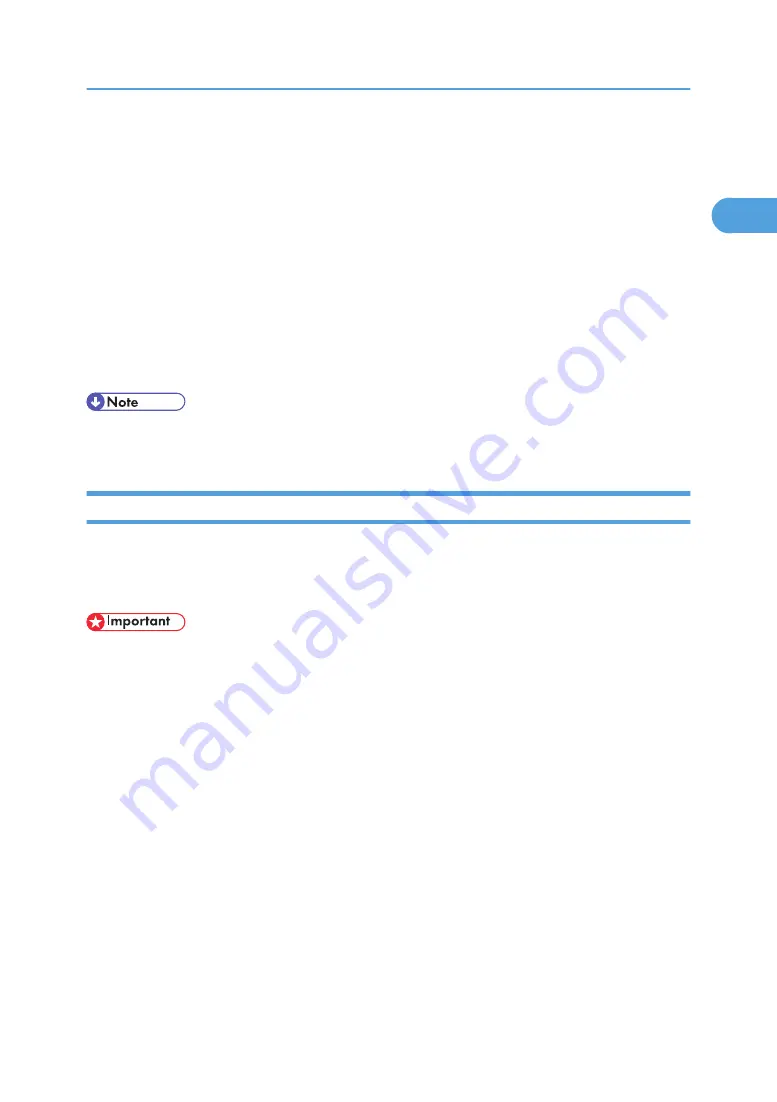
Installing the Printer Driver
This section explains how to install the printer driver. There are two ways to install the printer driver: using
Quick Install, which installs the settings at once, or installing the appropriate driver according to the port
you want to use.
Downloading the Printer Driver
You can install the printer driver from the CD-ROM provided with this machine or download it from
the supplier's Website.
If your operating system is Windows XP Professional x64, Windows Vista x64, or Windows Server
2003/2003 R2/2008 x64, you must download the printer driver from the supplier's Website. Select
this machine and the operating system you are using, and then download it.
• The PostScript 3 printer driver is also available for this machine. For details about installing and
configuring the PostScript 3 printer driver, see PostScript 3 Supplement.
Quick Install
You can install the printer drivers easily from the CD-ROM provided with this machine.
Using Quick Install, the PCL printer driver is installed under network environment, and the TCP/IP port will
be set.
• Manage Printers permission is required to install the drivers. Log on as an Administrators group
member.
• If you connect using USB, see "Installing the Printer Driver Using USB" and install the printer driver.
1.
Quit all applications currently running.
2.
Insert the CD-ROM into the CD-ROM drive.
The installer starts.
3.
Select an interface language, and then click [OK].
The default interface language is English.
4.
Click [Quick Install].
The software license agreement appears in the [License Agreement] dialog box.
5.
After reading the agreement, click [I accept the agreement.], and then click [Next >].
6.
Select the machine model you want to use in the [Select Printer] dialog box.
For network connection via TCP/IP, select the machine whose IP address is displayed in [Connect
To].
Installing the Printer Driver
31
1
Summary of Contents for LD528
Page 32: ... p 52 Printing with Parallel Connection 1 Preparing the Machine 30 1 ...
Page 60: ...1 Preparing the Machine 58 1 ...
Page 122: ...ftp ftp put path name file name Virtual Printer Name 3 Other Print Operations 120 3 ...
Page 134: ...5 Appendix 132 5 ...
Page 137: ...MEMO 135 ...
Page 138: ...MEMO 136 EN GB EN US EN AU D383 ...
Page 140: ...Operating Instructions Printer Reference D383 7301 EN US ...






























